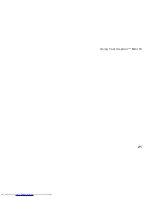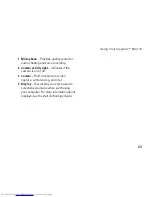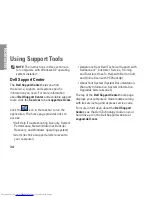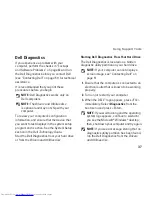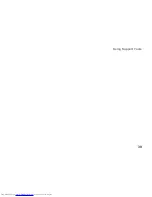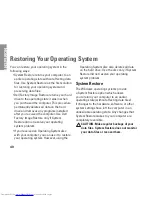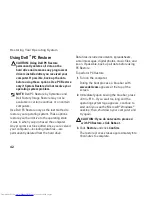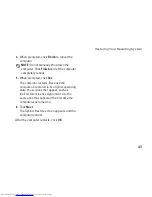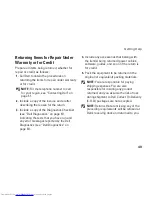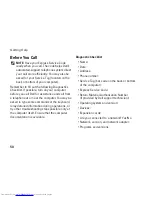35
Using Support Tools
System Messages
If your computer has an issue or error, it may
display a System Message that will help you
identify the cause and action needed to resolve
the issue.
NOTE:
If the message you received is not
listed in the following examples, see the
documentation for either the operating
system or the program that was running
when the message appeared. Alternatively
see the
Dell Technology Guide
on your
hard disk or the Dell Support website at
support.dell.com
.
Alert! Previous attempts at booting this system
have failed at checkpoint [nnnn]. For help
in resolving this problem, please note this
checkpoint and contact Dell Technical
Support
— The computer failed to complete
the boot routine three consecutive times for the
same error (see “Contacting Dell” on page 51
for assistance).
CMOS checksum error
— Possible motherboard
failure or RTC battery low. Replace the battery.
(See the
Dell Technology Guide
on your hard
disk or the Dell Support website at
support.dell.com
or see “Contacting Dell” on
page 51 for assistance).
Hard-disk drive (HDD) failure
— Possible hard
disk drive failure during POST (see “Contacting
Dell” on page 51 for assistance).
Hard-disk drive (HDD) read failure
— Possible
hard disk drive failure during HDD boot test (see
“Contacting Dell” on page 51 for assistance).
Keyboard failure
— Keyboard failure or
loose cable.
No boot device available
— No bootable
partition on hard disk drive, the hard disk drive
connector is loose, or no bootable device exists.
If the hard drive is your boot device, ensure
•
that the connector is connected and that the
drive is installed properly and partitioned as
a boot device.
Summary of Contents for Inspiron Mini 10v
Page 1: ...SETUP GUIDE INSPIRON ...
Page 2: ......
Page 3: ... Model PP19S INSPIRON SETUP GUIDE ...
Page 10: ...8 Setting Up Your Inspiron Mini 10 Press the Power Button ...
Page 18: ...16 Using Your Inspiron Mini 10 Left Side Features 1 2 3 4 ...
Page 20: ...18 Using Your Inspiron Mini 10 Computer Base and Keyboard Features 1 4 3 2 ...
Page 23: ...21 Using Your Inspiron Mini 10 ...
Page 24: ...22 Using Your Inspiron Mini 10 Display Features 1 2 3 4 ...
Page 26: ...24 Using Your Inspiron Mini 10 Removing and Replacing the Battery 1 2 3 ...
Page 41: ...39 Using Support Tools ...
Page 67: ......
Page 68: ...Printed in China Printed on recycled paper www dell com support dell com ...