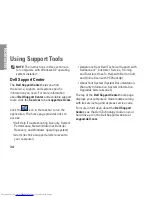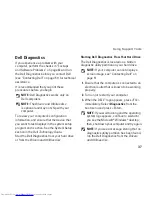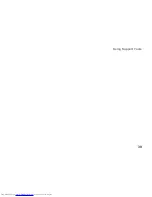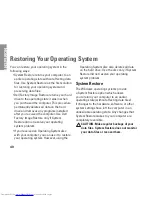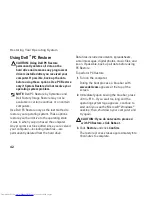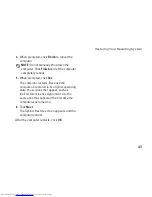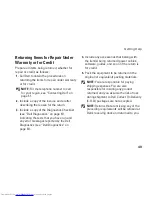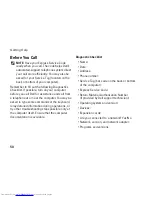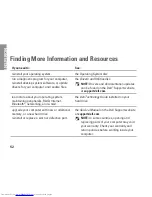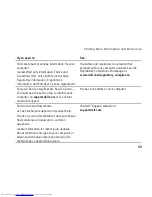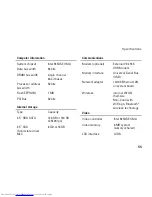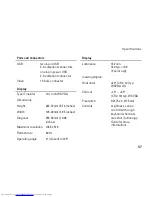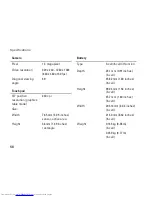43
Restoring Your Operating System
When prompted, click
4.
Finish
to reboot the
computer.
NOTE:
Do not manually shut down the
computer. Click
Finish
and let the computer
completely reboot.
When prompted, click
5.
Yes
.
The computer restarts. Because the
computer is restored to its original operating
state, the screens that appear, such as
the End User License Agreement, are the
same ones that appeared the first time the
computer was turned on.
Click
6.
Next
.
The System Restore screen appears and the
computer restarts.
After the computer restarts, click
OK
.
Summary of Contents for Inspiron Mini 10v
Page 1: ...SETUP GUIDE INSPIRON ...
Page 2: ......
Page 3: ... Model PP19S INSPIRON SETUP GUIDE ...
Page 10: ...8 Setting Up Your Inspiron Mini 10 Press the Power Button ...
Page 18: ...16 Using Your Inspiron Mini 10 Left Side Features 1 2 3 4 ...
Page 20: ...18 Using Your Inspiron Mini 10 Computer Base and Keyboard Features 1 4 3 2 ...
Page 23: ...21 Using Your Inspiron Mini 10 ...
Page 24: ...22 Using Your Inspiron Mini 10 Display Features 1 2 3 4 ...
Page 26: ...24 Using Your Inspiron Mini 10 Removing and Replacing the Battery 1 2 3 ...
Page 41: ...39 Using Support Tools ...
Page 67: ......
Page 68: ...Printed in China Printed on recycled paper www dell com support dell com ...