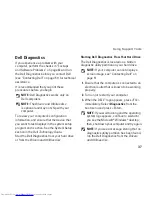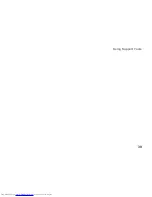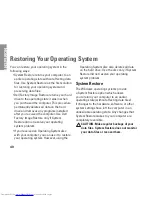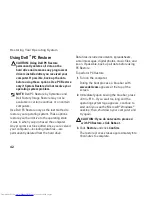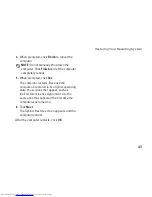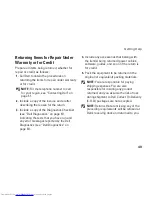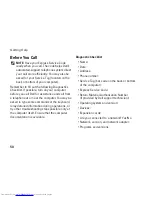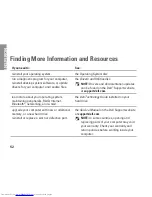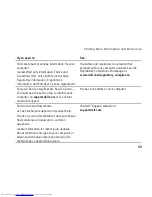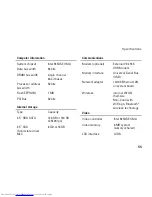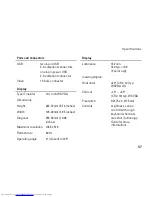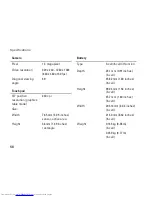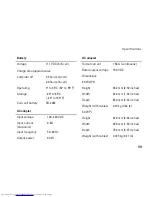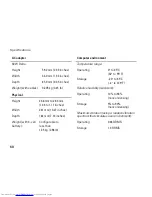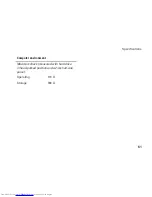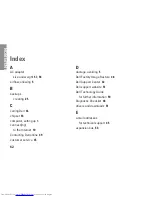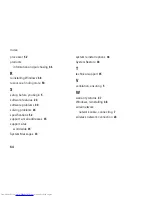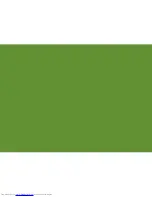50
Getting Help
Before You Call
NOTE:
Have your Express Service Code
ready when you call. The code helps Dell’s
automated-support telephone system direct
your call more efficiently. You may also be
asked for your Service Tag (located on the
back or bottom of your computer).
Remember to fill out the following Diagnostics
Checklist. If possible, turn on your computer
before you call Dell for assistance and call from
a telephone at or near the computer. You may be
asked to type some commands at the keyboard,
relay detailed information during operations, or
try other troubleshooting steps possible only at
the computer itself. Ensure that the computer
documentation is available.
Diagnostic Checklist
Name:
•
Date:
•
Address:
•
Phone number:
•
Service Tag (bar code on the back or bottom
•
of the computer):
Express Service Code:
•
Return Material Authorization Number
•
(if provided by Dell support technician):
Operating system and version:
•
Devices:
•
Expansion cards:
•
Are you connected to a network? Yes/No
•
Network, version, and network adapter:
•
Programs and versions:
•
Summary of Contents for Inspiron Mini 10v
Page 1: ...SETUP GUIDE INSPIRON ...
Page 2: ......
Page 3: ... Model PP19S INSPIRON SETUP GUIDE ...
Page 10: ...8 Setting Up Your Inspiron Mini 10 Press the Power Button ...
Page 18: ...16 Using Your Inspiron Mini 10 Left Side Features 1 2 3 4 ...
Page 20: ...18 Using Your Inspiron Mini 10 Computer Base and Keyboard Features 1 4 3 2 ...
Page 23: ...21 Using Your Inspiron Mini 10 ...
Page 24: ...22 Using Your Inspiron Mini 10 Display Features 1 2 3 4 ...
Page 26: ...24 Using Your Inspiron Mini 10 Removing and Replacing the Battery 1 2 3 ...
Page 41: ...39 Using Support Tools ...
Page 67: ......
Page 68: ...Printed in China Printed on recycled paper www dell com support dell com ...