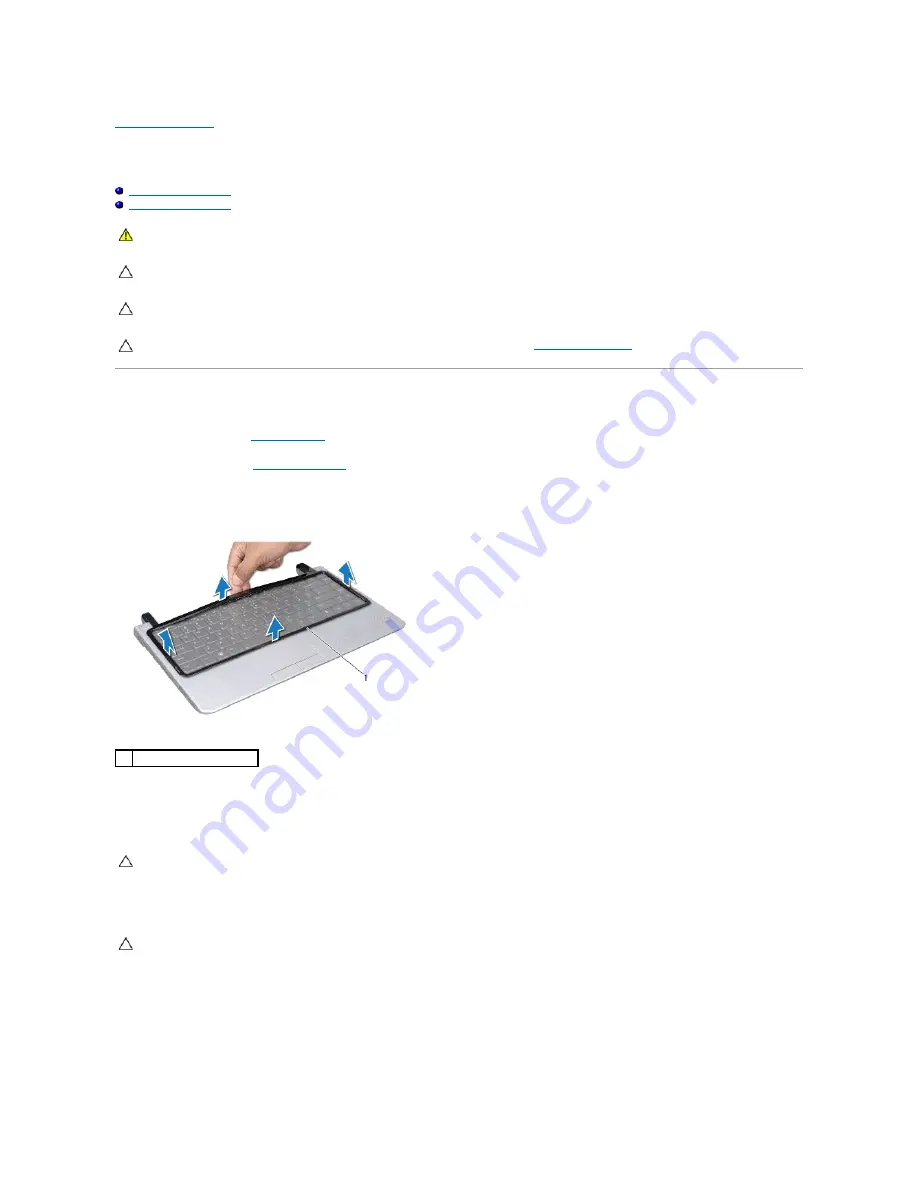
Back to Contents Page
Keyboard
Dell™ Studio 14z Service Manual
Removing the Keyboard
Replacing the Keyboard
Removing the Keyboard
1.
Follow the procedures in
Before You Begin
.
2.
Remove the battery (see
Removing the Battery
).
3.
Turn the computer over and open the display.
4.
Ease the keyboard surround up using your fingers or a plastic scribe.
5.
Lift the keyboard surround off the computer.
6.
Remove the two screws at the top of the keyboard.
7.
Carefully slide the keyboard out of the computer and turn it over as indicated in the following illustration.
WARNING:
Before working inside your computer, read the safety information that shipped with your computer. For additional safety best
practices information, see the Regulatory Compliance Homepage at www.dell.com/regulatory_compliance.
CAUTION:
To avoid electrostatic discharge, ground yourself by using a wrist grounding strap or by periodically touching an unpainted metal
surface (such as a connector on your computer).
CAUTION:
Only a certified service technician should perform repairs on your computer. Damage due to servicing that is not authorized by Dell™
is not covered by your warranty.
CAUTION:
To help prevent damage to the system board, remove the main battery (see
Removing the Battery
) before working inside the
computer.
1
keyboard surround
CAUTION:
The keycaps on the keyboard are fragile, easily dislodged, and time-consuming to replace. Be careful when removing and handling the
keyboard.
CAUTION:
Be extremely careful when removing and handling the keyboard. Failure to do so could result in scratching the display panel.
Summary of Contents for Inspiron Inspiron 14z
Page 6: ......
Page 8: ...7 Replace the battery see Replacing the Battery Back to Contents Page ...
Page 12: ...6 Replace the battery see Replacing the Battery Back to Contents Page ...
Page 21: ......
Page 28: ...Back to Contents Page ...
Page 30: ......
Page 35: ......






























