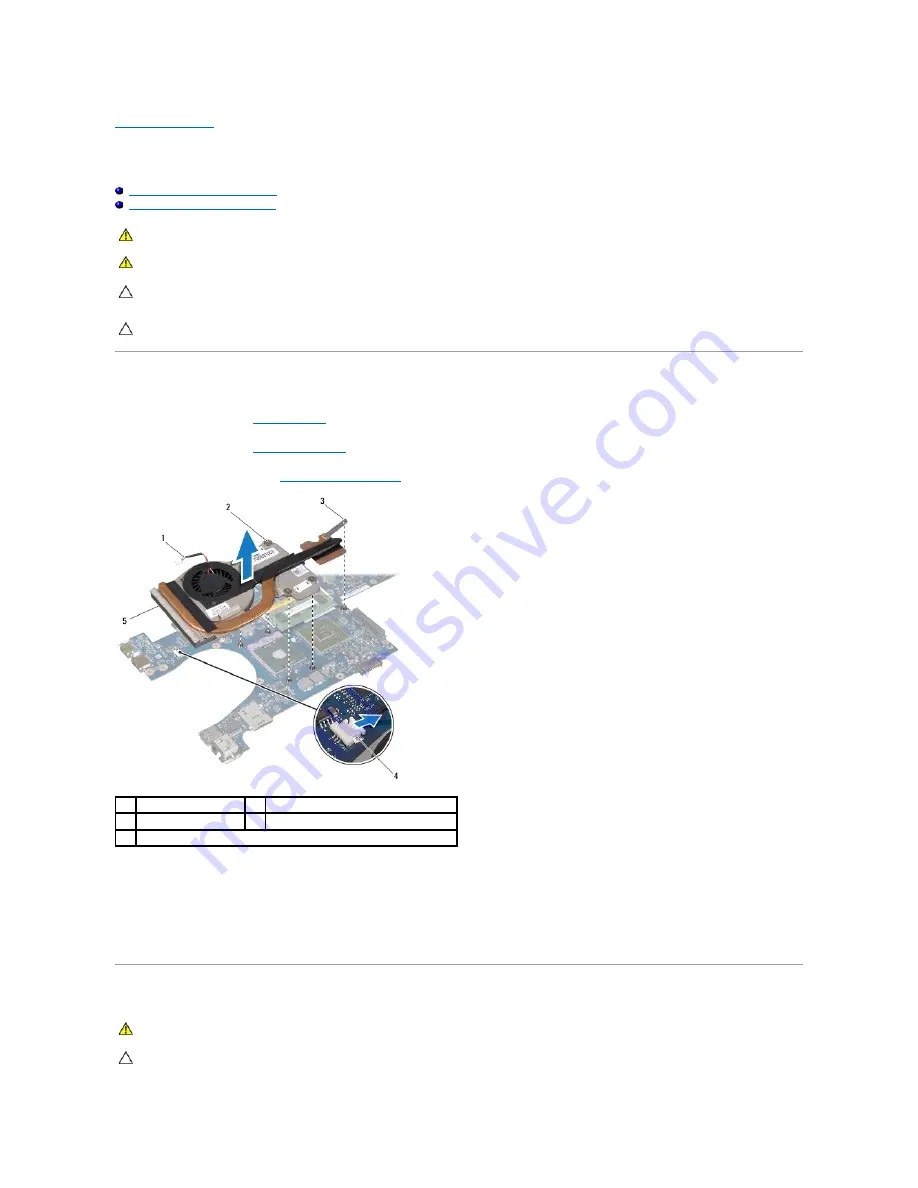
Back to Contents Page
Processor Heat Sink
Dell™ Studio 14z Service Manual
Removing the Processor Heat Sink
Replacing the Processor Heat Sink
Removing the Processor Heat Sink
1.
Follow the instructions in
Before You Begin
.
2.
Remove the battery (see
Removing the Battery
).
3.
Remove the system board (see
Removing the System Board
).
4.
Turn the system board over and loosen the five (four captive spring screws and one captive screw) captive screws that secure the processor heat sink
to the system board.
5.
Disconnect the fan cable from the connector on the system board.
6.
Lift the processor heat sink off the system board.
Replacing the Processor Heat Sink
WARNING:
Before working inside your computer, read the safety information that shipped with your computer. For additional safety best
practices information, see the Regulatory Compliance Homepage at www.dell.com/regulatory_compliance.
WARNING:
If you remove the processor heat sink from the computer when the heat sink is hot, do not touch the metal housing of the heat sink.
CAUTION:
To avoid electrostatic discharge, ground yourself by using a wrist grounding strap or by periodically touching an unpainted metal
surface (such as a connector on your computer).
CAUTION:
Only a certified service technician should perform repairs on your computer. Damage due to servicing that is not authorized by Dell™
is not covered by your warranty.
1
fan cable
2
captive spring screws (4)
3
captive screw
4
fan connector
5
processor heat sink
WARNING:
Before working inside your computer, follow the safety instructions that shipped with your computer.
CAUTION:
To prevent static damage to components inside your computer, discharge static electricity from your body before you touch any of
your computer's electronic components. You can do so by touching an unpainted metal surface.
Summary of Contents for Inspiron Inspiron 14z
Page 6: ......
Page 8: ...7 Replace the battery see Replacing the Battery Back to Contents Page ...
Page 12: ...6 Replace the battery see Replacing the Battery Back to Contents Page ...
Page 21: ......
Page 28: ...Back to Contents Page ...
Page 30: ......
Page 35: ......
















































