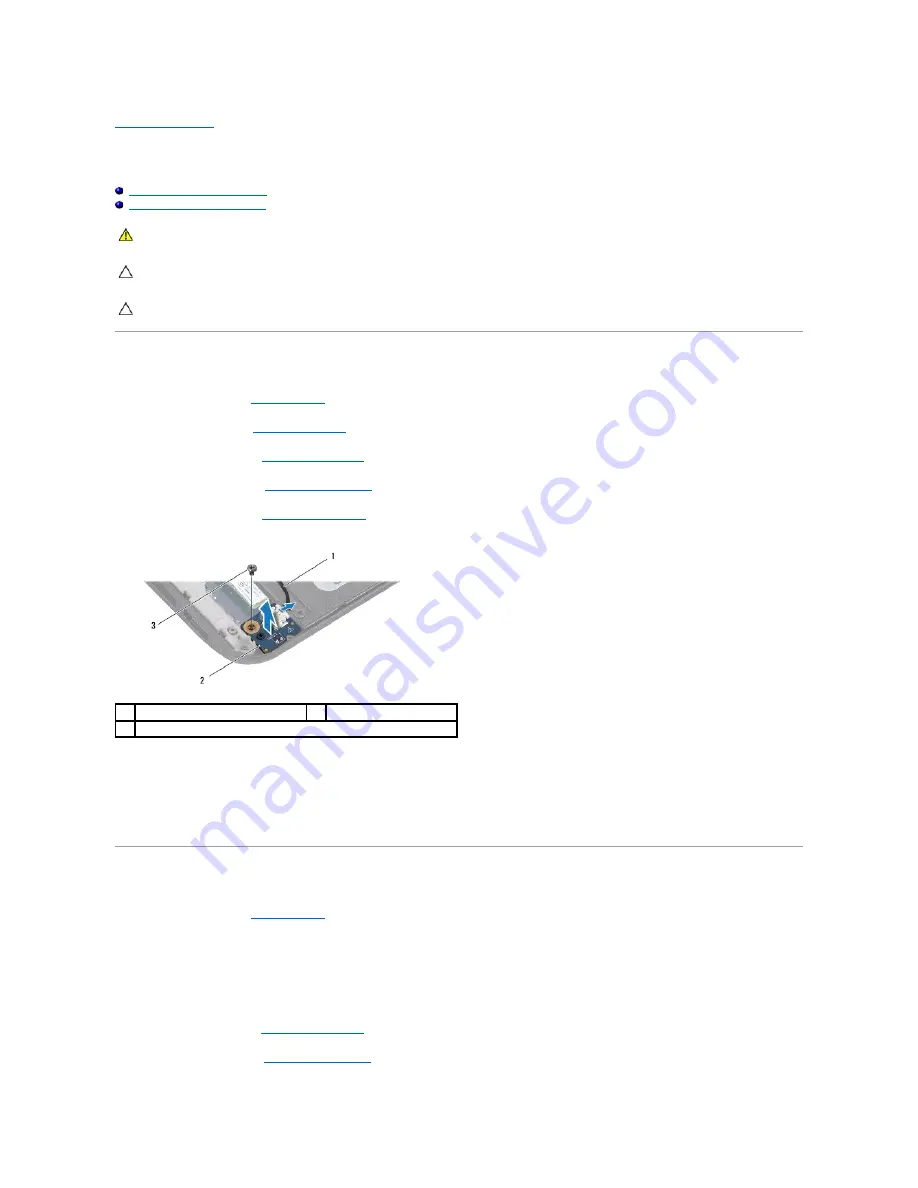
Back to Contents Page
Hall Sensor Board
Dell™ Studio 14z Service Manual
Removing the Hall Sensor Board
Replacing the Hall Sensor Board
Removing the Hall Sensor Board
1.
Follow the procedures in
Before You Begin
.
2.
Remove the battery (see
Removing the Battery
).
3.
Remove the keyboard (see
Removing the Keyboard
).
4.
Remove the hard drive (see
Removing the Hard Drive
).
5.
Remove the palm rest (see
Removing the Palm Rest
).
6.
Disconnect the hall sensor cable from the connector on the hall sensor board.
7.
Remove the screw that secures the hall sensor board to the computer base.
8.
Lift the hall sensor board out of the computer base.
Replacing the Hall Sensor Board
1.
Follow the procedures in
Before You Begin
.
2.
Place the hall sensor board on the computer base.
3.
Connect the hall sensor cable to the connector on the hall sensor board.
4.
Replace the screw that secures the hall sensor board to the computer base.
5.
Replace the palm rest (see
Replacing the Palm Rest
).
6.
Replace the hard drive (see
Replacing the Hard Drive
).
WARNING:
Before working inside your computer, read the safety information that shipped with your computer. For additional safety best
practices information, see the Regulatory Compliance Homepage at www.dell.com/regulatory_compliance.
CAUTION:
To avoid electrostatic discharge, ground yourself by using a wrist grounding strap or by periodically touching an unpainted metal
surface (such as a connector on your computer).
CAUTION:
Only a certified service technician should perform repairs on your computer. Damage due to servicing that is not authorized by Dell™
is not covered by your warranty.
1
hall sensor board cable
2
hall sensor board
3
screw
Summary of Contents for Inspiron Inspiron 14z
Page 6: ......
Page 8: ...7 Replace the battery see Replacing the Battery Back to Contents Page ...
Page 12: ...6 Replace the battery see Replacing the Battery Back to Contents Page ...
Page 21: ......
Page 28: ...Back to Contents Page ...
Page 30: ......
Page 35: ......






























