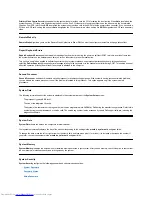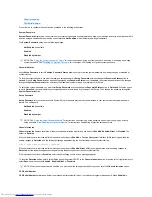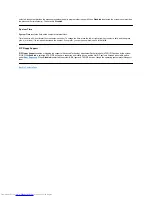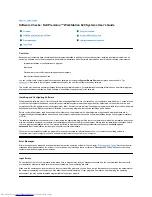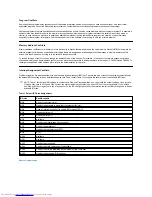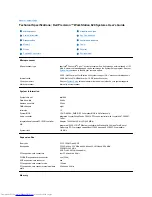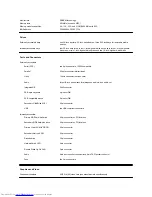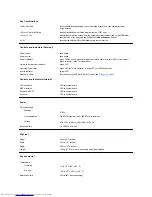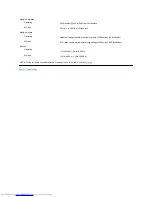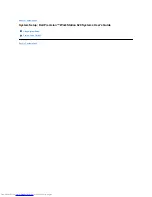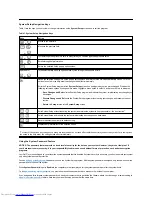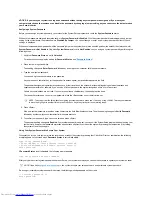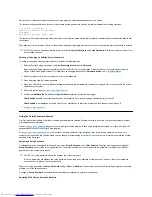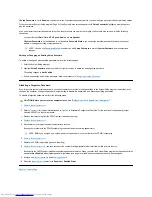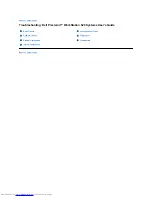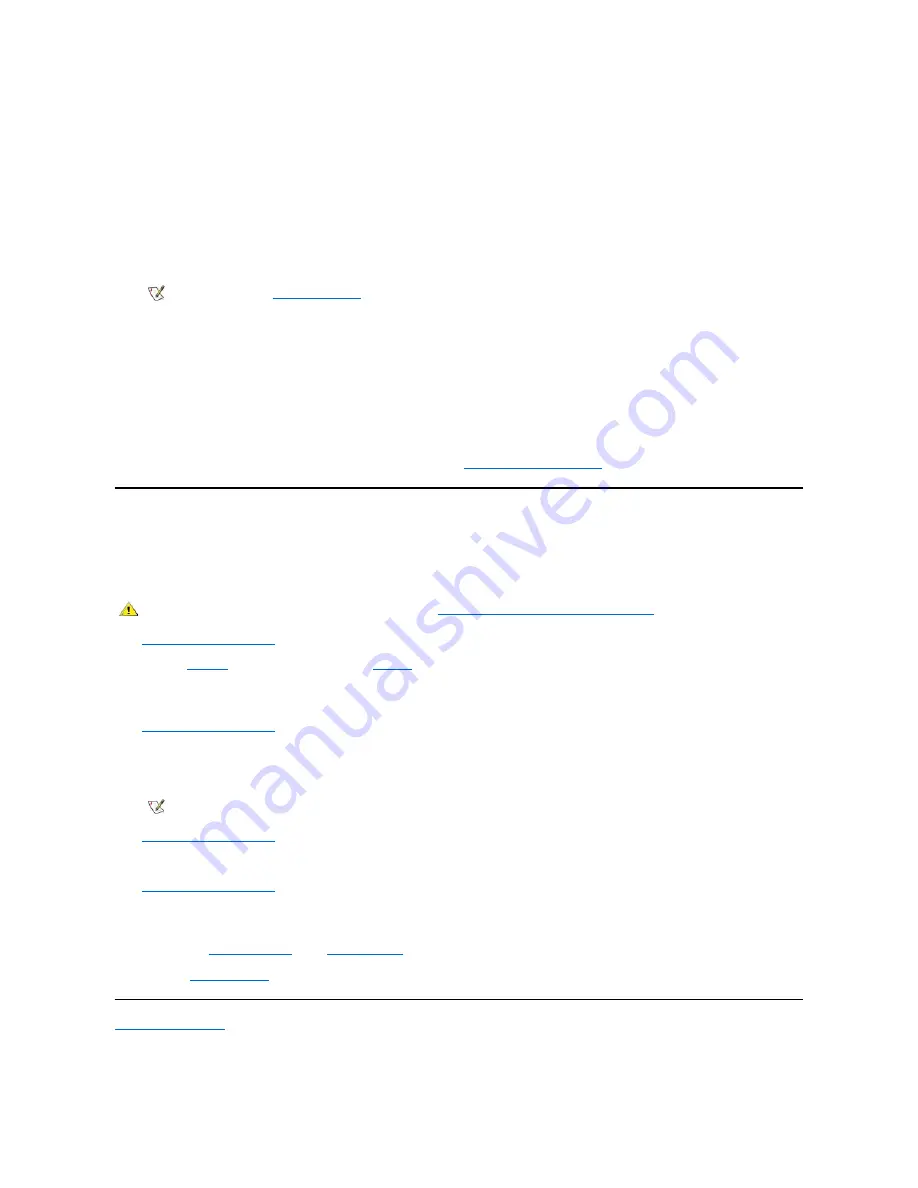
If
Setup Password
is set to
Enabled
, you must enter the correct setup password before you can modify the majority of the System Setup options.
When you start the System Setup program, Page 2 of the System Setup screens appears with
Setup Password
highlighted, prompting you to
type the password.
If you do not enter the correct password in three tries, the system lets you view, but not modify, the System Setup screens
—
with the following
exceptions:
l
You can still modify
Date
,
Time
,
CPU
Speed
,
Num
Lock
, and
Speaker
.
l
If
System Password
is not enabled and is not locked via
Password Status
, you can assign a system password (however, you cannot
disable or change an existing system password).
Deleting or Changing an Existing Setup Password
To delete or change an existing setup password, perform the following steps:
1. Enter the System Setup program.
2. Highlight
Setup Password
, and press the left- or right-arrow key to delete the existing setup password.
The setting changes to
Not Enabled
.
3. If you want to assign a new setup password, follow the procedure in "
Assigning a Setup Password
."
Disabling a Forgotten Password
If you forget your system or setup password, you cannot operate your system or change settings in the System Setup program, respectively, until
you open the computer, change the password jumper setting to disable the passwords, and erase the existing passwords.
To disable a forgotten password, perform the following steps:
1.
Remove the computer cover
.
2. Refer to "
Jumpers
" for jumper information and to
Figure 2
in "Hardware Configuration Features" for the location of the password jumper
(labeled "PSWD") on the system board.
3. Remove the jumper plug from the PSWD jumper (the
disable
setting).
4.
Replace the computer cover
.
5. Reconnect your computer to its electrical outlet and turn it on.
Booting your system with the PSWD jumper plug removed erases the existing password(s).
6.
Remove the computer cover
.
7. Replace the PSWD jumper plug (the
enable
setting).
8.
Replace the computer cover
, and then reconnect the computer and peripherals to their electrical outlets and turn them on.
Booting with the PSWD jumper installed reenables the password features. When you enter the System Setup program, both password fields
appear as
Not Enabled
, meaning that password protection is no longer available because no passwords have been assigned.
9. Assign a new
system password
and/or
setup password
.
10. Reset the
chassis intrusion
detector to
Enabled
or
Enabled Silent
.
Back to Contents Page
NOTE:
You can use
Password Status
in conjunction with
Setup Password
to protect
System Password
from unauthorized
changes.
CAUTION: Before you remove the computer cover, see "
Safety First
—
For You and Your Computer
."
NOTE:
Before you assign a new system and/or setup password, you must replace the PSWD jumper plug.
Summary of Contents for Inspiron 620
Page 85: ......