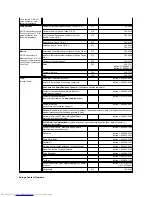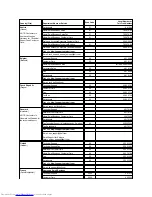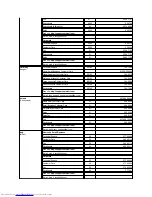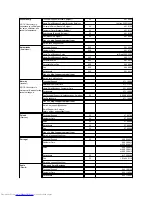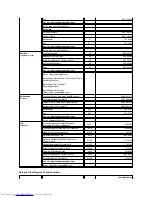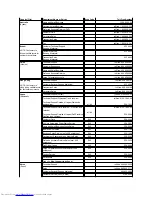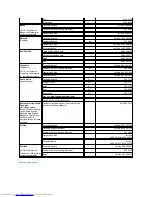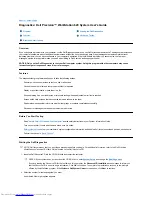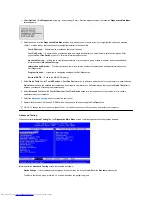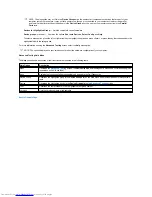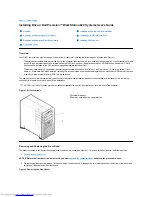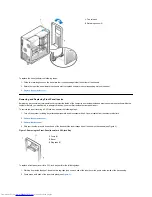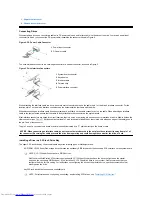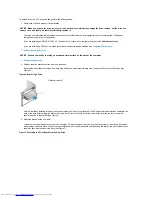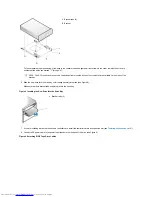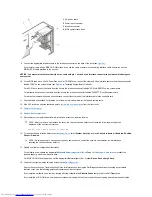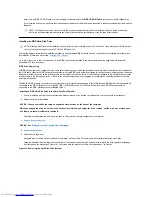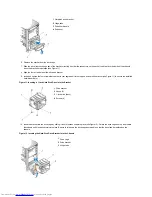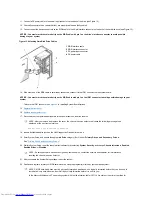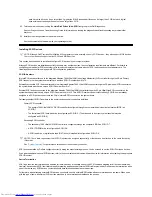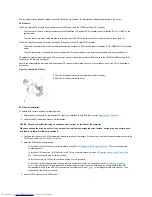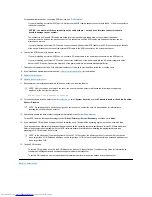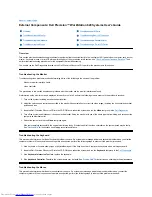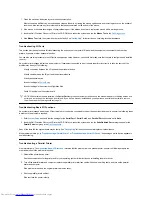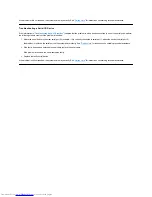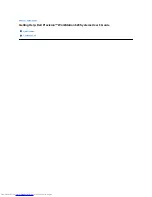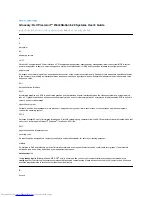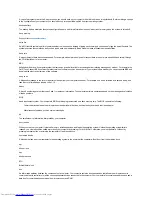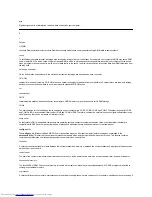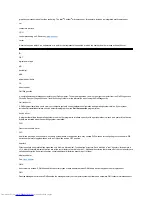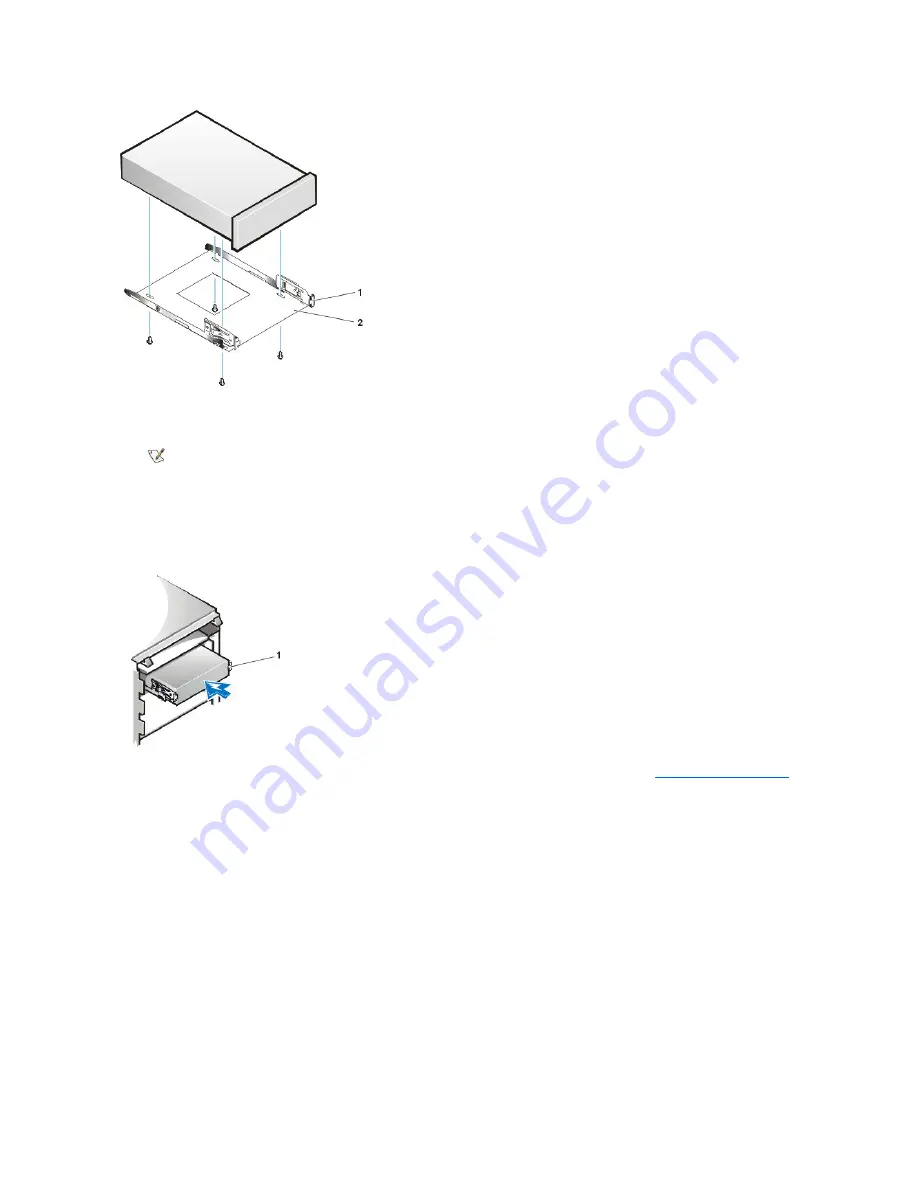
To further ensure proper positioning of the drive in the chassis, insert and tighten all four screws
in the order in which the holes are
numbered
(the holes are marked "1" through "4").
6. Slide the new drive into the drive bay until it snaps securely into place (see Figure 8).
Make sure that
both
bracket tabs snap into place in the drive bay.
Figure 8. Inserting the New Drive Into the Drive Bay
7. If you are installing a drive that has its own controller card, install the controller card in an expansion slot (see "
Installing an Expansion Card
.").
8. Connect a DC power cable to the power input connector on the back of the drive (see Figure 9).
Figure 9. Attaching EIDE Tape Drive Cables
1
Bracket tabs (2)
2
Bracket
NOTE:
The 5.25-inch drive bracket only supports bottom mounted drives. No screw holes are available on the sides of the
bracket.
1
Bracket tabs (2)
Summary of Contents for Inspiron 620
Page 85: ......