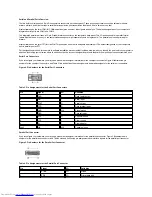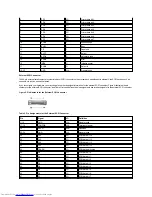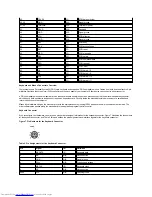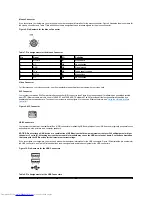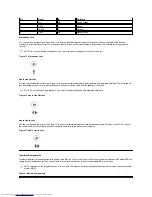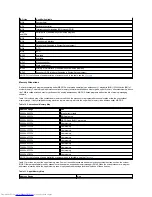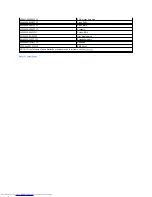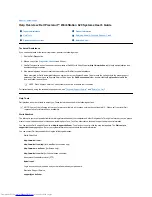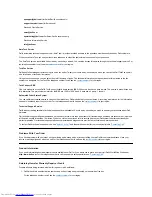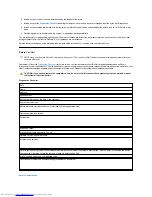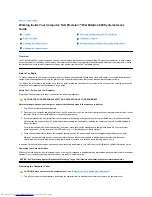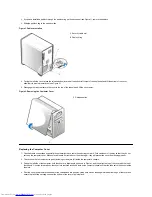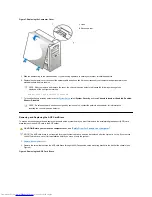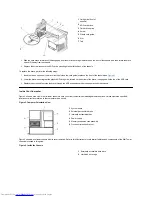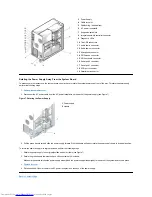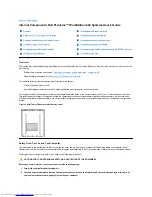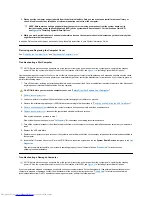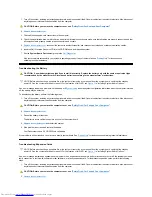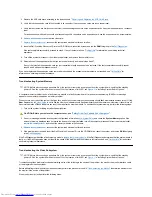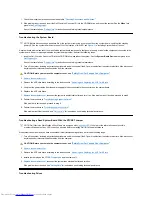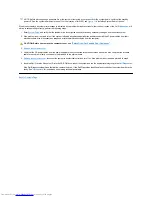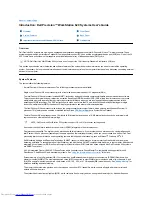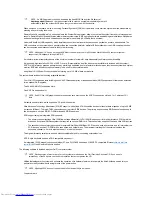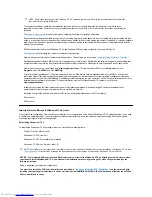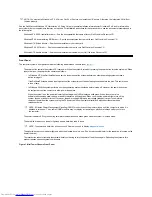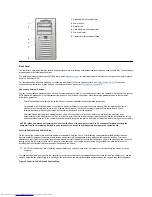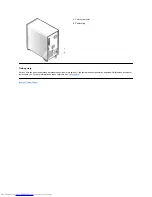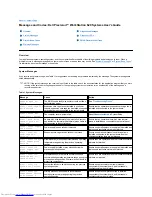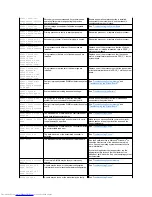Rotating the Power Supply Away From the System Board
To access some components on the system board, you may have to rotate the system power supply out of the way. To rotate the power supply,
perform the following steps:
1.
Remove the computer cover
.
2. Disconnect the AC power cable from the AC power receptacle on the back of the power supply (see Figure 7).
Figure 7. Rotating the Power Supply
3. Pull the green handle out and slide the power supply forward. With the handle pulled out, rotate the power supply down to a vertical position.
To return the power supply to its original position, perform the following steps.
1. Rotate the power supply to its original position and hold it there (see Figure 7).
2. Rotate the green handle towards the back of the system until it is closed.
Make sure the handle latches the power supply properly and the power supply slides slightly to the back of the system and locks in place.
3.
Replace the cover
.
4. Reconnect the AC power cable to the AC power receptacle on the back of the power supply.
Back to Contents Page
3
Power Supply
4
Cable lock slot
5
Padlock ring (with padlock)
6
AC power receptacle
7
Expansion-card slots
8
Integrated network controller connector
9
Diagnostic LEDs
10
Two USB connectors
11
Audio line-in connector
12
Audio line-out connector
13
Microphone connector
14
PS/2 mouse connector
15
PS/2 keyboard connector
16
Serial port 2 connector
17
Serial port 1 connector
18
SCSI port connector
19
Parallel port connector
1
Power supply
2
Handle
Summary of Contents for Inspiron 620
Page 85: ......