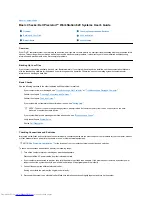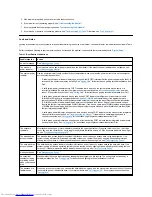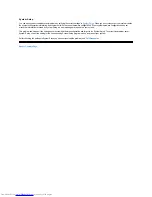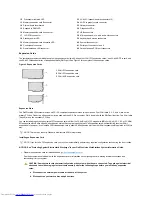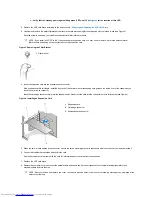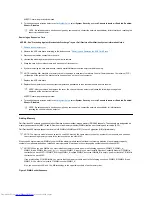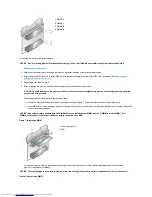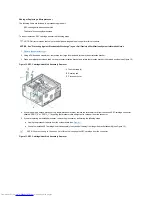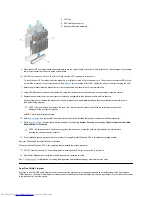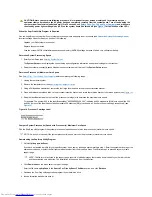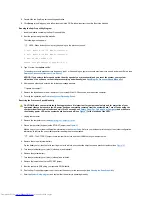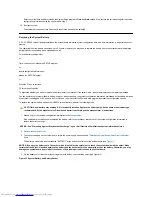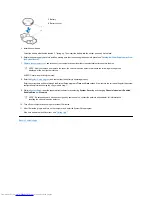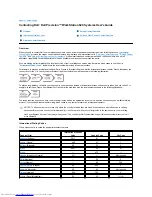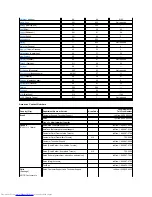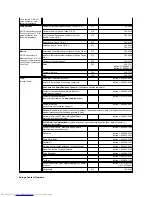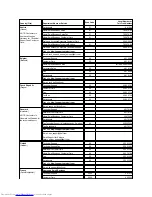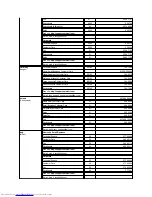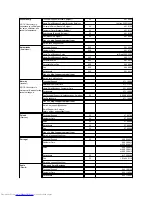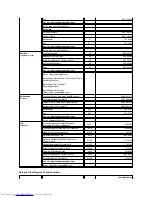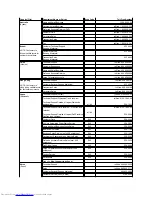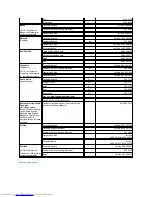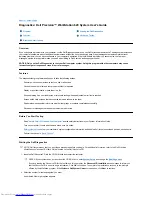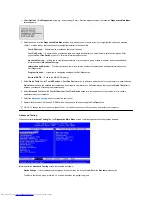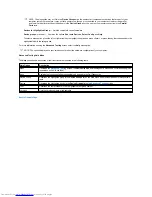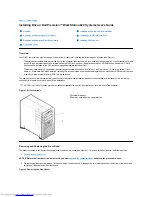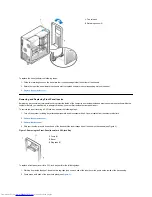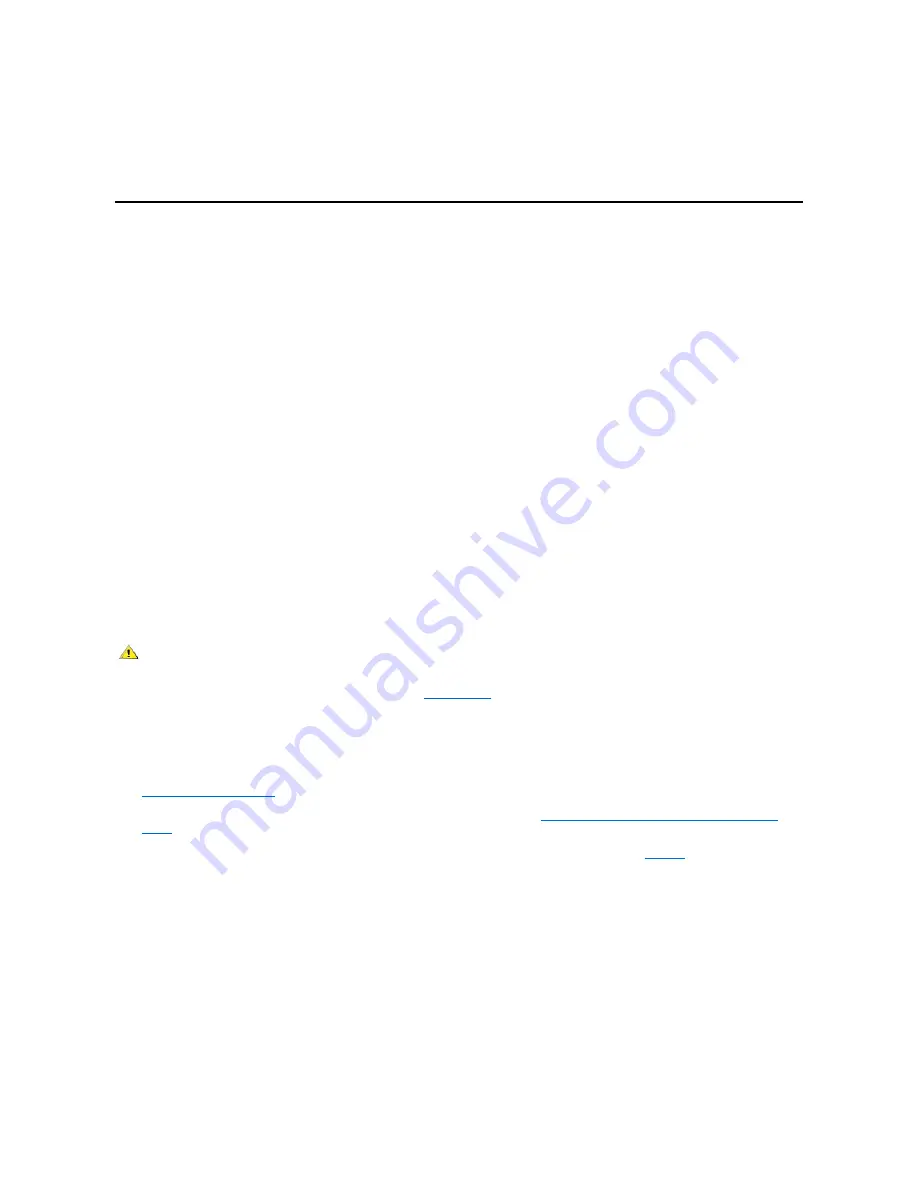
Enter the correct time and date through the System Setup program's
Time
and
Date
options. Also, restore the correct settings for the system
configuration information using the copy made in step 3.
12. Boot your system.
The system's processor(s) core frequency is reset to the speed option selected.
Replacing the System Battery
A 3.0-V CR2032 coin-cell battery installed on the system board maintains system configuration, date, and time information in a special section of
memory.
The operating life of the battery can extend up to 3.5 years. However, you may need to replace the battery if an incorrect time or date is displayed
during the boot routine along with a message such as:
Coin cell battery voltage is low
or
Time-of-day not set - please run SETUP program
or
Invalid configuration information -
please run SETUP program
or
Strike the F1 key to continue,
F2 to run the setup utility.
To determine whether you need to replace the battery, restart your system. If the battery is low, the system displays another warning message.
You can operate your system without a battery; however, without a battery, the system configuration information maintained by the battery is erased
if the system is unplugged or AC power is lost. In this case, you must enter the System Setup program and reset the configuration options.
To replace the system battery with another CR2032 coin-cell battery, perform the following steps.
1. Make a copy of your system configuration information in the
System Setup
.
If the settings are lost while you are replacing the battery, refer to your written or printed copy of the system configuration information to
restore the correct settings.
2.
Remove the computer cover
.
3. To access the battery on the system board, rotate the power supply as described in "
Rotating the Power Supply Away From the System
Board
."
The battery is mounted in a socket labeled "BATTERY" at the bottom front corner of the system board (see
Figure 1
).
NOTICE: If you pry the battery out of its socket with a blunt object, be careful not to touch the system board with the object. Make
certain that the object is inserted between the battery and the socket before you attempt to pry out the battery. Otherwise, you may
damage the system board by prying off the socket or by breaking circuit traces on the system board.
4. Pry the battery out of its socket with your fingers or with a blunt, nonconductive object (see Figure 15).
Figure 15. System Battery and Battery Socket
CAUTION: A new battery may explode if it is incorrectly installed. Replace the battery only with the same or equivalent type
recommended by the manufacturer. Discard used batteries according to the manufacturer's instructions.
NOTICE: See "Protecting Against Electrostatic Discharge" in your
Dell Precision WorkStations System Information Guide
.
Summary of Contents for Inspiron 620
Page 85: ......