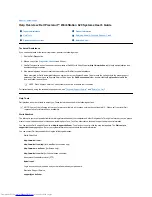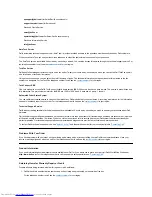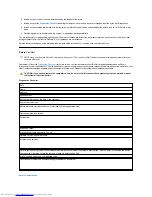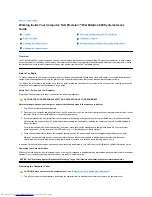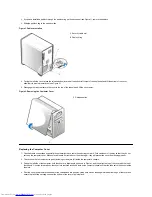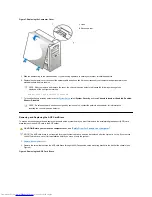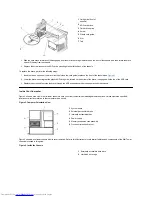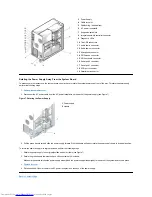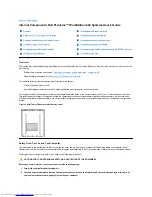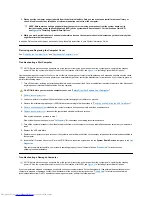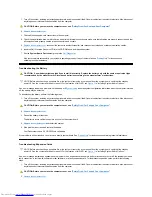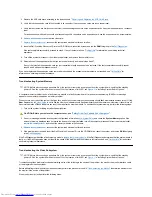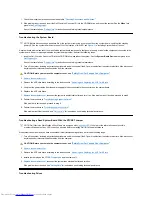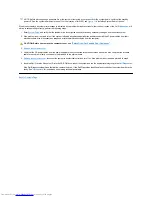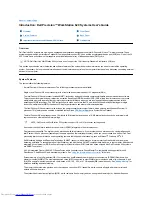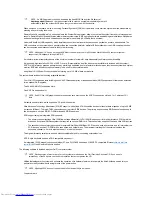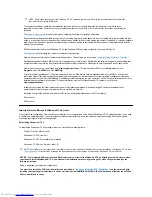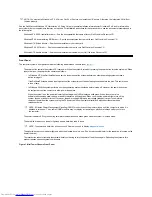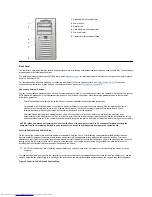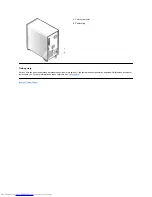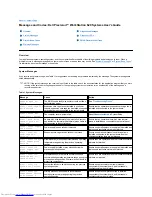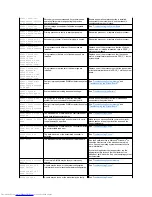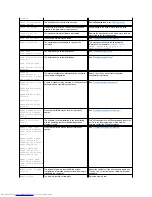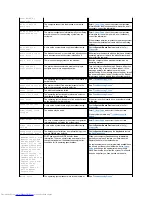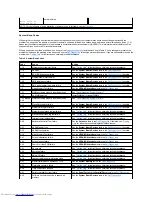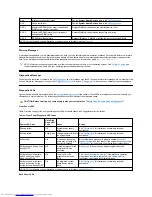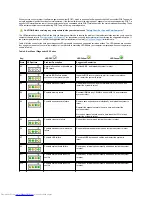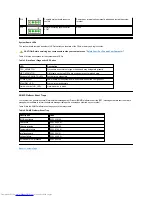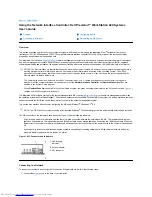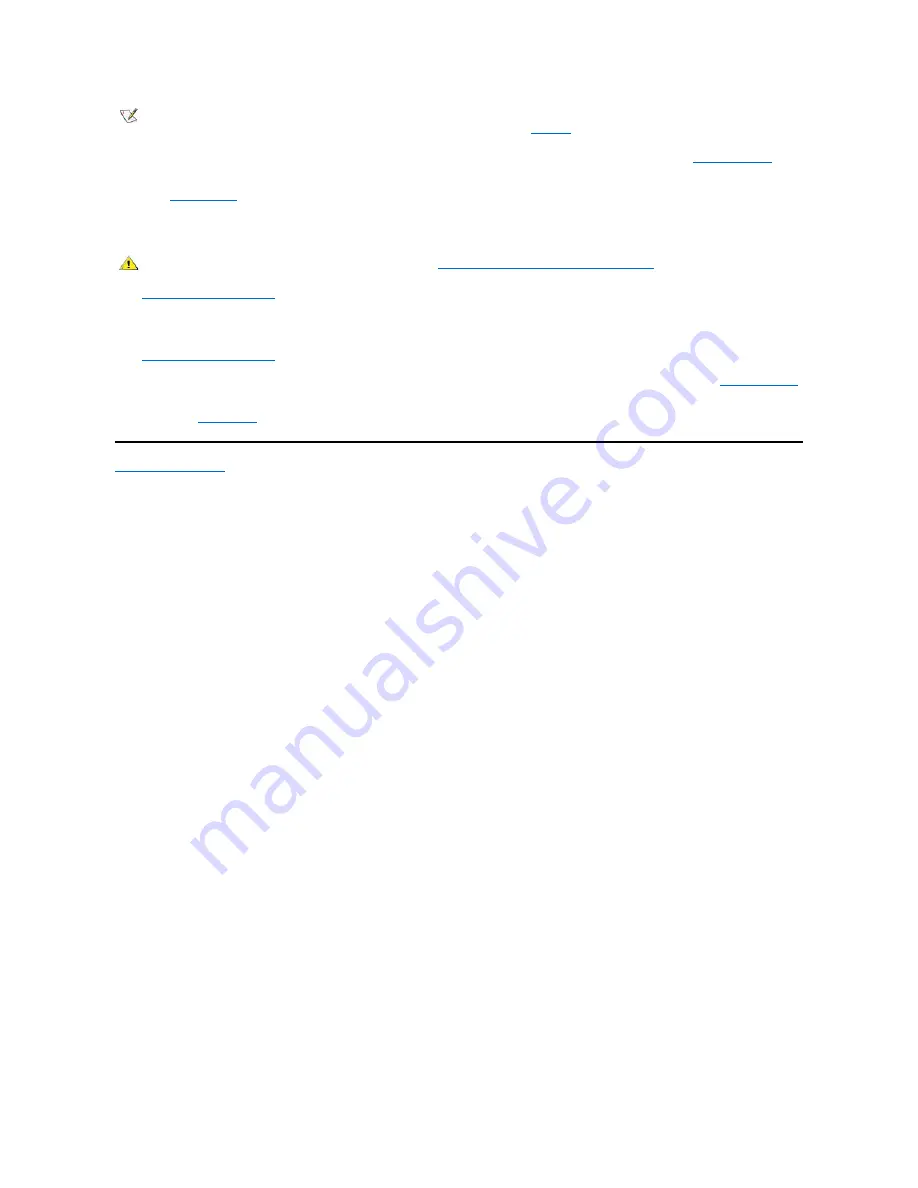
If the monitor displays a system error message to indicate a drive problem during execution of either the boot routine or the
Dell Diagnostics
, or if
a drive is not operating correctly, perform the following steps:
1. Enter
System Setup
, and verify that the problem drive is configured correctly. Make any necessary changes, and reboot the system.
2. If the problem is not resolved, turn off the system, including any attached peripherals, and disconnect all the AC power cables from their
electrical outlets. Also, disconnect any telephone or telecommunication cables from the computer.
3.
Remove the computer cover
.
4. Verify that the DC power cables from the power supply are firmly connected to the connectors on each drive. Also verify that the interface
cable for each drive is firmly connected to the drive and to the system board.
5.
Replace the computer cover
, reconnect the system to an electrical outlet, and turn it on. If the problem is not resolved, proceed to step 6.
6. Insert the
Dell Precision ResourceCD
into the CD-ROM drive, reboot the system, and run the appropriate test group in the
Dell Diagnostics
.
If the Dell Diagnostics identifies a faulty drive, replace the drive. If the Dell Diagnostics identifies a faulty controller, the system board may be
faulty. See "
Getting Help
" for instructions on obtaining technical assistance.
Back to Contents Page
NOTE: Before disconnecting a peripheral from the system or removing a component from the system board, verify that the standby
power LED on the system board has turned off. For the location of this LED, see
Figure 1
in "Installing System Board Options."
CAUTION: Before you remove the computer cover, see "
Safety First
—
For You and Your Computer
."
Summary of Contents for Inspiron 620
Page 85: ......