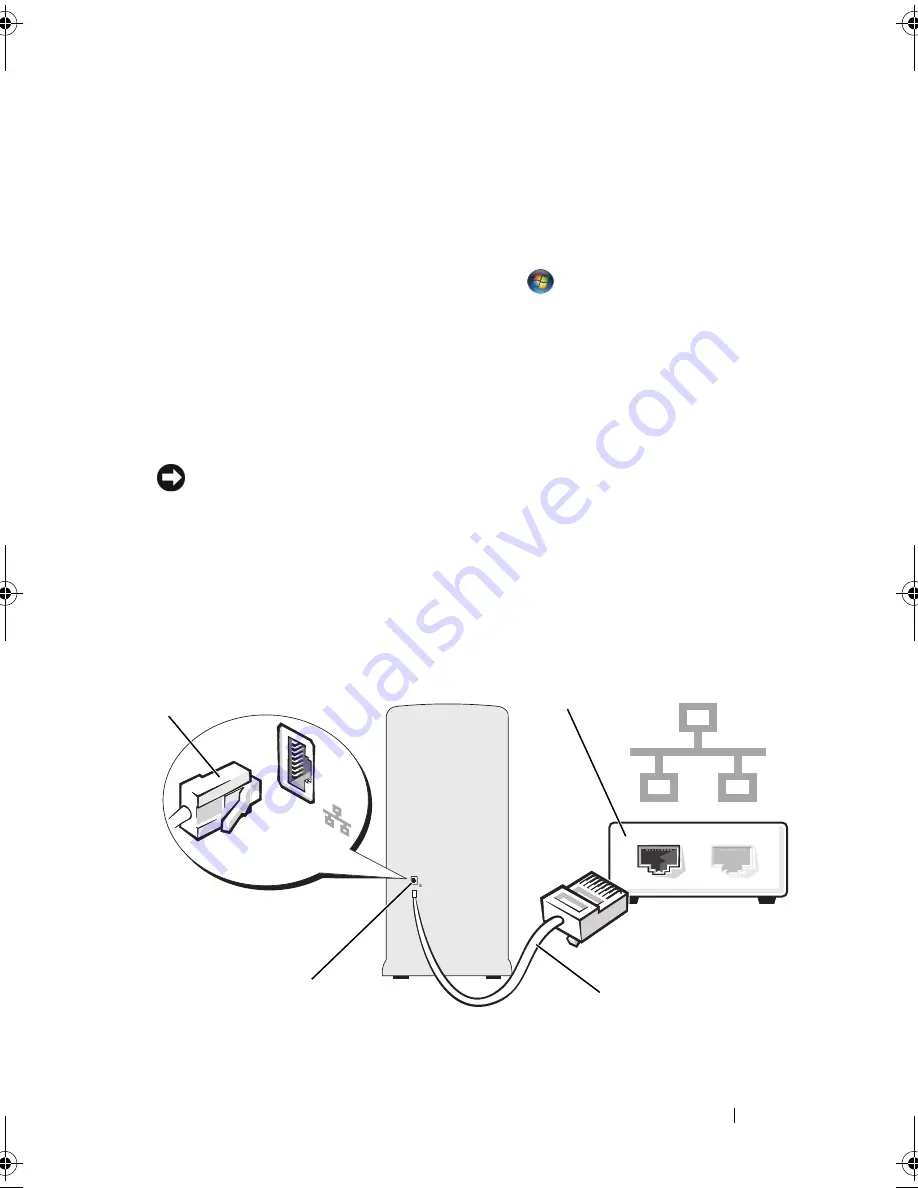
Setting Up and Using Your Computer
49
There are two ways to access the Windows Easy Transfer wizard:
1
When Vista setup is completed, you will see the Vista Welcome Center.
One icon in the Welcome Center is
Transfer Files and Settings
. Click this
icon to start Windows Easy Transfer.
2
If the Welcome Center dialog box has been closed, you can access
Windows Easy Transfer by clicking
Start
→
All Programs
→
Accessories
→
System Tools
→
Windows
Easy Transfer.
Double-click the
Windows
Easy Transfer
icon to begin the process.
Setting Up a Home and Office Network
Connecting to a Network Adapter
NOTICE:
Plug the network cable into the network adapter connector on the
computer. Do not plug the network cable into the modem connector on the
computer. Do not plug a network cable into a telephone wall jack.
1
Connect the network cable to the network adapter connector on the back
of your computer.
Insert the cable until it clicks into place, and then gently pull it to ensure
that it is secure.
2
Connect the other end of the network cable to a network device.
1
network adapter connector
2
network device
3
network adapter connector on computer
4
network cable
2
3
4
1
book.book Page 49 Wednesday, April 16, 2008 3:33 PM
Summary of Contents for INSPIRON 531s Series
Page 1: ...w w w d e l l c o m s u p p o r t d e l l c o m Dell Inspiron 531s Owner s Manual Model DCSLA ...
Page 17: ...Setting Up and Using Your Computer 17 Back View of the Computer 1 2 7 5 6 4 3 ...
Page 54: ...54 Setting Up and Using Your Computer ...
Page 78: ...78 Solving Problems ...
Page 100: ...100 Troubleshooting Tools ...
Page 212: ...212 Index ...
















































