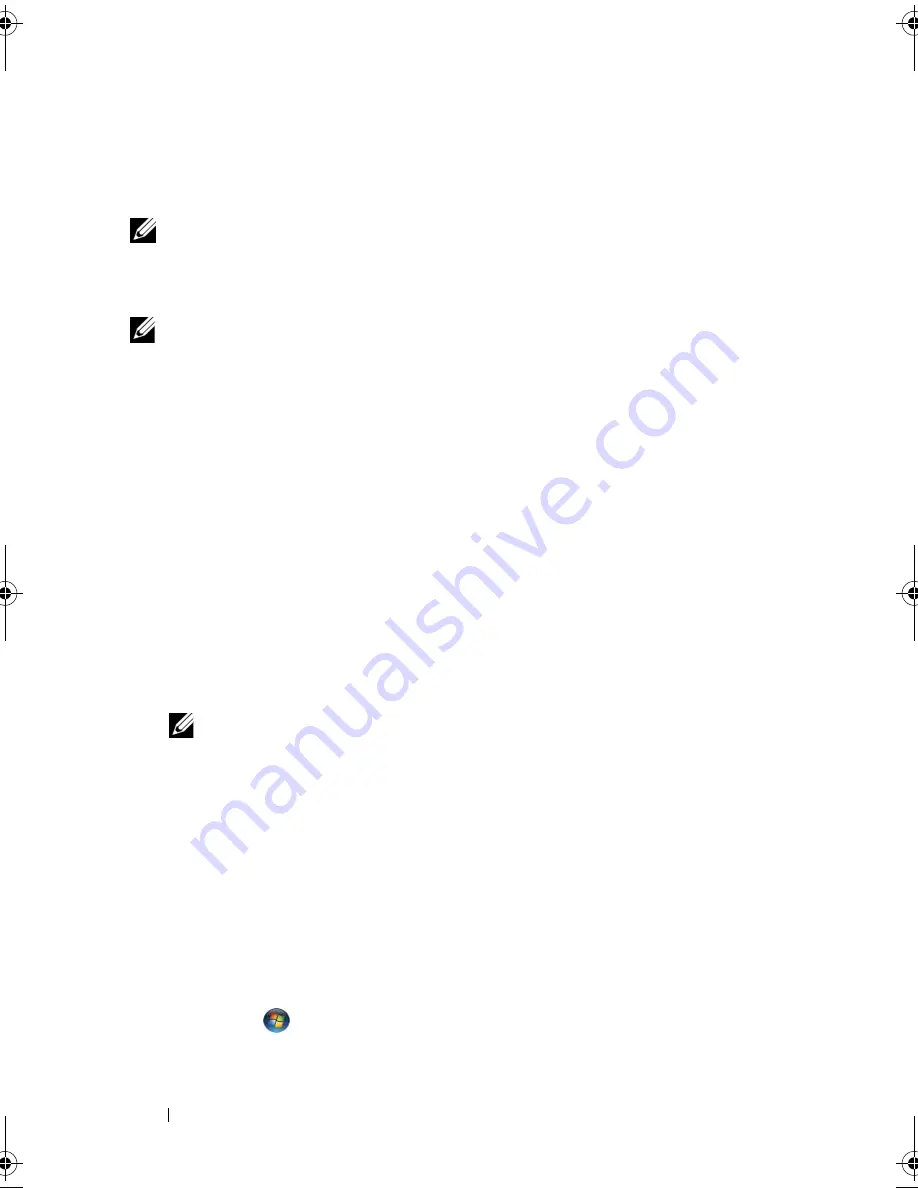
52
Setting Up and Using Your Computer
If you do not have an ISP icon on your desktop or if you want to set up an
Internet connection with a different ISP, perform the steps in the following
section that corresponds to the operating system your computer is using.
NOTE:
If you are having problems connecting to the Internet, see "E-Mail, Modem,
and Internet Problems" on page 58." If you cannot connect to the Internet but have
successfully connected in the past, the ISP might have a service outage. Contact
your ISP to check the service status, or try connecting again later.
NOTE:
Have your ISP information ready. If you do not have an ISP, the
Connect to
the Internet
wizard can help you get one.
Windows XP:
1
Save and close any open files, and exit any open programs.
2
Click the
Start
button, then click
Internet Explorer
.
The
New Connection Wizard
appears.
3
Click
Connect to the Internet
.
4
In the next window, click the appropriate option:
•
If you do not have an ISP and want to select one, click
Choose from a
list of Internet service providers (ISPs)
.
•
If you have already obtained setup information from your ISP but you
did not receive a setup CD, click
Set up my connection manually
.
•
If you have a CD, click
Use the CD I got from an ISP
.
NOTE:
If you do not know which type of connection to select, contact
your ISP.
5
Click
Next
.
If you selected Set up my connection manually, continue to step 6.
Otherwise, follow the instructions on the screen to complete the setup.
6
Click the appropriate option under
How do you want to connect to the
Internet?
, and then click
Next
.
7
Use the setup information provided by your ISP to complete the setup.
Windows Vista
®
:
1
Save and close any open files, and exit any open programs.
2
Click
Start
and click
Control Panel
book.book Page 52 Wednesday, April 16, 2008 3:33 PM
Summary of Contents for INSPIRON 531s Series
Page 1: ...w w w d e l l c o m s u p p o r t d e l l c o m Dell Inspiron 531s Owner s Manual Model DCSLA ...
Page 17: ...Setting Up and Using Your Computer 17 Back View of the Computer 1 2 7 5 6 4 3 ...
Page 54: ...54 Setting Up and Using Your Computer ...
Page 78: ...78 Solving Problems ...
Page 100: ...100 Troubleshooting Tools ...
Page 212: ...212 Index ...






























