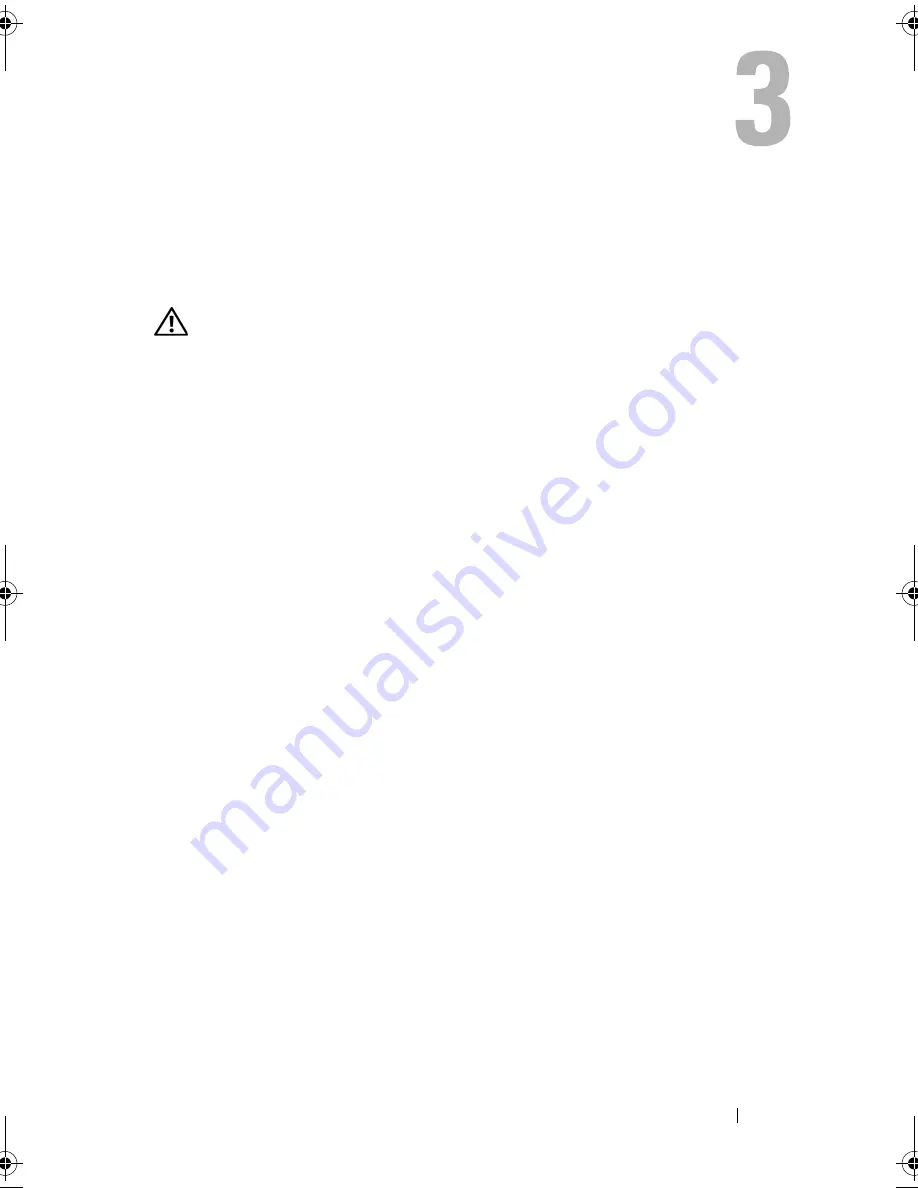
Troubleshooting Tools
79
Troubleshooting Tools
Power Lights
CAUTION:
Before you begin any of the procedures in this section, follow the
safety instructions in the
Product Information Guide
.
The power button light (bi-color LED) located on the front of the computer
illuminates and blinks or remains solid to indicate different states:
•
If the power light is off, the computer is either turned off or is not
receiving power.
–
Reseat the power cable in the power connector on the back of the
computer and the electrical outlet.
–
If the computer is plugged into a power strip, ensure that the power
strip is plugged into an electrical outlet and that the power strip is
turned on. Also, bypass power protection devices, power strips, and
power extension cables to verify that the computer turns on properly.
–
Ensure that the electrical outlet is working by testing it with another
device, such as a lamp.
•
If the power light is steady blue and the computer is not responding:
–
Ensure that the display is connected and powered on.
–
If the display is connected and powered on, see "Beep Codes" on page 80.
•
If the power light is blinking blue, the computer is in standby mode. Press
a key on the keyboard, move the mouse, or press the power button to
resume normal operation.If the power light is blue and the computer is not
responding:
–
Ensure the display is connected and powered on.
–
If the display is connected and powered on, see "Beep Codes" on
page 80.
book.book Page 79 Wednesday, April 16, 2008 3:33 PM
Summary of Contents for INSPIRON 531s Series
Page 1: ...w w w d e l l c o m s u p p o r t d e l l c o m Dell Inspiron 531s Owner s Manual Model DCSLA ...
Page 17: ...Setting Up and Using Your Computer 17 Back View of the Computer 1 2 7 5 6 4 3 ...
Page 54: ...54 Setting Up and Using Your Computer ...
Page 78: ...78 Solving Problems ...
Page 100: ...100 Troubleshooting Tools ...
Page 212: ...212 Index ...
















































