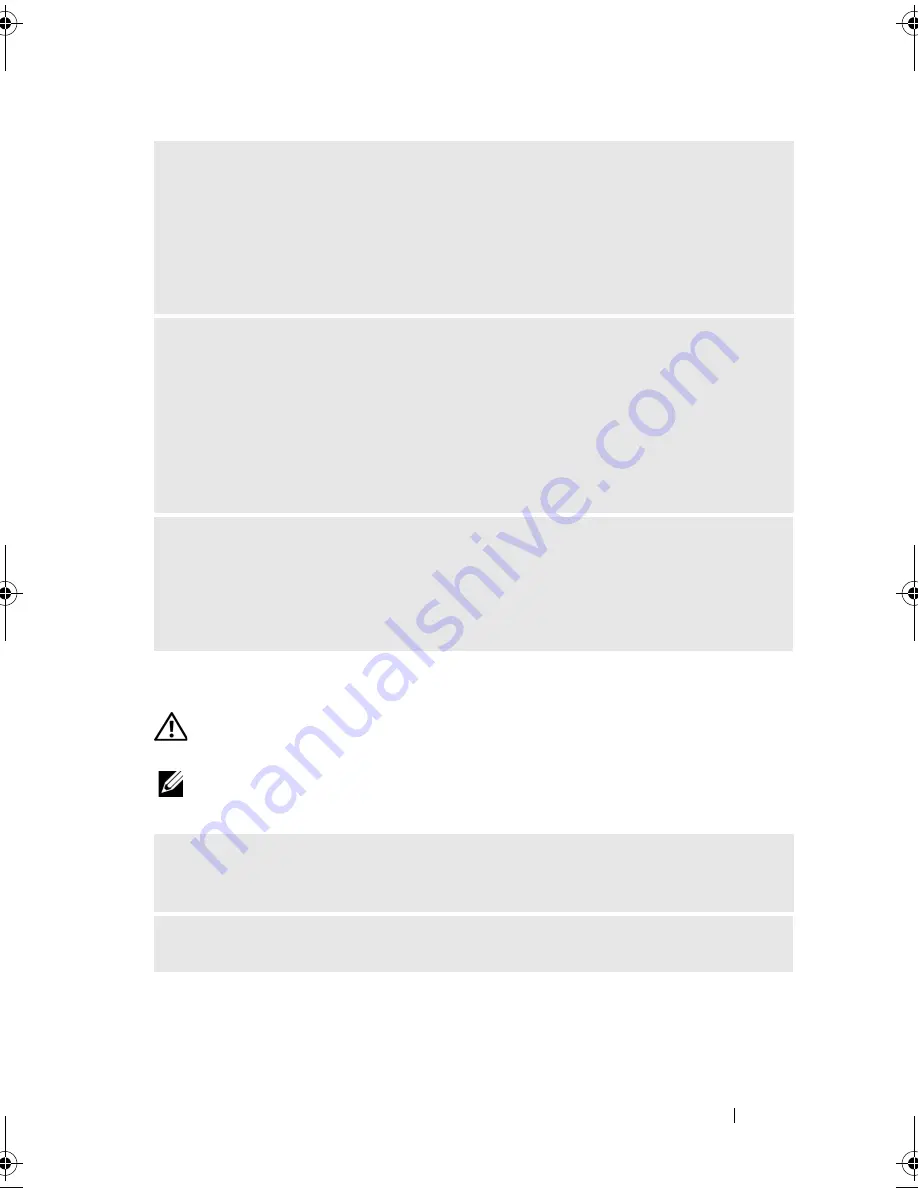
Solving Problems
71
Printer Problems
CAUTION:
Before you begin any of the procedures in this section, follow the
safety instructions in the
Product Information Guide
.
NOTE:
If you need technical assistance for your printer, contact the printer’s
manufacturer.
I
F
THE
POWER
LIGHT
IS
STEADY
AMBER
—
Power problem or internal device
malfunction.
• Ensure that the 12-volt power connector (12V) is securely connected to the system
board (see "System Board Components" on page 107).
• Ensure that the main power cable and front panel cable are securely connected to
the system board (see "System Board Components" on page 107).
I
F
THE
POWER
LIGHT
IS
BLINKING
AMBER
—
The computer is receiving electrical
power, a device might be malfunctioning or incorrectly installed.
• Remove and then reinstall the memory modules (see "System Board Components"
on page 107).
• Remove and then reinstall any cards (see "Cards" on page 116).
• Remove and then reinstall the graphics card, if applicable (see "Removing a
PCI/PCI Express Card" on page 121).
E
LIMINATE
INTERFERENCE
—
Some possible causes of interference are:
• Power, keyboard, and mouse extension cables
• Too many devices on a power strip
• Multiple power strips connected to the same electrical outlet
C
HECK
THE
PRINTER
DOCUMENTATION
—
See the printer documentation for
setup and troubleshooting information.
E
NSURE
THAT
THE
PRINTER
IS
TURNED
ON
book.book Page 71 Wednesday, April 16, 2008 3:33 PM
Summary of Contents for INSPIRON 531s Series
Page 1: ...w w w d e l l c o m s u p p o r t d e l l c o m Dell Inspiron 531s Owner s Manual Model DCSLA ...
Page 17: ...Setting Up and Using Your Computer 17 Back View of the Computer 1 2 7 5 6 4 3 ...
Page 54: ...54 Setting Up and Using Your Computer ...
Page 78: ...78 Solving Problems ...
Page 100: ...100 Troubleshooting Tools ...
Page 212: ...212 Index ...
















































