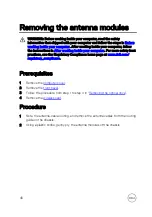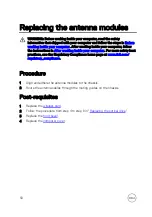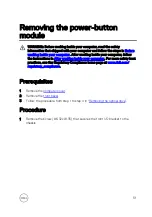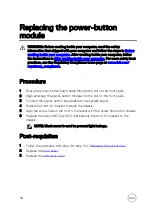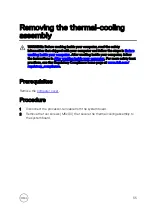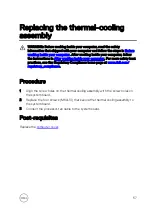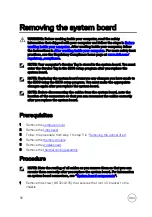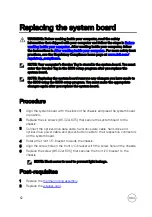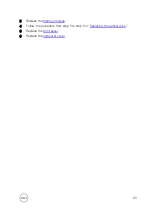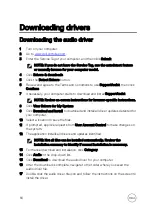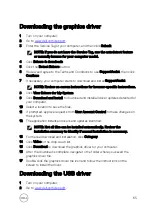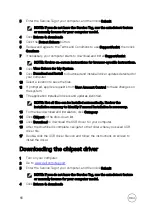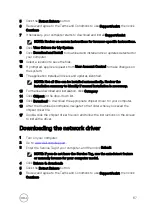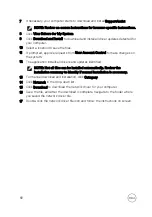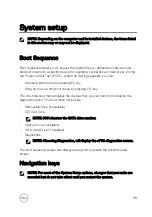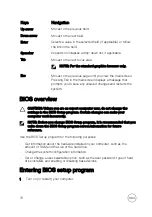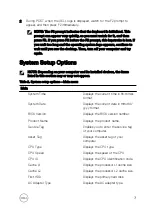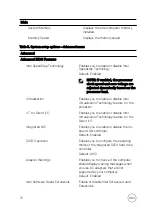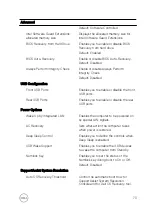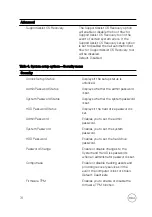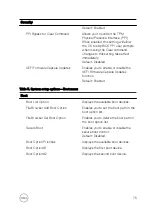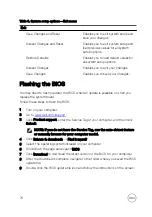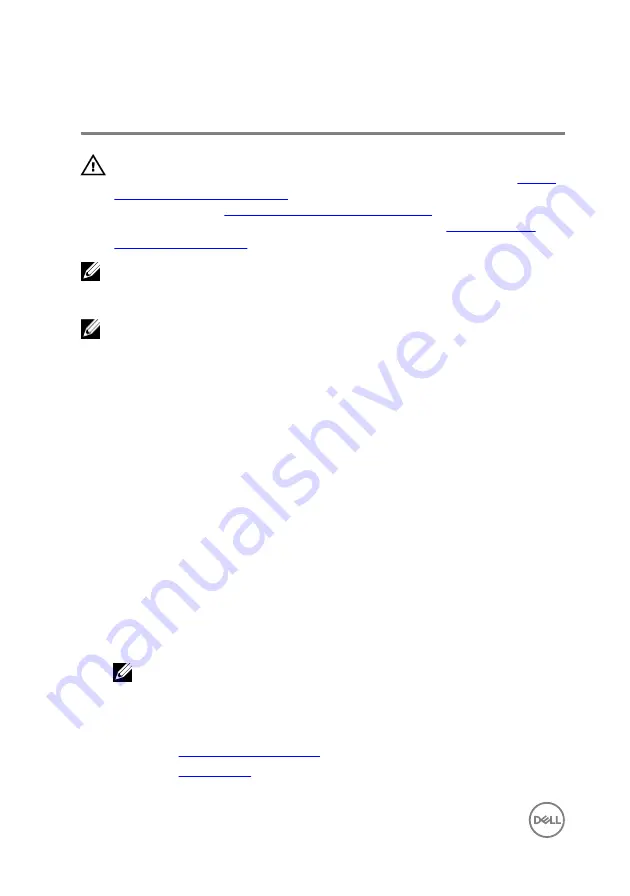
Replacing the system board
WARNING: Before working inside your computer, read the safety
information that shipped with your computer and follow the steps in
. After working inside your computer, follow
the instructions in
After working inside your computer
. For more safety best
practices, see the Regulatory Compliance home page at
.
NOTE: Your computer’s Service Tag is stored in the system board. You must
enter the Service Tag in the BIOS setup program after you replace the
system board.
NOTE: Replacing the system board removes any changes you have made to
the BIOS using the BIOS setup program. You must make the appropriate
changes again after you replace the system board.
Procedure
1
Align the system board with the slots on the chassis and place the system board
in position.
2
Replace the six screws (#6-32xL6.35) that secure the system board to the
chassis.
3
Connect the optical-drive data cable, hard-drive data cable, hard-drive and
optical-drive power cable, and power-button cable to their respective connectors
on the system board.
4
Rotate the front I/O-bracket towards the chassis.
5
Align the screw hole on the front I/O-bracket with the screw hole on the chassis.
6
Replace the screw (#6-32xL6.35) that secures the front I/O bracket to the
chassis.
NOTE: Black screw is used to prevent light leakage.
Post-requisites
1
Replace the
.
2
Replace the
.
62
Summary of Contents for Inspiron 3472
Page 14: ...System board components 1 power button cable connector 2 coin cell battery 14 ...
Page 28: ...2 Remove the two screws 6 32xL6 35 that secure the hard drive assembly to the drive cage 28 ...
Page 30: ...5 Slide the hard drive out of the hard drive bracket 30 ...
Page 41: ...2 Remove the coin cell battery from the socket 41 ...
Page 45: ...5 Slide and remove the wireless card from the wireless card slot 45 ...
Page 49: ...3 Remove the antenna modules along with the cables off the chassis 49 ...
Page 53: ...5 Remove the power button module along with its cable through the slot on the front panel 53 ...
Page 56: ...3 Lift the thermal cooling assembly off the system board 56 ...
Page 61: ...8 Slide and lift the system board off the chassis 61 ...