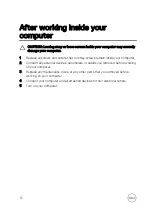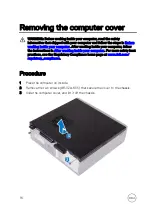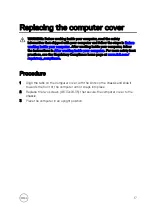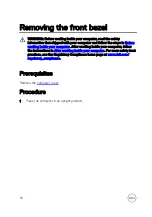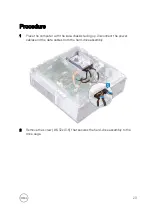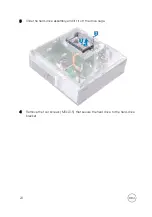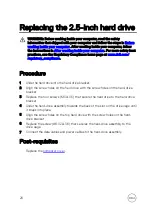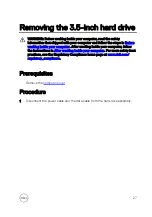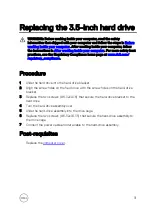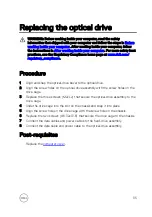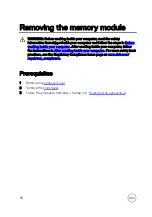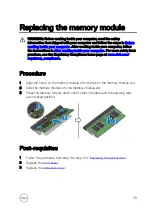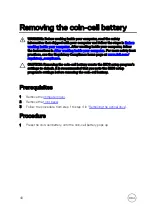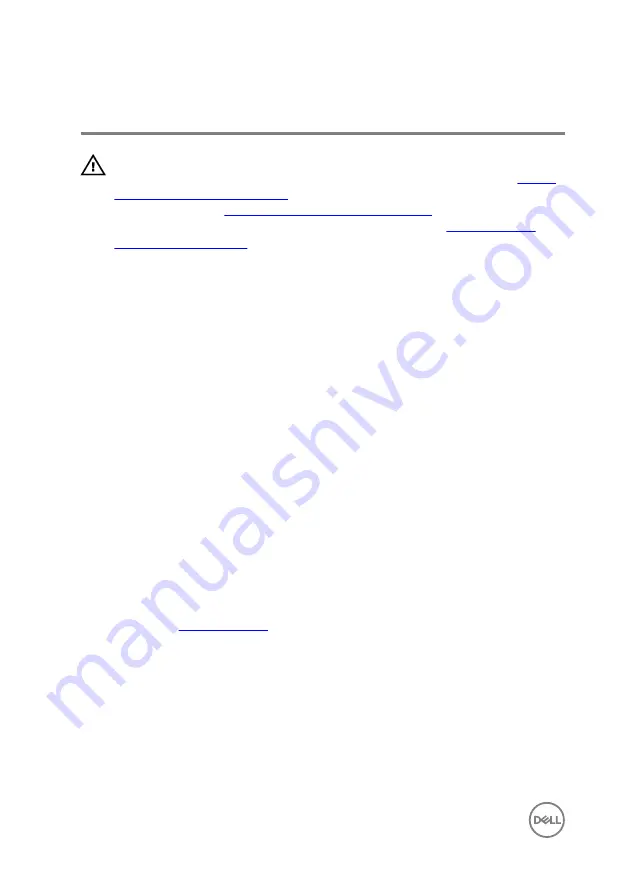
Replacing the 2.5-inch hard drive
WARNING: Before working inside your computer, read the safety
information that shipped with your computer and follow the steps in
. After working inside your computer, follow
the instructions in
After working inside your computer
. For more safety best
practices, see the Regulatory Compliance home page at
.
Procedure
1
Slide the hard drive into the hard-drive bracket.
2
Align the screw holes on the hard drive with the screw holes on the hard-drive
bracket.
3
Replace the four screws (M3xL3.5) that secure the hard drive to the hard-drive
bracket.
4
Slide the hard-drive assembly towards the back of the slot on the drive cage until
it snaps into place.
5
Align the screw holes on the top hard drive with the screw holes on the hard-
drive bracket.
6
Replace the screw (#6-32xL3.6) that secures the hard-drive assembly to the
drive cage.
7
Connect the data cables and power cables to the hard-drive assembly.
Post-requisites
Replace the
.
26
Summary of Contents for Inspiron 3472
Page 14: ...System board components 1 power button cable connector 2 coin cell battery 14 ...
Page 28: ...2 Remove the two screws 6 32xL6 35 that secure the hard drive assembly to the drive cage 28 ...
Page 30: ...5 Slide the hard drive out of the hard drive bracket 30 ...
Page 41: ...2 Remove the coin cell battery from the socket 41 ...
Page 45: ...5 Slide and remove the wireless card from the wireless card slot 45 ...
Page 49: ...3 Remove the antenna modules along with the cables off the chassis 49 ...
Page 53: ...5 Remove the power button module along with its cable through the slot on the front panel 53 ...
Page 56: ...3 Lift the thermal cooling assembly off the system board 56 ...
Page 61: ...8 Slide and lift the system board off the chassis 61 ...