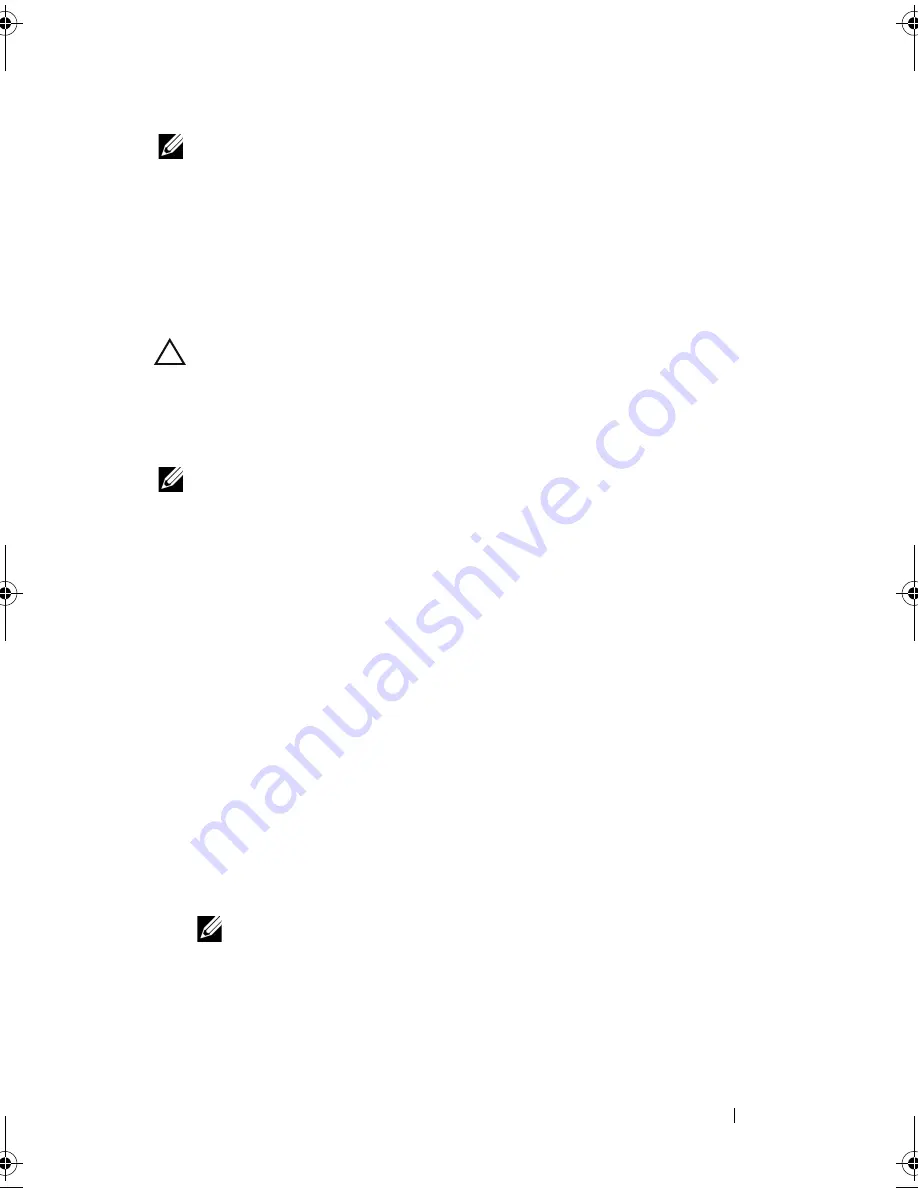
Installing System Components
83
NOTE:
When installing, hot-swapping, or hot-adding a new power supply in a
system with two power supplies, allow several seconds for the system to recognize
the power supply and determine its status. The power-supply status indicator turns
green to signify that the power supply is functioning properly (see Figure 1-5).
Removing the Power Supply Blank
If you are installing a second power supply, remove the power supply blank
in bay PS2 by pulling outward on the blank.
CAUTION:
To ensure proper system cooling, the power supply blank must
be installed in power supply bay PS2 in a redundant configuration. Remove the
power supply blank only if you are installing a second power supply.
Installing the Power Supply Blank
NOTE:
Install the power supply blank only in power supply bay PS2.
To install the power supply blank, align the blank with the power supply bay
and insert the blank into the chassis until it clicks into place.
System Memory
Your system supports DDR3 registered DIMMs (RDIMMs) or unbuffered
ECC DIMMs (UDIMMs). Single and dual-rank DIMMs can be 1067- or
1333-MHz, and quad-rank DIMMs can be 1067-MHz.
The system contains eight memory sockets split into two sets of four sockets,
one set per processor. Each four-socket set is organized into three channels.
Two DIMMs for channel 0 and a single DIMM for channel 1 and 2. The first
socket of each channel is marked with white release levers.
The maximum memory that is supported on your system varies according to
the types and sizes of memory modules being used:
•
Single-rank, dual-rank, and quad-rank RDIMMs of sizes 1-GB, 2-GB,
4-GB, 8-GB, and 16-GB are supported for a total of up to 128 GB.
NOTE:
Systems with cabled hard drives do not support 8-GB and 16-GB
DIMMS and can support RDIMMS for a total of up to 32 GB.
•
1-GB and 2-GB UDIMMs are supported for a total of up to 16 GB.
book.book Page 83 Friday, February 26, 2010 11:22 AM
Summary of Contents for DX6012S
Page 10: ...10 Contents ...
Page 40: ...40 About Your System ...
Page 62: ...66 Using the System Setup Program and UEFI Boot Manager ...
Page 118: ...122 Installing System Components ...
Page 134: ...144 Troubleshooting Your System ...
Page 144: ...154 Jumpers and Connectors ...
Page 146: ...156 Getting Help ...
Page 152: ...162 Index ...
















































