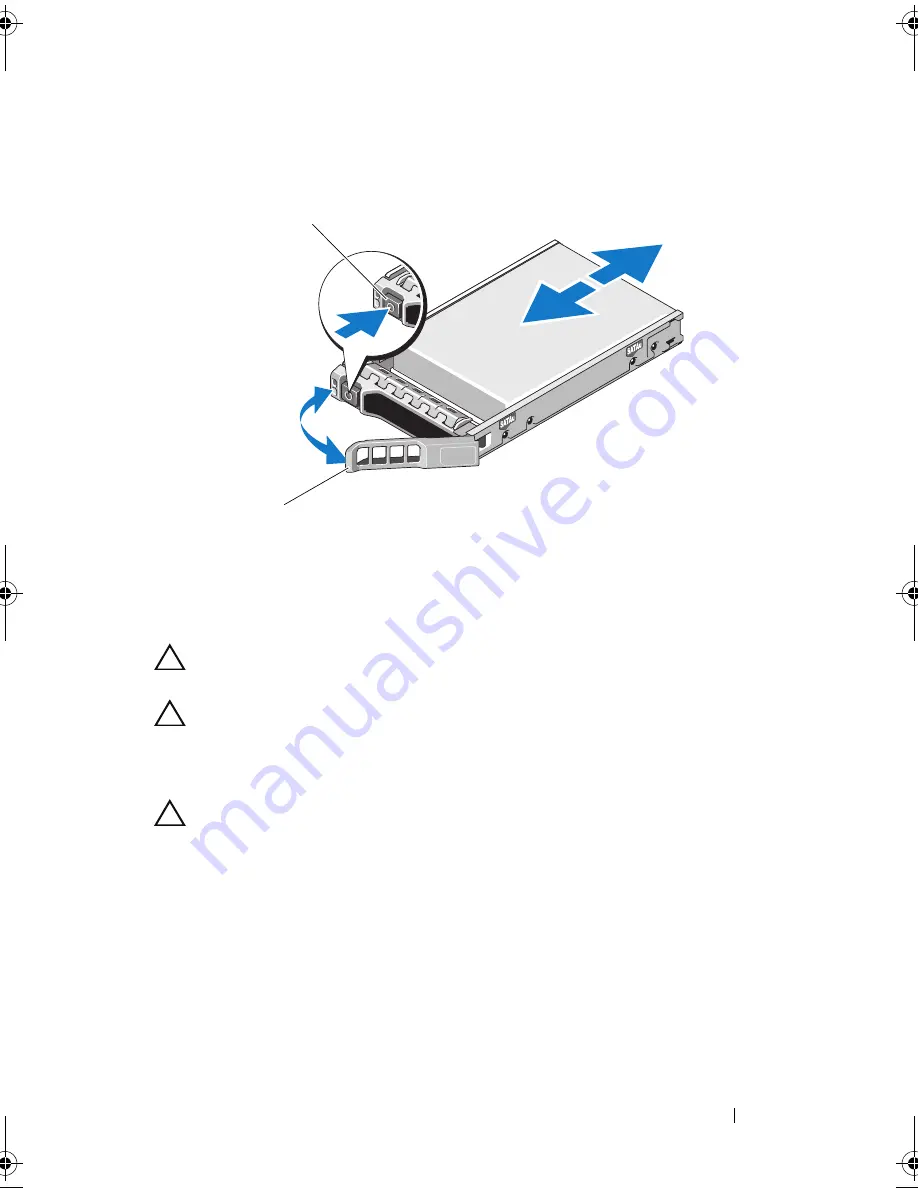
Installing System Components
75
Figure 3-6.
Removing and Installing a Hot-Swap Hard Drive
Installing a Hot-Swap Hard Drive
CAUTION:
Use only hard drives that have been tested and approved for use with
the SAS/SATA backplane.
CAUTION:
When installing a hard drive, ensure that the adjacent drives are fully
installed. Inserting a hard-drive carrier and attempting to lock its handle next to a
partially installed carrier can damage the partially installed carrier's shield spring
and make it unusable.
CAUTION:
Combining SATA and SAS hard drives in the same system
configuration is not supported on all configurations.
1
If applicable,
remove the front bezel. See "Removing the Front Bezel" on
page 69.
2
If a drive blank is present in the bay, remove it. See "Removing a
Hard-Drive Blank" on page 73.
3
Press the button on the front of the drive carrier.
1
release button
2
hard-drive carrier handle
1
2
book.book Page 75 Friday, February 26, 2010 11:22 AM
Summary of Contents for DX6012S
Page 10: ...10 Contents ...
Page 40: ...40 About Your System ...
Page 62: ...66 Using the System Setup Program and UEFI Boot Manager ...
Page 118: ...122 Installing System Components ...
Page 134: ...144 Troubleshooting Your System ...
Page 144: ...154 Jumpers and Connectors ...
Page 146: ...156 Getting Help ...
Page 152: ...162 Index ...
















































