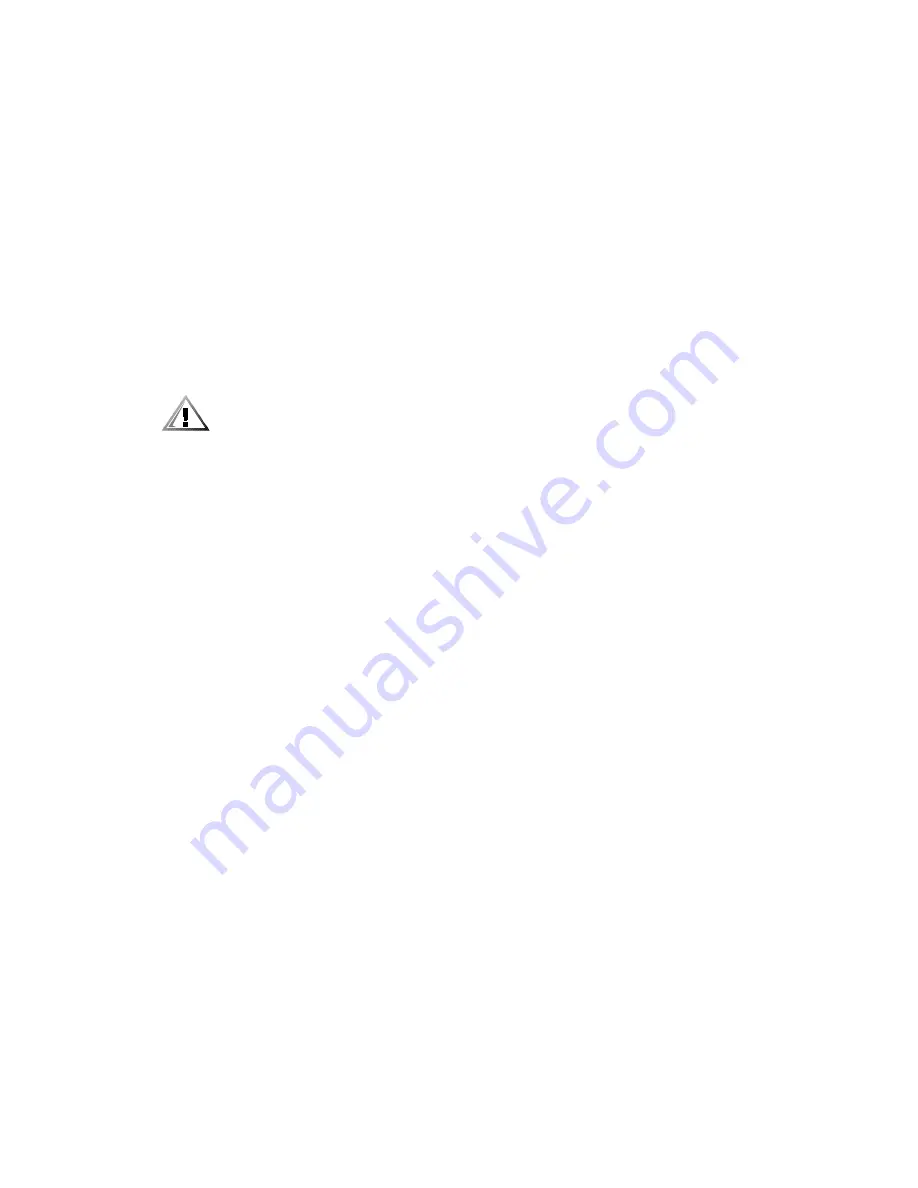
viii
4.
Disconnect any devices connected to the computer, including the monitor, from
their electrical outlets to reduce the potential for personal injury or shock. Also,
disconnect any telephone or telecommunication lines from the computer.
In addition, take note of these safety guidelines when appropriate:
When you disconnect a cable, pull on its connector or on its strain-relief loop, not
on the cable itself. Some cables have a connector with locking tabs; if you are dis-
connecting this type of cable, press in on the locking tabs before disconnecting
the cable. As you pull connectors apart, keep them evenly aligned to avoid bend-
ing any connector pins. Also, before you connect a cable, make sure both
connectors are correctly oriented and aligned.
Handle components and cards with care. Don’t touch the components or con-
tacts on a card. Hold a card by its edges or by its metal mounting bracket. Hold a
component such as a microprocessor chip by its edges, not by its pins.
$ " ) $
& + " ,
" $& "
$- &
Static electricity can harm delicate components inside your computer. To prevent
static damage, discharge static electricity from your body before you touch any of
your computer’s electronic components, such as the microprocessor. You can do so
by touching an unpainted metal surface on the computer chassis.
As you continue to work inside the computer, periodically touch an unpainted metal
surface to remove any static charge your body may have accumulated.
You can also take the following steps to prevent damage from electrostatic discharge
(ESD):
When unpacking a static-sensitive component from its shipping carton, do not
remove the component from the antistatic packing material until you are ready to
install the component in your computer. Just before unwrapping the antistatic
packaging, be sure to discharge static electricity from your body.
When transporting a sensitive component, first place it in an antistatic container
or packaging.
Handle all sensitive components in a static-safe area. If possible, use antistatic
floor pads and workbench pads.
The following notice may appear throughout this document to remind you of these
precautions:
* . /0 * 1 $
$ $ &
Summary of Contents for Dimension XPS 50
Page 1: ... ...
Page 18: ...xx ...
Page 68: ...3 22 Dell Dimension XPS Txxx and Txxxr Systems Reference and Troubleshooting Guide ...
Page 82: ...4 14 Dell Dimension XPS Txxx and Txxxr Systems Reference and Troubleshooting Guide ...
Page 94: ...5 12 Dell Dimension XPS Txxx and Txxxr Systems Reference and Troubleshooting Guide ...
Page 108: ...6 14 Dell Dimension XPS Txxx and Txxxr Systems Reference and Troubleshooting Guide ...
Page 128: ...7 20 Dell Dimension XPS Txxx and Txxxr Systems Reference and Troubleshooting Guide ...
Page 134: ...A 6 Dell Dimension XPS Txxx and Txxxr Systems Reference and Troubleshooting Guide ...
Page 196: ...8 Dell Dimension XPS Txxx and Txxxr Systems Reference and Troubleshooting Guide ...







































