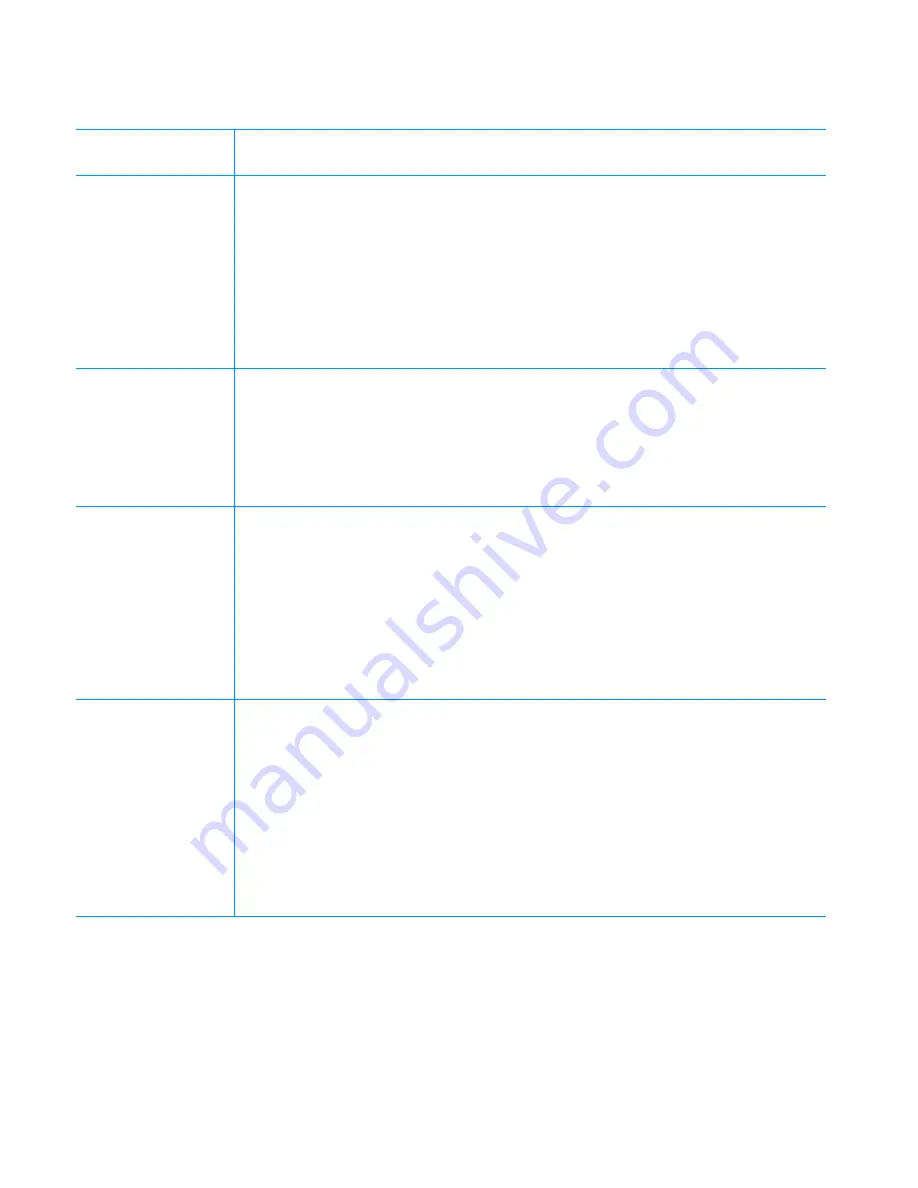
7-16
Dell Dimension XPS Txxx and Txxxr Systems Reference and Troubleshooting Guide
Poland
(Warsaw)
Technical Support . . . . . . . . . . . . . . . . . . . . . . . . . . . 22 . . . . . . . . . . . . . . 60 61 999
Customer Care. . . . . . . . . . . . . . . . . . . . . . . . . . . . . 22 . . . . . . . . . . . . . . 60 61 999
Sales . . . . . . . . . . . . . . . . . . . . . . . . . . . . . . . . . . . . 22 . . . . . . . . . . . . . . 60 61 999
Fax . . . . . . . . . . . . . . . . . . . . . . . . . . . . . . . . . . . . . . 22 . . . . . . . . . . . . . . 60 61 998
Switchboard . . . . . . . . . . . . . . . . . . . . . . . . . . . . . . . 22 . . . . . . . . . . . . . . 60 61 999
Web site:
http://support.euro.dell.com/pl
E-mail: [email protected]
Singapore
(Singapore)
NOTE: Customers
in Singapore call
Malaysia for cus-
tomer assistance.
Technical Support . . . . . . . . . . . . . . . . . . . . . . . . . . . . . . . . . . toll free: 800 6011 051
Customer Service (Penang, Malaysia) . . . . . . . . . . . 04 . . . . . . . . . . . . . . . 810 4949
Transaction Sales . . . . . . . . . . . . . . . . . . . . . . . . . . . . . . . . . . toll free: 800 6011 054
Corporate Sales . . . . . . . . . . . . . . . . . . . . . . . . . . . . . . . . . . . toll free: 800 6011 053
South Africa
(Johannesburg)
Technical Support . . . . . . . . . . . . . . . . . . . . . . . . . . 011 . . . . . . . . . . . . . . . 709 7710
Customer Care. . . . . . . . . . . . . . . . . . . . . . . . . . . . 011 . . . . . . . . . . . . . . . 709 7710
Sales . . . . . . . . . . . . . . . . . . . . . . . . . . . . . . . . . . . 011 . . . . . . . . . . . . . . .706 7700
Fax . . . . . . . . . . . . . . . . . . . . . . . . . . . . . . . . . . . . . 011 . . . . . . . . . . . . . . .709 0495
Switchboard . . . . . . . . . . . . . . . . . . . . . . . . . . . . . . 011 . . . . . . . . . . . . . . .709 7700
Web site:
http://support.euro.dell.com/za
E-mail: [email protected]
Southeast Asian/
Pacific Countries
(excluding Austra-
lia, Brunei, China,
Hong Kong, Japan,
Korea, Macau,
Malaysia, New
Zealand, Singapore,
Taiwan, and Thai-
land—refer to indi-
vidual listings for
these countries)
Customer Technical Support, Customer Service,
and Sales (Penang, Malaysia). . . . . . . . . . . . . . . . . . . . . . . . . . . . . . . . 60 4 810-4810
'(/ #(()>'
!"
Summary of Contents for Dimension XPS 50
Page 1: ... ...
Page 18: ...xx ...
Page 68: ...3 22 Dell Dimension XPS Txxx and Txxxr Systems Reference and Troubleshooting Guide ...
Page 82: ...4 14 Dell Dimension XPS Txxx and Txxxr Systems Reference and Troubleshooting Guide ...
Page 94: ...5 12 Dell Dimension XPS Txxx and Txxxr Systems Reference and Troubleshooting Guide ...
Page 108: ...6 14 Dell Dimension XPS Txxx and Txxxr Systems Reference and Troubleshooting Guide ...
Page 128: ...7 20 Dell Dimension XPS Txxx and Txxxr Systems Reference and Troubleshooting Guide ...
Page 134: ...A 6 Dell Dimension XPS Txxx and Txxxr Systems Reference and Troubleshooting Guide ...
Page 196: ...8 Dell Dimension XPS Txxx and Txxxr Systems Reference and Troubleshooting Guide ...
















































