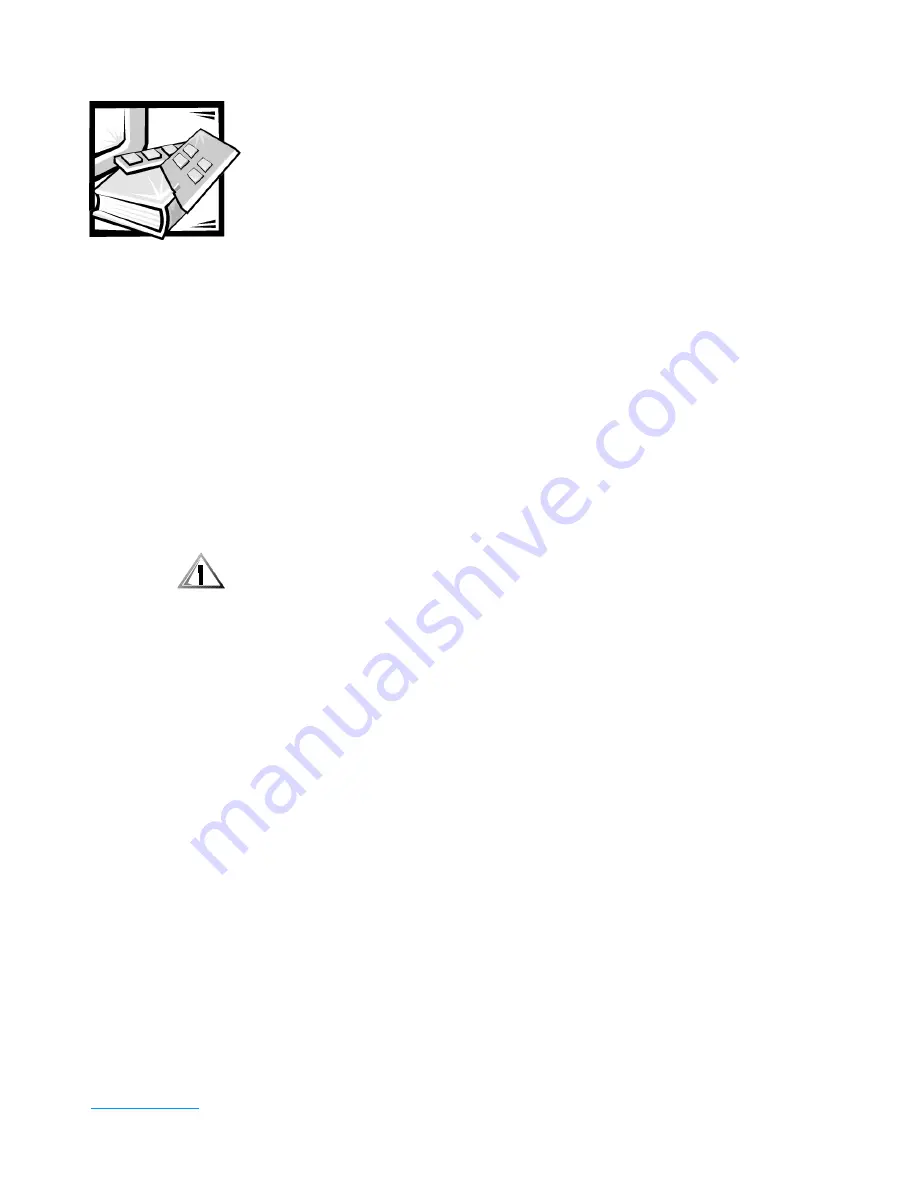
support.dell.com
Installing Upgrades on the System Board
2-1
This chapter describes how to install expansion cards and system memory as well as
replace the system battery (if necessary). It also tells you how to remove and replace
the computer cover and support beam and familiarizes you with internal components.
#*
*
Working inside your computer is safe—
if
you observe the following precautions.
3+ 2+ 0*+.4 .3*2 0+* 3 2+
*506*
Before working on your computer, perform the following steps:
1.
Turn off your computer and all devices.
2.
Ground yourself by touching
an unpainted metal surface on the back of the
computer before touching anything inside your computer.
While you work, periodically touch an unpainted metal surface on the
computer chassis to dissipate any static electricity that might harm internal
components.
3.
Disconnect
the power cable to your computer, and then press the power
button to ground the system board.
4.
Disconnect any devices connected to the computer, including the monitor,
from their electrical outlets to reduce the potential for personal injury or
shock. Also, disconnect any telephone or telecommunication lines from the
computer.
In addition, Dell recommends that you review the safety instructions at the front of
this guide.
Summary of Contents for Dimension XPS 50
Page 1: ... ...
Page 18: ...xx ...
Page 68: ...3 22 Dell Dimension XPS Txxx and Txxxr Systems Reference and Troubleshooting Guide ...
Page 82: ...4 14 Dell Dimension XPS Txxx and Txxxr Systems Reference and Troubleshooting Guide ...
Page 94: ...5 12 Dell Dimension XPS Txxx and Txxxr Systems Reference and Troubleshooting Guide ...
Page 108: ...6 14 Dell Dimension XPS Txxx and Txxxr Systems Reference and Troubleshooting Guide ...
Page 128: ...7 20 Dell Dimension XPS Txxx and Txxxr Systems Reference and Troubleshooting Guide ...
Page 134: ...A 6 Dell Dimension XPS Txxx and Txxxr Systems Reference and Troubleshooting Guide ...
Page 196: ...8 Dell Dimension XPS Txxx and Txxxr Systems Reference and Troubleshooting Guide ...
















































