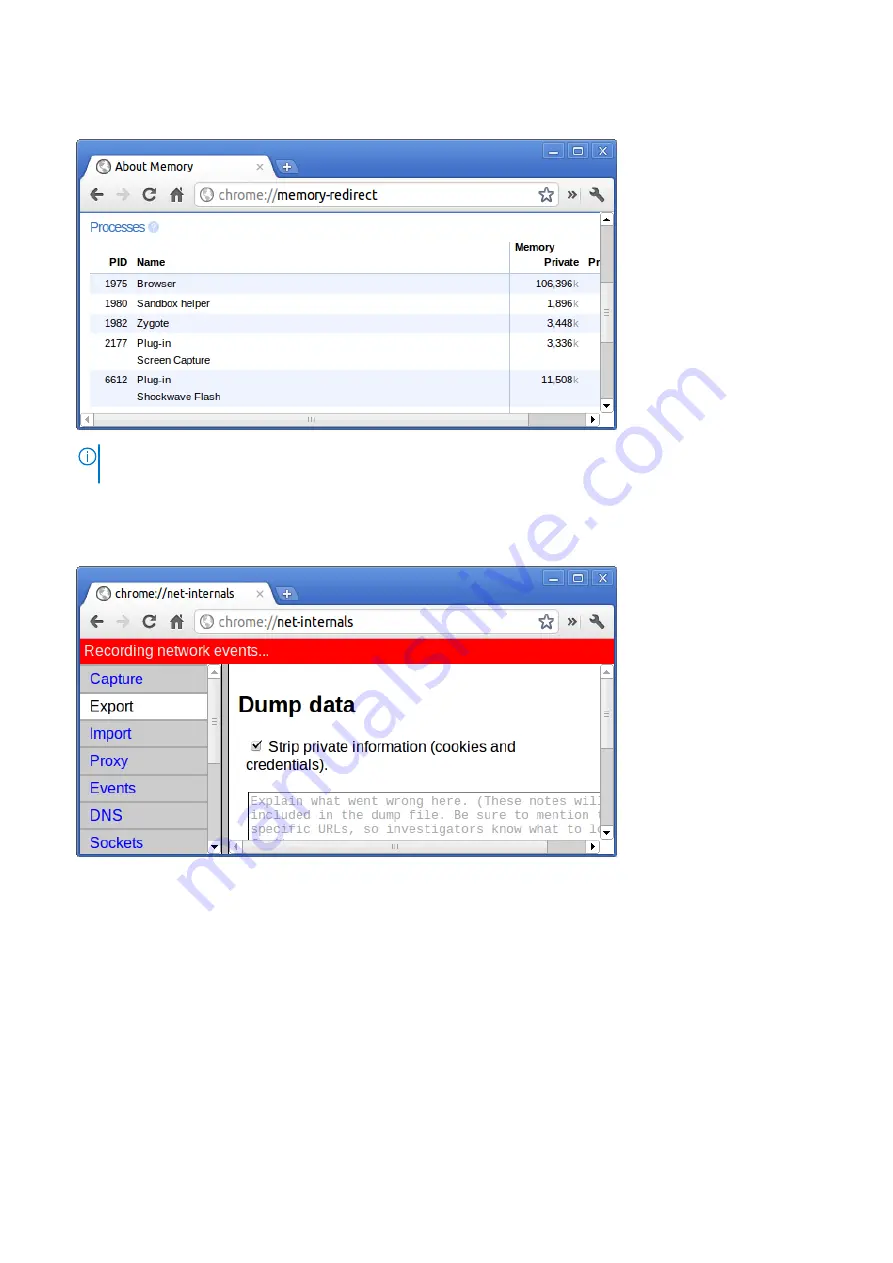
7.
chrome://memory
: This will redirect to “chrome://memory-redirect/”. This will display the memory used by the Google
Chrome browser. This also displays all the process related to browser with their PID, process name, and the memory it takes.
8.
NOTE:
Net-internals events viewer and related functionality has been removed. Please use Chrome://net-export to
chrome://net-internals
: This displays all networking related information. Use this to capture network events generated by
the browser. You can also export this data. You can view DNS host resolver cache. One of the important features in this
feature is “Test”. If a URL failed to load, you can go to “chrome://net-internals” > click on “Tests” tab > type that URL
which failed, and click on “Start Test”, which does some test and report you why that URL failed. chrome://plugins/.
9.
chrome://quota-internals
: This gives information about the disk space quote used by the browser, including the
breakdown of how much space the individual websites took under temporary files.
Troubleshooting
79
Summary of Contents for Chromebook 3100
Page 16: ...16 Removing and installing components ...
Page 27: ...Removing and installing components 27 ...
Page 29: ...Removing and installing components 29 ...
Page 35: ...Removing and installing components 35 ...
Page 38: ...38 Removing and installing components ...
Page 43: ...Removing and installing components 43 ...
Page 45: ...Removing and installing components 45 ...
















































