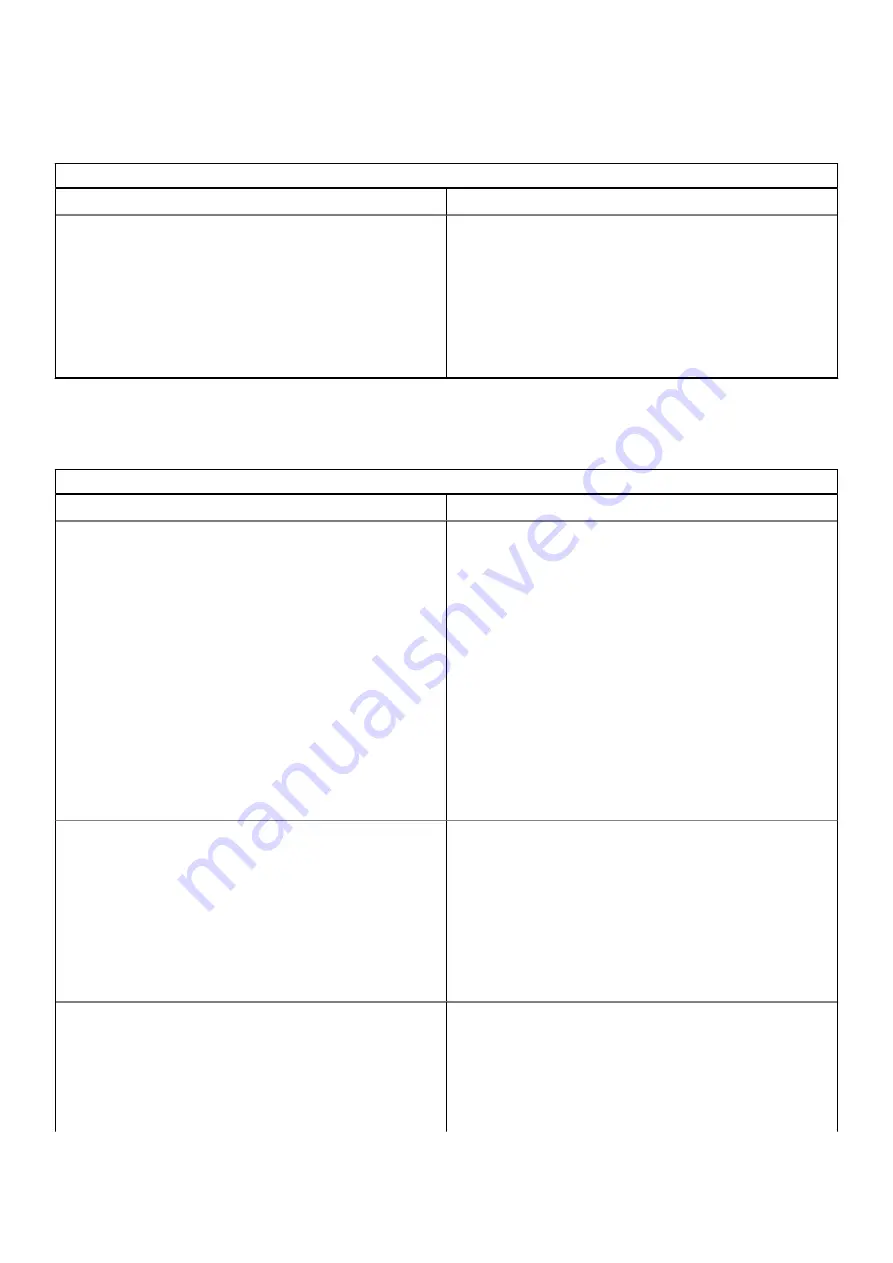
Display issue
Table 7. Display issue
Display issue
Issue
Possible solutions
Screen is Blank
If the Chromebook's screen is blank, try the following
troubleshooting steps to resolve the issue, checking to see
if the screen turns on after each step:
1. Make sure that the Chromebook is on. If you are using
the battery, plug the Chromebook in and press the power
button.
2. Restart the Chromebook by holding the power button
down until the device turns off, then turn it back on again.
3. Reset or Recover the Chromebook.
Audio, screen, and camera issues
Table 8. Audio, screen, and camera issues (continued)
Audio, screen, and camera issues
Issues
Possible solutions
Audio issues
If you hear static, or the volume from the speakers is low
when attempting to listen to audio:
1. Make sure that the device is not muted. Try adjusting the
volume.
2. Try rebooting the Chromebook.
3. Try playing audio from various sources, including YouTube
and audio files stored locally on the Chromebook.
If the speakers are not responding when attempting to listen
to audio:
1. Unplug the device from all cables (USB, headphones, and
displays).
2. Try playing audio from various sources, including YouTube
and audio files stored locally on the Chromebook.
3. Try rebooting the Chromebook.
4. If audio still does not respond, try to Reset or Recover the
Chomebook.
Screen issues
If the screen is not operating properly (images are too dark or
no image is appearing):
1. Try adjusting the brightness with the brightness keys at
the top of the keyboard.
2. In the status area in the bottom-right of the screen, check
the display and make sure there are no issues with a
mirrored or extended display.
3. Try rebooting the Chromebook
4. If the screen issues persist, try to Reset or Recover the
Chomebook.
Camera issues
If the camera is not operating properly (blurry images or poor
performance):
1. Check that the camera is not being blocked or covered by
a privacy screen or other obstruction.
2. Try using different apps that use the camera. Try a
Hangout or the onboard camera app
3. Try rebooting the Chromebook
70
Troubleshooting
Summary of Contents for Chromebook 3100
Page 16: ...16 Removing and installing components ...
Page 27: ...Removing and installing components 27 ...
Page 29: ...Removing and installing components 29 ...
Page 35: ...Removing and installing components 35 ...
Page 38: ...38 Removing and installing components ...
Page 43: ...Removing and installing components 43 ...
Page 45: ...Removing and installing components 45 ...






























