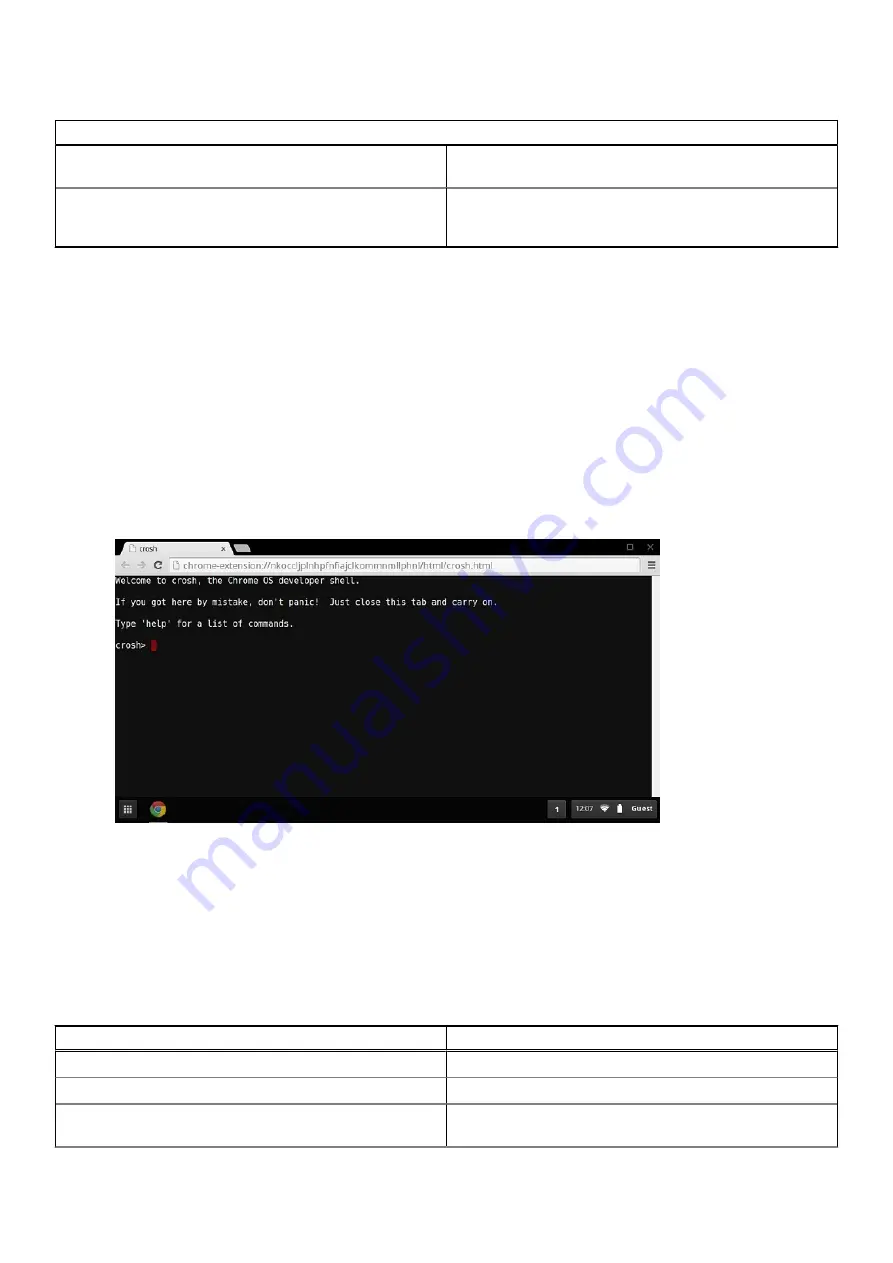
Table 11. Chrome OS issue
Chrome OS issues
5. Click Continue and follow the on-screen instructions to
reset the password.
Other Chromebook lock up or freeze symptoms that are not
listed here
If none of the above symptoms match the Chromebook’s
issue, refer to Google Help Center for the online
troubleshooter and more help.
CROSH
This topic covers the information that you need to know for the Chrome Shell (CROSH). CROSH and the Google Chrome URL
commands provide some troubleshooting tools, information, and advanced settings.
The Chrome OS does not support ePSA, Dell BIOS, the F12 boot menu, or DellConnect. There are no preboot diagnostics.
All troubleshootings must be done inside the OS. Chrome Shell (CROSH) and the Chrome URL commands provide some
troubleshooting tools, information, and advanced settings. CROSH is a command line interface similar to the Linux BASH or
Windows command (cmd.exe) terminals. Chrome OS is based on Linux, but CROSH does not recognize most Linux commands.
The most useful commands for troubleshooting are memory test, storage_test_1, storage_test_2, ping, and tracepath. Ping
works differently than it does in Windows. By default, it repeats until you press
<Ctrl> + <C>
, and it does not show any
statistics. The tracepath command is similar to the Windows traceroute command. A detailed explanation of the commands can
be viewed below, by typing help, or help_advanced in CROSH.
1. Open the Chrome browser.
2. Press
<Clrl> + <Alt> + <T>
The interface appears as shown in the screenshot
below:
3. Type in the CROSH command for diagnostics. Type
'help'
for a list of available commands. Type
help_advanced
to display
a complete list of commands for debugging purposes
Alternately, refer to CROSH Commands for the list of the CROSH commands available for diagnostics.
CROSH commands
The table below lists the available commands in Chrome Shell (CROSH).
Table 12. Help commands
Command
Purpose
exit
Exits the CROSH Shell.
help
Displays this help.
help_advanced
Displays the help for more advanced commands, which are
used for debugging.
Troubleshooting
73
Summary of Contents for Chromebook 3100
Page 16: ...16 Removing and installing components ...
Page 27: ...Removing and installing components 27 ...
Page 29: ...Removing and installing components 29 ...
Page 35: ...Removing and installing components 35 ...
Page 38: ...38 Removing and installing components ...
Page 43: ...Removing and installing components 43 ...
Page 45: ...Removing and installing components 45 ...






























