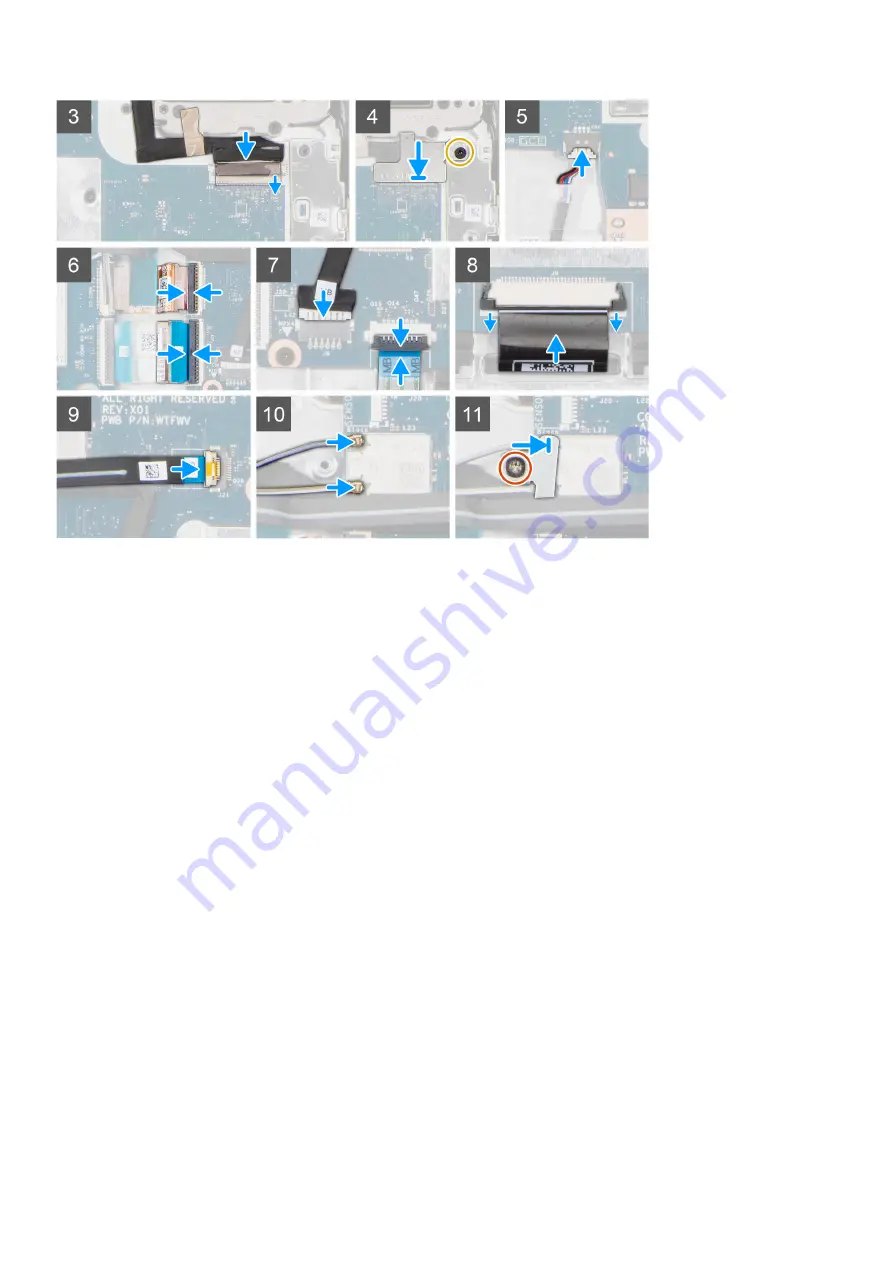
Steps
1. Align and place the system board into the chassis.
2. Replace the four screws (M2x4) to secure the system board in place.
3. Replace the Type-C bracket on the chassis.
4. Connect the display cable to the connector on the system board and close the latch.
5. Replace the screw (M2x4) to secure the display cable bracket to the system board.
6. Connect the speaker cable to the connector on the system board.
7. Connect the keyboard FPC cable to the connector on the system board and close the latch.
8. Connect the Type-C power cable to the connector on the system board.
9. Connect the touch pad FPC cable to the connector on the system board and close the latch.
10. Connect the 30-pin FFC and 40-pin FFC Input Output board cables and close the latch to secure them to the system board.
Adhere the 30-pin FFC and the 40-pin FFC cables.
11. For systems enabled with 4G LTE, connect the 30-pin FPC and 40-pin FFC system board cables and close the latch to
secure them to the system board. Adhere the 30-pin FPC cable with conductive tape and the 40-pin FFC cable.
12. For systems enabled with 4G LTE, connect the LTE signal cable to the connector on the system board.
13. Connect the two antenna cables to the WLAN module.
14. Align and place the WLAN bracket to secure the antenna cables on the WLAN module.
15. Replace the screw (M2x3) to secure the WLAN bracket on the system board.
Next steps
1. Install the
.
2. Install the
.
3. Install the
.
after working inside your computer
.
Removing and installing components
39
Summary of Contents for Chromebook 3100
Page 16: ...16 Removing and installing components ...
Page 27: ...Removing and installing components 27 ...
Page 29: ...Removing and installing components 29 ...
Page 35: ...Removing and installing components 35 ...
Page 38: ...38 Removing and installing components ...
Page 43: ...Removing and installing components 43 ...
Page 45: ...Removing and installing components 45 ...
















































