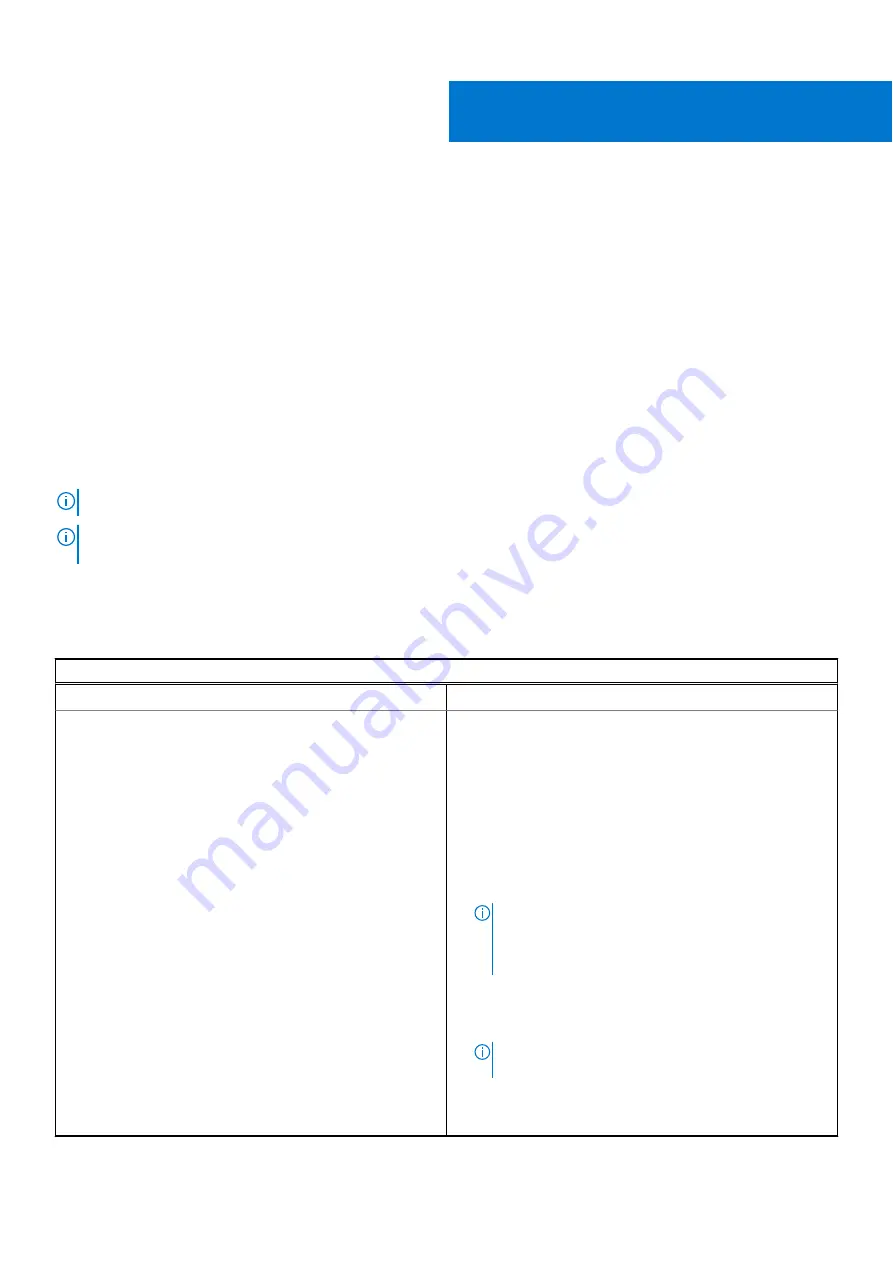
Troubleshooting
Topics:
•
•
•
•
•
•
•
Basic troubleshooting
This page contains all the information for Dell Chromebook 3100 basic troubleshooting.
NOTE:
for the online troubleshooter.
NOTE:
the Chromebook, also known as Powerwash, can be attempted before
the Chromebook.
Recovering the Chromebook is the last resort.
Power issues
Table 6. Power issue
Power issues
Issue
Possible solutions
Chromebook would not Power On
If the Chromebook will not turn on, follow these steps:
1. Remove all external devices.
a. If the Chromebook starts, reconnect devices one at a
time while restarting the computer to figure out which
device is causing the problem. You are done.
b. If the Chromebook still does not start or exhibits
the same problem, do not reconnect anything, and
continue troubleshooting.
2. The battery life might be too low. Plug the Chromebook
into the AC adapter and let it charge for at least an hour
and try turning it on again.
NOTE:
When a new Chromebook is used for the first
time, the battery is still in shipping mode. To resolve
this issue, turn off the Chromebook and plug in the AC
adapter and turn on the Chromebook again.
3. Depending on the Chromebook you have, you may see a
power indicator light close to the charging port. If you
have let the Chromebook charge and the light is not
coming on, perform a hard reset.
NOTE:
You can perform a hard reset by pressing
R Power.
4. Use a different AC adapter with the same power voltage.
5. Remove the AC adapter, and turn on with the battery
power only.
4
Troubleshooting
69
Summary of Contents for Chromebook 3100
Page 16: ...16 Removing and installing components ...
Page 27: ...Removing and installing components 27 ...
Page 29: ...Removing and installing components 29 ...
Page 35: ...Removing and installing components 35 ...
Page 38: ...38 Removing and installing components ...
Page 43: ...Removing and installing components 43 ...
Page 45: ...Removing and installing components 45 ...






























