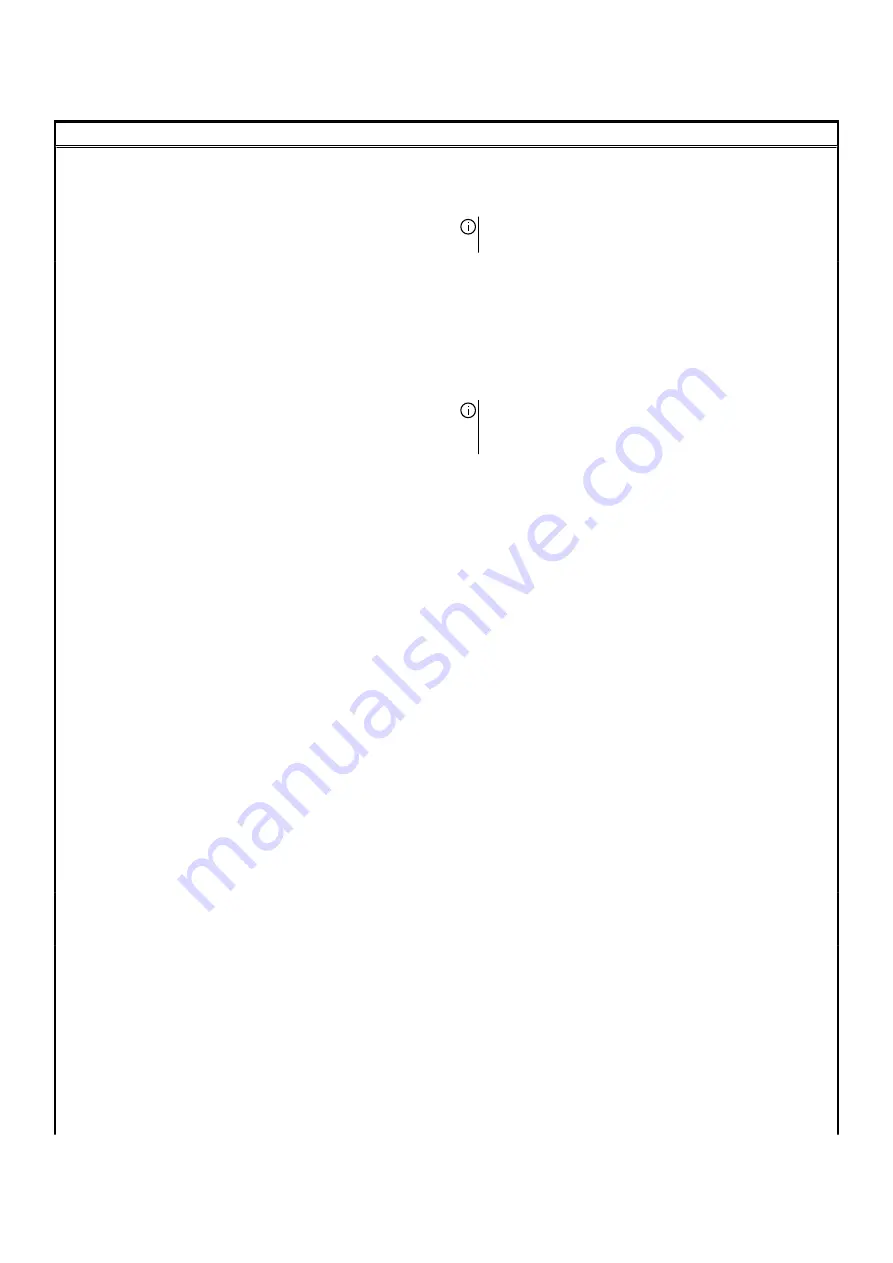
Table 6. System setup options—Advanced menu(continued)
Advanced
aware operating system, handles USB devices. USB emulation is
always enabled during POST.
Default: Enabled
NOTE: You cannot boot any type of USB device (floppy,
hard drive, or memory key) when this option is off.
USB Powershare
Enables you to charge USB devices when the computer is
turned off or in standby mode.
Default: Enabled
USB Wake Support
Enables you to enable the USB devices to wake the computer
from Standby.
Default: Disabled
NOTE: If USB PowerShare is enabled, a device
connected to the USB PowerShare connector may not
wake the computer.
Sleep Mode
Enable or disable sleep mode.
Intel Speed Shift Technology
Enable/disable Intel Speed Shift Technology support. Setting
this option to enable to allows the operating system to select
the appropriate processor performance automatically.
Default: Enabled
SATA Operation
Enables you to configure the operating mode of the integrated
SATA hard drive controller.
Default: AHCI
Adapter Warnings
Ebales you to choose if the computer should display warning
messages when you use AC adapters that are not supported by
your computer.
Default: Enabled
Function Key Behavior
Enables you to set function key or multimedia key as the
default function key behavior.
Default: Function key
Express Charge
Enables you to charge your computer battery using Standard
Charge or Express Charge mode.
Default: Express Charge
Battery Health
Displays the battery health.
Intel(R) Software Guard Extensions
Enable or disable Intel Software Guard Extensions.
Default: Software Controlled
Intel(R) Software Guard Extensions allocated memory
size
Displays the allocated memory size for Intel Software Guard
Extensions.
BIOS Recovery from Hard Drive
Enable the user to recover from certain corrupted BIOS
conditions from a recovery file on the user primary hard drive
Default: Enabled
BIOS Auto-Recovery
Enable or disable BIOS Auto-Recovery.
Default: Disabled
SupportAssist System Resolution
62









































