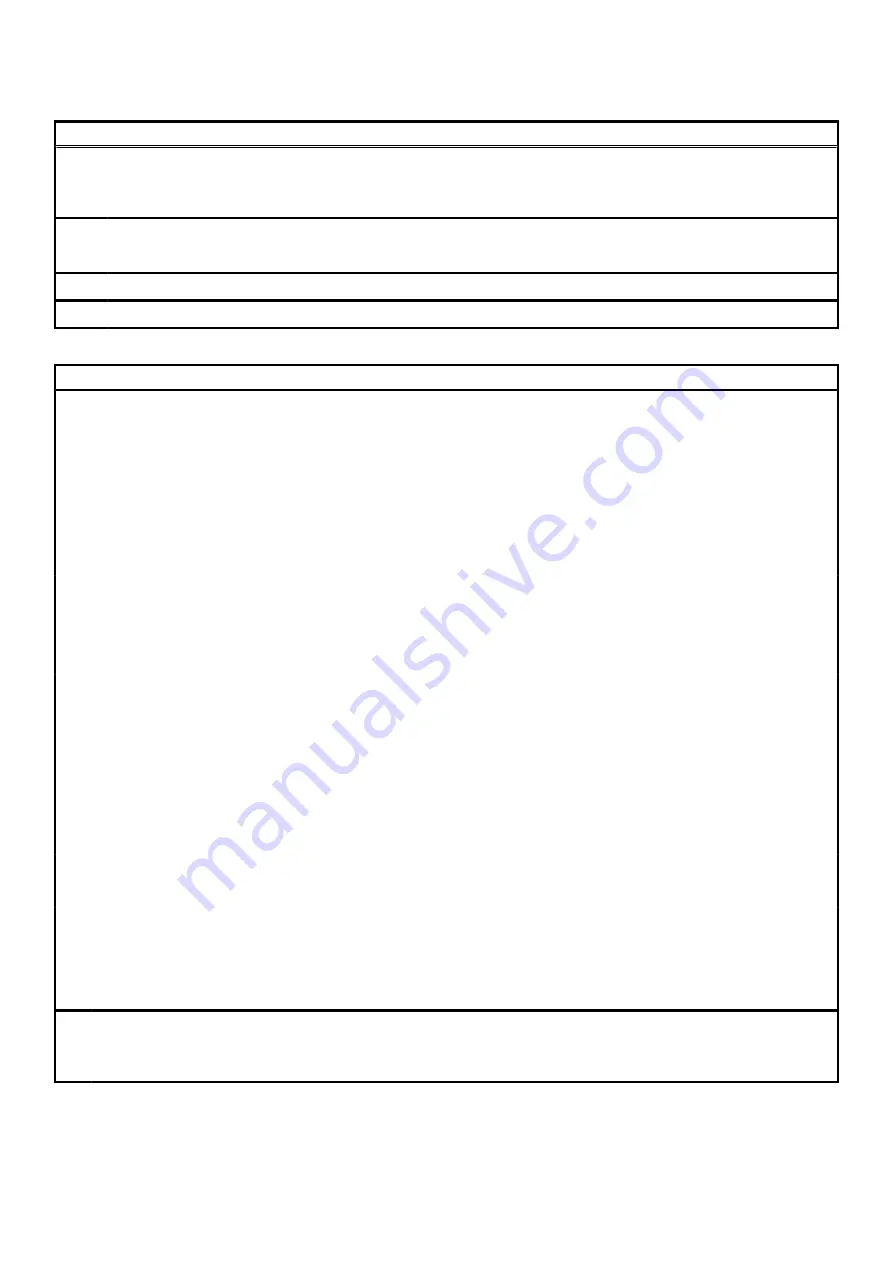
Table 6. System setup options—Advanced menu(continued)
Advanced
Auto OS Recovery Threshold
Control the automatic boot flow for SupportAssist System
Resolution Console and for Dell OS Recovery tool.
Default: 2
SupportAssist OS Recovery
Enable or disable SupportAssist OS recovery.
Default: Enabled
Intel(R) Rapid Storage Technology
Non-RAID Physical Disks
Displays the disk using the Intel(R) Rapid Storage Technology.
Table 7. System setup options—Security menu
Security
Unlock Setup Status
Displays if the setup status is unlocked.
Admin Password Status
Displays if the administrator password is clear or set.
Default: Not set
System Password Status
Displays if the system password is clear or set.
Default: Not set
HDD Password Status
Displays if the HDD password is clear or set.
Default: Not set
Admin Password
Enables you to set the administrator password. The
administrator password controls access to the system setup
utility.
System Password
Enables you to set the system password. The system password
controls access to the computer at boot.
HDD password
Enables you to set, change or delete the hard-disk drive
password.
Password Change
Enables you to permit or deny system password or HDD
password changes.
Default: Permitted
Computrace
Enable or disable the BIOS module interface of the optional
Computrace Service from Absolute Software.
Default: Activate
Firmware TPM
Enables you to enable or disable the firmware TPM function.
Default: Enabled
PPI Bypass for Clear Command
Enables you to control the TPM Physical Presence Interface
(PPI). When enabled, this setting will allow the OS to skip
BIOS PPI user prompts when issuing the Clear command.
Changes to this setting take effect immediately.
Default: Enabled
UEFI Capsule Firmware Updates
Enable or disable BIOS updates through UEFI capsule update
packages.
Default: Enabled
63








































