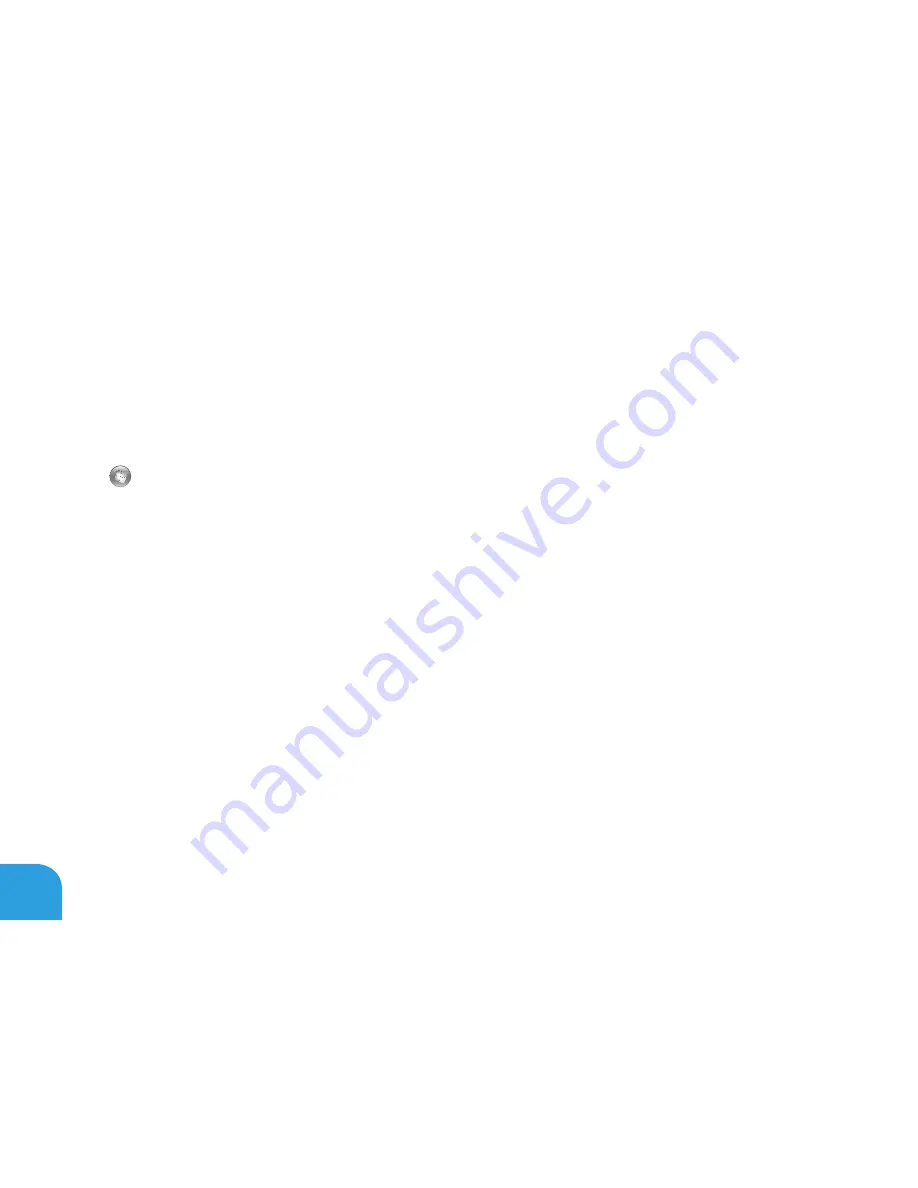
CHAPTER 3: USING YOUR LAPTOP
42
FastAccess Facial Recognition (Optional)
Your computer may have the FastAccess facial recognition feature. This feature helps keep your
Alienware computer secure by using the unique appearance of your face to verify your identity
and automatically supply login information that you would normally enter manually, such as
a user ID and password for a Windows account or a secure web site. For more information, click
Start
→
Programs
→
FastAccess
.
Battery Pack
Your laptop is equipped with a high‑energy rechargeable lithium ion prismatic (Li‑ion) battery
pack. Battery life will vary depending on your laptop configuration, model, applications
installed, power management settings, and features used. As with all batteries, the maximum
capacity of this battery will decrease with time and usage.
The battery meter lights on the battery pack indicate the charge level of the battery. When
you press the battery meter once, the charge level lights illuminate. Each of the five lights
represent approximately 20 percent of the total battery charge. For example, if four lights turn
on, there is approximately 60 to 80 percent of battery charge remaining and if no lights turn
on, there is no charge remaining in the battery.
Summary of Contents for Alienware M11x R3
Page 1: ......
Page 2: ......
Page 3: ...ALIENWARE M11x MOBILE MANUAL ...
Page 8: ... 6 ...
Page 10: ... 8 ...
Page 11: ...CHAPTER 1 SETTING UP YOUR LAPTOP CHAPTER 1 SETTING UP YOUR LAPTOP ...
Page 15: ...CHAPTER 1 SETTING UP YOUR LAPTOP 13 Press the Power Button ...
Page 16: ...CHAPTER 1 SETTING UP YOUR LAPTOP 14 Connect the Network Cable Optional ...
Page 23: ...CHAPTER 2 GETTING TO KNOW YOUR LAPTOP CHAPTER 2 GETTING TO KNOW YOUR LAPTOP ...
Page 26: ...CHAPTER 2 GETTING TO KNOW YOUR LAPTOP 24 6 7 8 5 ...
Page 30: ...CHAPTER 2 GETTING TO KNOW YOUR LAPTOP 28 Display Features 1 2 3 4 ...
Page 32: ...CHAPTER 2 GETTING TO KNOW YOUR LAPTOP 30 Computer Base and Keyboard Features 5 6 1 2 3 4 ...
Page 39: ...CHAPTER 3 USING YOUR LAPTOP CHAPTER 3 USING YOUR LAPTOP ...
Page 45: ...CHAPTER 3 USING YOUR LAPTOP 43 1 Battery Meter 1 ...
Page 60: ...CHAPTER 3 USING YOUR LAPTOP 58 ...
Page 61: ...CHAPTER 4 INSTALLING AND REPLACING COMPONENTS CHAPTER 4 INSTALLING AND REPLACING COMPONENTS ...
Page 67: ...CHAPTER 4 INSTALLING AND REPLACING COMPONENTS 65 1 2 1 captive screws 8 2 base cover ...
Page 76: ...CHAPTER 4 INSTALLING AND REPLACING COMPONENTS 74 ...
Page 77: ...CHAPTER 5 TROUBLESHOOTING CHAPTER 5 TROUBLESHOOTING ...
Page 90: ...CHAPTER 5 TROUBLESHOOTING 88 ...
Page 91: ...CHAPTER 6 SYSTEM RECOVERY CHAPTER 6 SYSTEM RECOVERY ...
Page 97: ...CHAPTER 7 SPECIFICATIONS CHAPTER 7 BASIC SPECIFICATIONS ...
Page 110: ...CHAPTER 7 SPECIFICATIONS 108 ...
Page 111: ...APPENDIX APPENDIX ...
Page 118: ......
















































