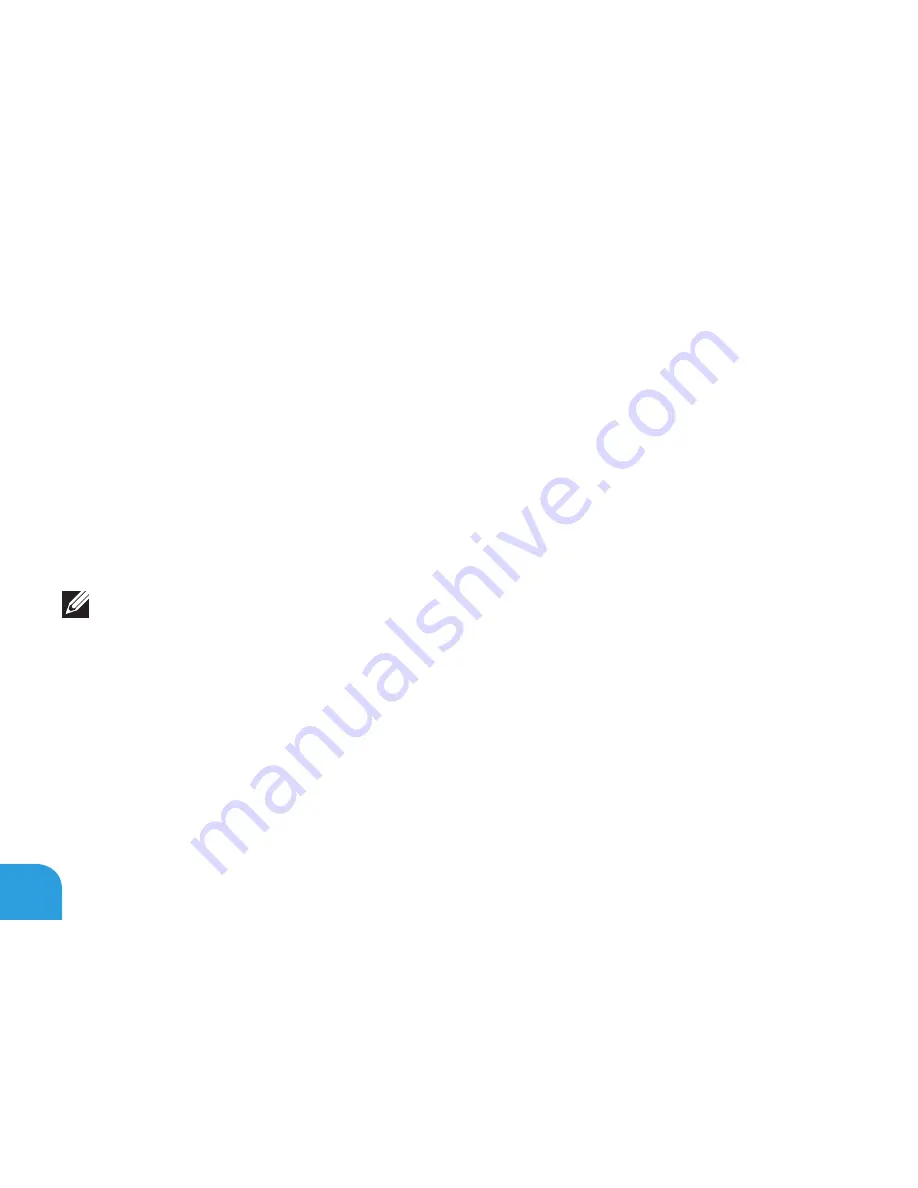
CHAPTER 5: TROUBLESHOOTING
86
Memory Problem
Memory errors detected on startup
Check memory modules for correct seating and orientation. Reseat the memory modules if
applicable (see “Upgrading or Replacing Memory” on page 67).
Display Problem
If the display is blank
NOTE:
If you are using a program that requires a higher resolution than your computer
supports, it is recommended that you attach an external monitor to your computer.
The computer may be in a power saving mode:
Press a key on the keyboard or press the power button to resume normal operation.
Switch the video image:
If your computer is attached to an external monitor, press <Fn><F1> to switch the video image
to the display.
Summary of Contents for Alienware M11x R3
Page 1: ......
Page 2: ......
Page 3: ...ALIENWARE M11x MOBILE MANUAL ...
Page 8: ... 6 ...
Page 10: ... 8 ...
Page 11: ...CHAPTER 1 SETTING UP YOUR LAPTOP CHAPTER 1 SETTING UP YOUR LAPTOP ...
Page 15: ...CHAPTER 1 SETTING UP YOUR LAPTOP 13 Press the Power Button ...
Page 16: ...CHAPTER 1 SETTING UP YOUR LAPTOP 14 Connect the Network Cable Optional ...
Page 23: ...CHAPTER 2 GETTING TO KNOW YOUR LAPTOP CHAPTER 2 GETTING TO KNOW YOUR LAPTOP ...
Page 26: ...CHAPTER 2 GETTING TO KNOW YOUR LAPTOP 24 6 7 8 5 ...
Page 30: ...CHAPTER 2 GETTING TO KNOW YOUR LAPTOP 28 Display Features 1 2 3 4 ...
Page 32: ...CHAPTER 2 GETTING TO KNOW YOUR LAPTOP 30 Computer Base and Keyboard Features 5 6 1 2 3 4 ...
Page 39: ...CHAPTER 3 USING YOUR LAPTOP CHAPTER 3 USING YOUR LAPTOP ...
Page 45: ...CHAPTER 3 USING YOUR LAPTOP 43 1 Battery Meter 1 ...
Page 60: ...CHAPTER 3 USING YOUR LAPTOP 58 ...
Page 61: ...CHAPTER 4 INSTALLING AND REPLACING COMPONENTS CHAPTER 4 INSTALLING AND REPLACING COMPONENTS ...
Page 67: ...CHAPTER 4 INSTALLING AND REPLACING COMPONENTS 65 1 2 1 captive screws 8 2 base cover ...
Page 76: ...CHAPTER 4 INSTALLING AND REPLACING COMPONENTS 74 ...
Page 77: ...CHAPTER 5 TROUBLESHOOTING CHAPTER 5 TROUBLESHOOTING ...
Page 90: ...CHAPTER 5 TROUBLESHOOTING 88 ...
Page 91: ...CHAPTER 6 SYSTEM RECOVERY CHAPTER 6 SYSTEM RECOVERY ...
Page 97: ...CHAPTER 7 SPECIFICATIONS CHAPTER 7 BASIC SPECIFICATIONS ...
Page 110: ...CHAPTER 7 SPECIFICATIONS 108 ...
Page 111: ...APPENDIX APPENDIX ...
Page 118: ......






























