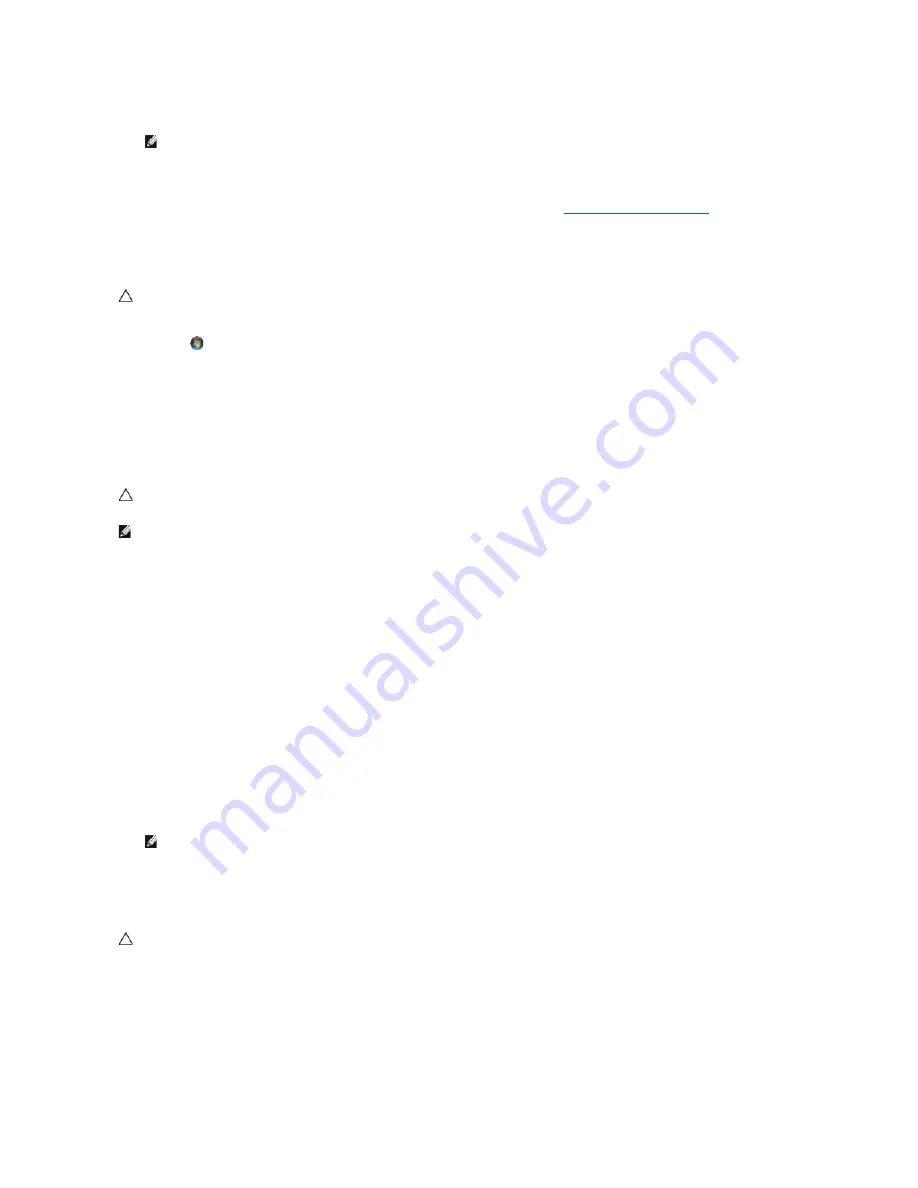
2.
In the
Start Search
box, type
System Restore
and press <Enter>.
3.
Click
Next
and follow the remaining prompts on the screen.
In the event that System Restore did not resolve the issue, you may undo the last system restore (see
Undoing the Last System Restore
Undoing the Last System Restore
1.
Click
Start
.
2.
In the
Start Search
box, type
System Restore
and press <Enter>.
3.
Click
Undo my last restoration
and click
Next
.
Using Dell™ Factory Image Restore
Use Dell Factory Image Restore only as the last method to restore your operating system. These options restore your hard drive to the operating state it was
in when you purchased the computer. Any programs or files added since you received your computer
—
including data files
—
are permanently deleted from the
hard drive. Data files include documents, spreadsheets, e-mail messages, digital photos, music files, and so on. If possible, back up all data before using
Factory Image Restore.
Dell Factory Image Restore
1.
Turn on the computer. When the Dell logo appears, press <F8> several times to access the
Advanced Boot Options
window.
2.
Select
Repair Your Computer
.
3.
The
System Recovery Options
window appears.
4.
Select a keyboard layout and click
Next
.
5.
To access the recovery options, log on as a local user. To access the command prompt, type administrator in the
User name
field, then click
OK
.
6.
Click
Dell Factory Image Restore
.
7.
On the
Dell Factory Image Restore
welcome screen, click
Next.
The
Confirm Data Deletion
screen appears.
8.
Select the check box to confirm that you want to continue reformatting the hard drive and restoring the system software to the factory condition, then
click
Next
.
The restore process begins and may take 5 or more minutes to complete. A message appears when the operating system and factory-installed
applications have been restored to factory condition.
9.
Click
Finish
to restart the computer.
NOTE:
The
User Account Control
window may appear. If you are an administrator on the computer, click
Continue
; otherwise, contact your
administrator to continue the desired action.
CAUTION:
Before you undo the last system restore, save and close all open files and exit any open programs. Do not alter, open, or delete any
files or programs until the system restoration is complete.
CAUTION:
Dell Factory Image Restore permanently deletes all data on the hard drive and removes any programs or drivers installed after you
received your computer. If possible, back up the data before using these options. Use Dell Factory Image Restore only if System Restore did not
resolve your operating system problem.
NOTE:
Dell Factory Image Restore may not be available in certain countries or on certain computers.
NOTE:
Depending upon your configuration, you may need to select
Dell Factory Tools
, then
Dell Factory Image Restore
.
CAUTION:
If you do not want to proceed with Factory Image Restore, click Cancel.
Summary of Contents for Adamo XPS
Page 45: ......






























