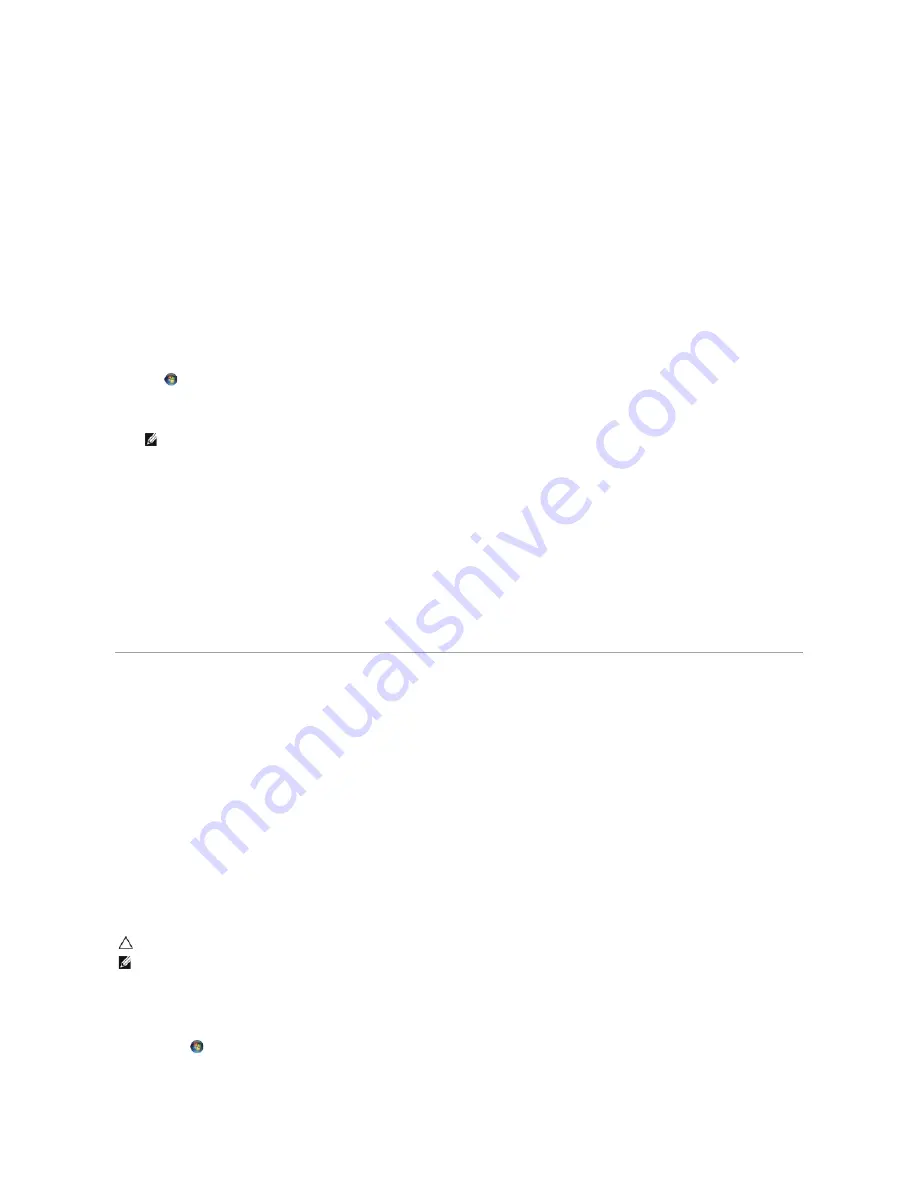
5.
When you see the Windows desktop, reinsert the
Drivers and Utilitie
s disc.
6.
At the
Welcome Dell System Owner
screen, click
Next
.
7.
A message appears, stating that the
Drivers and Utilitie
s disc is detecting hardware in your computer.
8.
The drivers that are used by your computer are automatically displayed in the
My Drivers
—
The ResourceCD has identified these components in your
system
window.
9.
Click the driver that you want to reinstall and follow the instructions on the screen.
10.
If a particular driver is not listed, then that driver is not required by your operating system.
Manually Reinstalling Drivers
After extracting the driver files to your hard drive as described in the previous section:
1.
Click
,
and right-click
Computer
.
2.
Click
Properties
®
Device Manager
.
3.
Double-click the type of device for which you are installing the driver (for example,
Audio
or
Video
).
4.
Double-click the name of the device for which you are installing the driver.
5.
Click the
Driver
tab
®
Update Driver
®
Browse my computer for driver software
.
6.
Click
Browse
and browse to the location to which you previously copied the driver files.
7.
When the name of the appropriate driver appears, click the name of the driver
®
OK
®
Next
.
8.
Click
Finish
and restart your computer.
Restoring Your Operating System
You can restore your operating system in the following ways:
l
System Restore returns your computer to an earlier operating state without affecting data files. Use System Restore as the first solution for restoring
your operating system and preserving data files.
l
Dell Factory Image Restore returns your hard drive to the operating state it was in when you purchased the computer. This procedure permanently
deletes all data on the hard drive and removes any programs installed after you received the computer. Use Dell Factory Image Restore only if System
Restore did not resolve your operating system problem.
l
If you received the
Operating System
disc with your computer, you can use it to restore your operating system. However, using the
Operating System
disc also deletes all data on the hard drive. Use the disc
only
if System Restore did not resolve your operating system problem.
Using Microsoft
®
Windows
®
System Restore
The Windows operating systems provide a System Restore option that allows you to return your computer to an earlier operating state (without affecting data
files) if changes to the hardware, software, or other system settings have left the computer in an undesirable operating state. Any changes that System
Restore makes to your computer are completely reversible.
Starting System Restore
1.
Click
Start
.
NOTE:
The
User Account Control
window may appear. If you are an administrator on the computer, click
Continue
; otherwise, contact your
administrator to enter the Device Manager.
CAUTION:
Make regular backups of your data files. System Restore does not monitor your data files or recover them.
NOTE:
The procedures in this document were written for the Windows default view, so they may not apply if you set your Dell™ computer to the
Windows Classic view.
Summary of Contents for Adamo XPS
Page 45: ......
















































