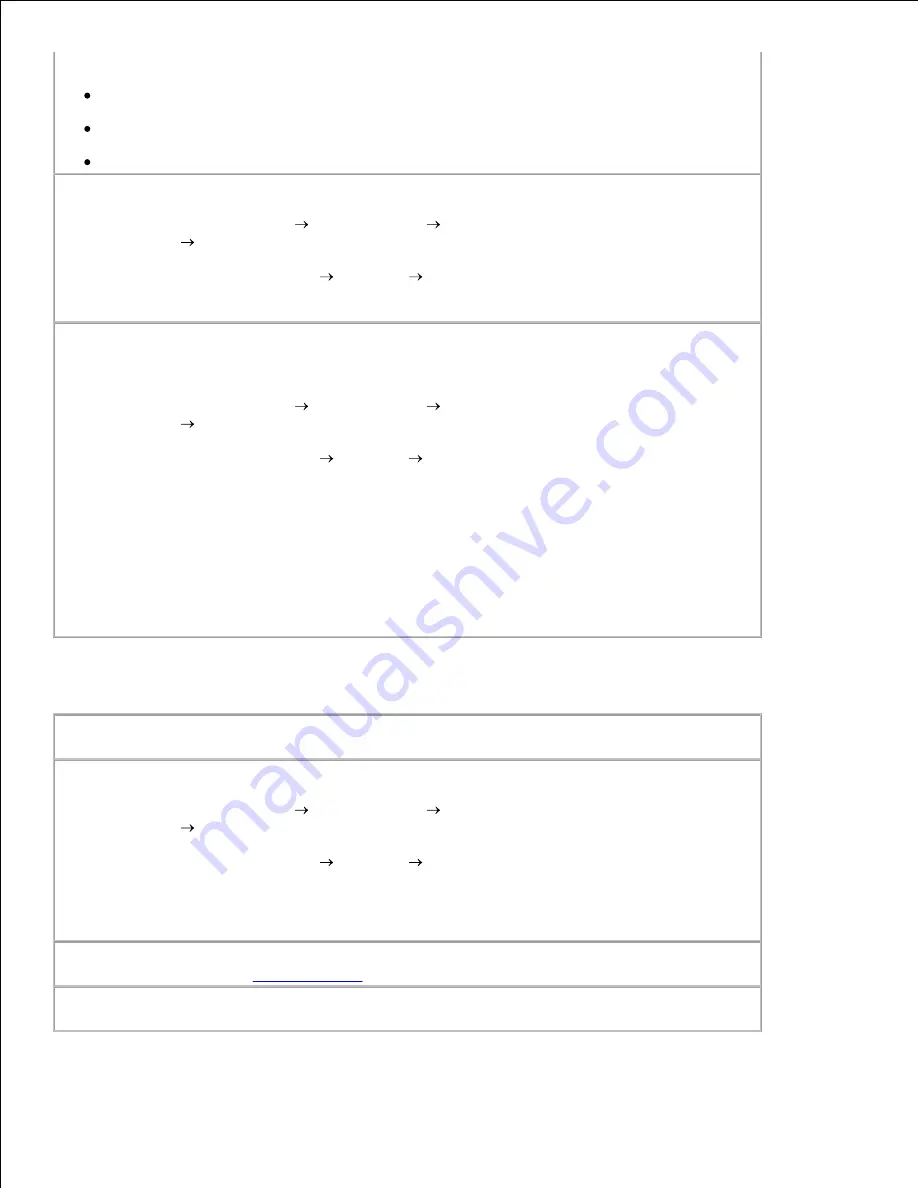
Correct communication problems between the printer and the computer.
Remove the USB cable from your printer and your computer. Reconnect the USB cable to
your printer and your computer.
Turn off the printer. Unplug the printer power cable from the electrical outlet. Reconnect
the printer power cable to the electrical outlet, and turn on the printer.
Restart your computer.
Set your printer as the default printer.
In Windows XP
, click
Start
Control Panel
Printers and Other
Hardware
Printers and Faxes
.
1.
In Windows 2000
, click
Start
Settings
Printers
.
Right-click Dell AIO Printer 946, and select
Set as Default
.
2.
Printer won't print and print jobs are stuck in the print queue
Check for multiple instances of the printer installed on your computer.
In Windows XP
, click
Start
Control Panel
Printers and Other
Hardware
Printers and Faxes
.
1.
In Windows 2000
, click
Start
Settings
Printers
.
Check for multiple objects for your printer.
2.
Print a job to each of these print objects to see which printer is active.
3.
Set that print object as the default printer by right-clicking the printer icon and selecting
Set as Default Printer
.
4.
Delete the other copies of the print object by right-clicking the printer name and selecting
Delete
. To prevent multiple instances of the printer in your
Printers
folder, make sure
you always plug the USB cable back into the same USB port that was originally used for
the printer. Also, do not install printer software multiple times from the
Drivers and
Utilities
CD.
5.
Printer Problems
Ensure the printer power cable is firmly connected to the printer and the electrical
outlet.
Determine if the printer has been held or paused.
In Windows XP
, click
Start
Control Panel
Printers and Other
Hardware
Printers and Faxes
.
1.
In Windows 2000
, click
Start
Settings
Printers
.
Right-click the printer icon.
2.
Make sure
Pause Printing
is not selected. If
Pause Printing
is selected, click it to clear
the option.
3.
Check for flashing lights on the printer.
For more information, see
Error Messages
.
Ensure you installed the ink cartridges correctly and removed the sticker and tape
from each cartridge.




























