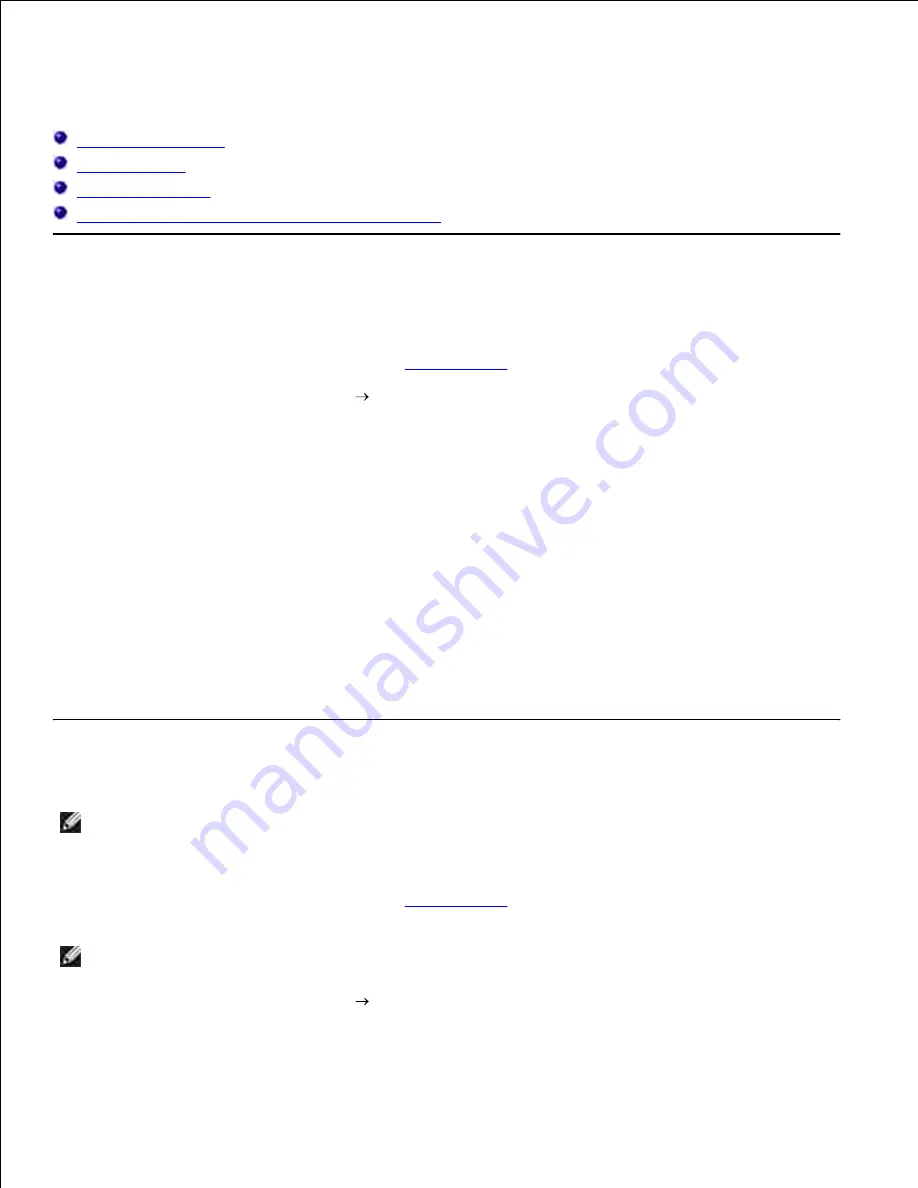
Printing
Printing a Document
Printing Photos
Printing Envelopes
Printing Photos From a PictBridge-Enabled Camera
Printing a Document
Turn on your computer and printer, and make sure they are connected.
1.
Load the paper. For more information, see
Loading Paper
.
2.
With your document open, click
File
.
3.
The
dialog box opens.
Click
Preferences
,
Properties
,
Options
, or
Setup
(depending on the program or operating system).
4.
The
Printing Preferences
dialog box opens.
On the
Print Setup
and
Advanced
tabs, make any necessary changes for your document.
5.
When you finish customizing your settings, click
OK
.
6.
The
Printing Preferences
dialog box closes.
Click
OK
or
(depending on the program or operating system).
7.
Printing Photos
NOTE:
Dell recommends you use a color cartridge and a photo cartridge for printing photos.
Turn on your computer and printer, and make sure they are connected.
1.
Load the paper. For more information, see
Loading Paper
.
2.
NOTE:
Photo/glossy or coated paper is recommended for printing photos.
With your document open, click
File
.
3.
4.






























