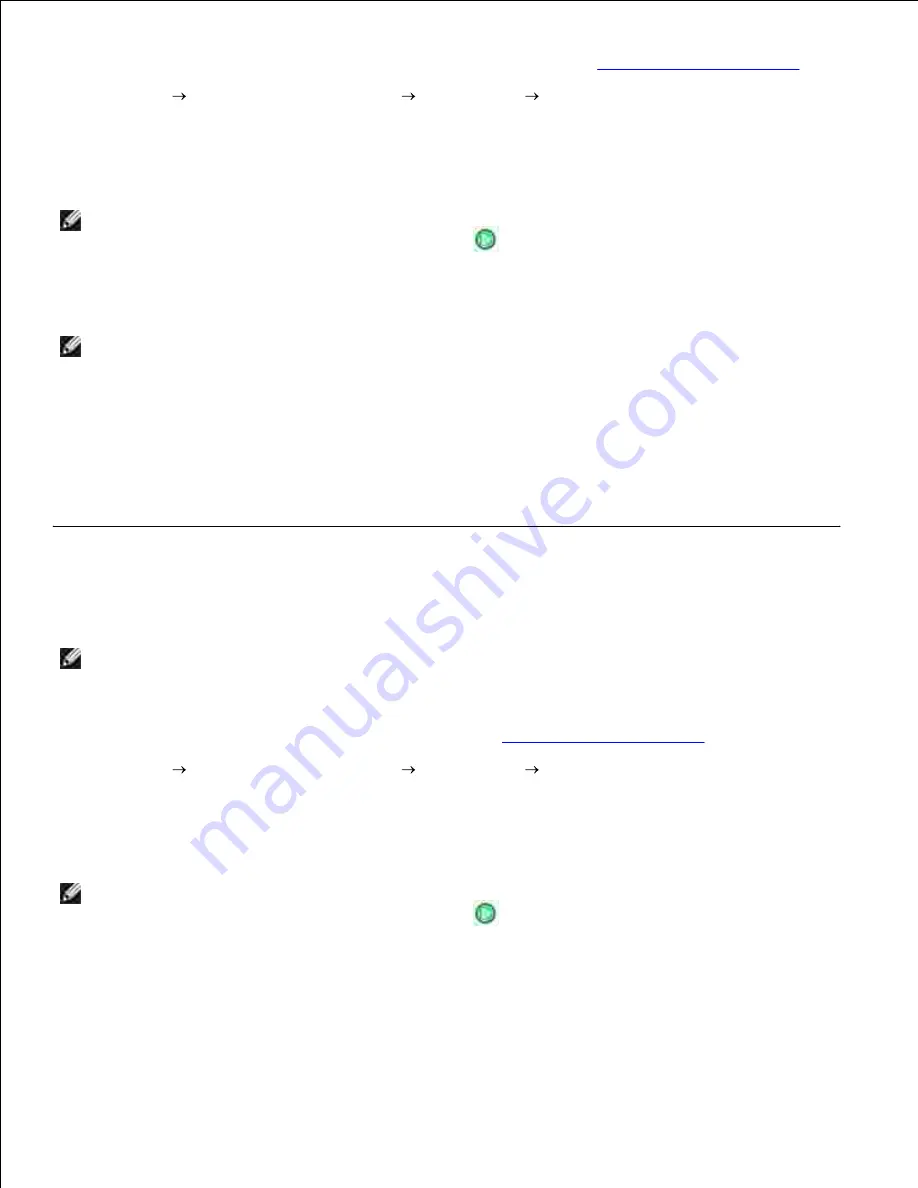
1.
Load your original document into the ADF. For more information, see
Loading Original Documents
.
2.
Click
Start
Programs
or
All Programs
Dell Printers
Dell AIO Printer 946
.
3.
Select
Dell All-In-One Center
.
4.
The
Dell All-In-One Center
opens.
NOTE:
You can also open the
Dell All-In-One Center
from the operator panel on your printer. When
your printer is in
Scan
mode, press the
Start
button
. The
Dell All-In-One Center
opens.
From the
Send scanned image to:
drop-down menu, select the program you want to use.
5.
NOTE:
If the program you want to use is not listed, select
Search for more...
in the drop-down
menu. On the next screen, click
Add
to locate and add the program to the list.
Click
See More Scan Settings
to customize your scan.
6.
When you finish customizing your settings, click
Scan Now
.
7.
The printer scans all pages loaded in the ADF. When all pages in the ADF are scanned, a single file
containing all scanned pages is created in the selected application.
Scanning Multiple-Page Documents or Multiple Images
Using Your Computer
NOTE:
Some programs do not support multiple-page scanning.
Turn on your computer and printer, and make sure they are connected.
1.
Load your original document. For more information, see
Loading Original Documents
.
2.
Click
Start
Programs
or
All Programs
Dell Printers
Dell AIO Printer 946
.
3.
Select
Dell All-In-One Center
.
4.
The
Dell All-In-One Center
opens.
NOTE:
You can also open the
Dell All-In-One Center
from the operator panel on your printer. When
your printer is in
Scan
mode, press the
Start
button
. The
Dell All-In-One Center
opens on your
computer.
From the
Send scanned image to:
drop-down menu, select the program you want to use.
5.
6.






























