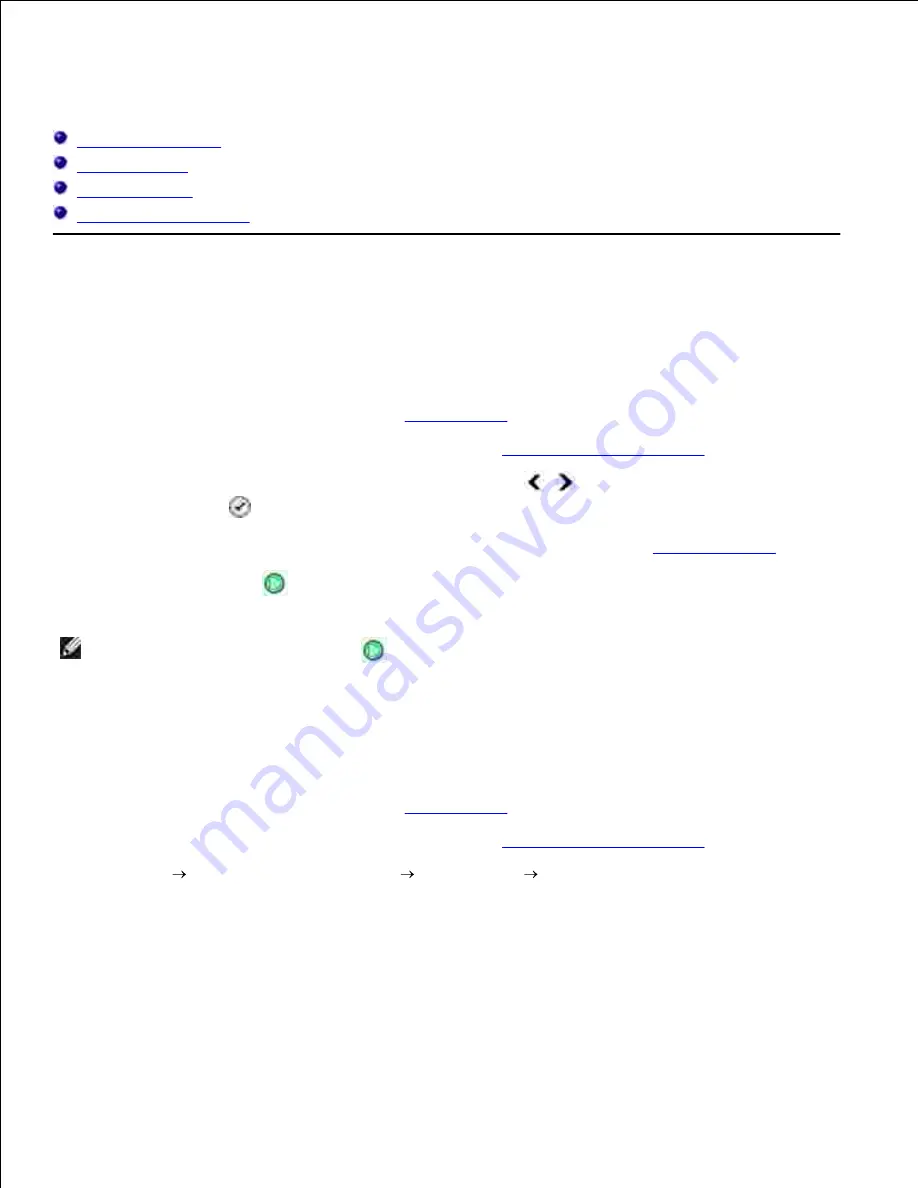
Copying
Copying Documents
Copying Photos
Collating Copies
Changing Copy Settings
Copying Documents
Using the Operator Panel
Turn on your printer.
1.
Load the paper. For more information, see
Loading Paper
.
2.
Load your original document. For more information, see
Loading Original Documents
.
3.
From the main menu, use the left and right
Arrow
buttons
to scroll to
Copy
, and then press
the
Select
button
.
4.
Make any necessary changes to the copy settings. For more information, see
Copy Mode Menu
.
5.
Press the
Start
button
.
6.
NOTE:
If you press the
Start
button
without specifying a color selection, the copy is printed in
color by default.
Using Your Computer
Turn on your computer and printer, and make sure they are connected.
1.
Load the paper. For more information, see
Loading Paper
.
2.
Load your original document. For more information, see
Loading Original Documents
.
3.
Click
Start
Programs
or
All Programs
Dell Printers
Dell AIO Printer 946
.
4.
Select
Dell All-In-One Center
.
5.
The
Dell All-In-One Center
opens.
Select the number of copies (1–99), and then specify the color setting from the
Copy
drop-down
menu.
6.
7.
8.






























