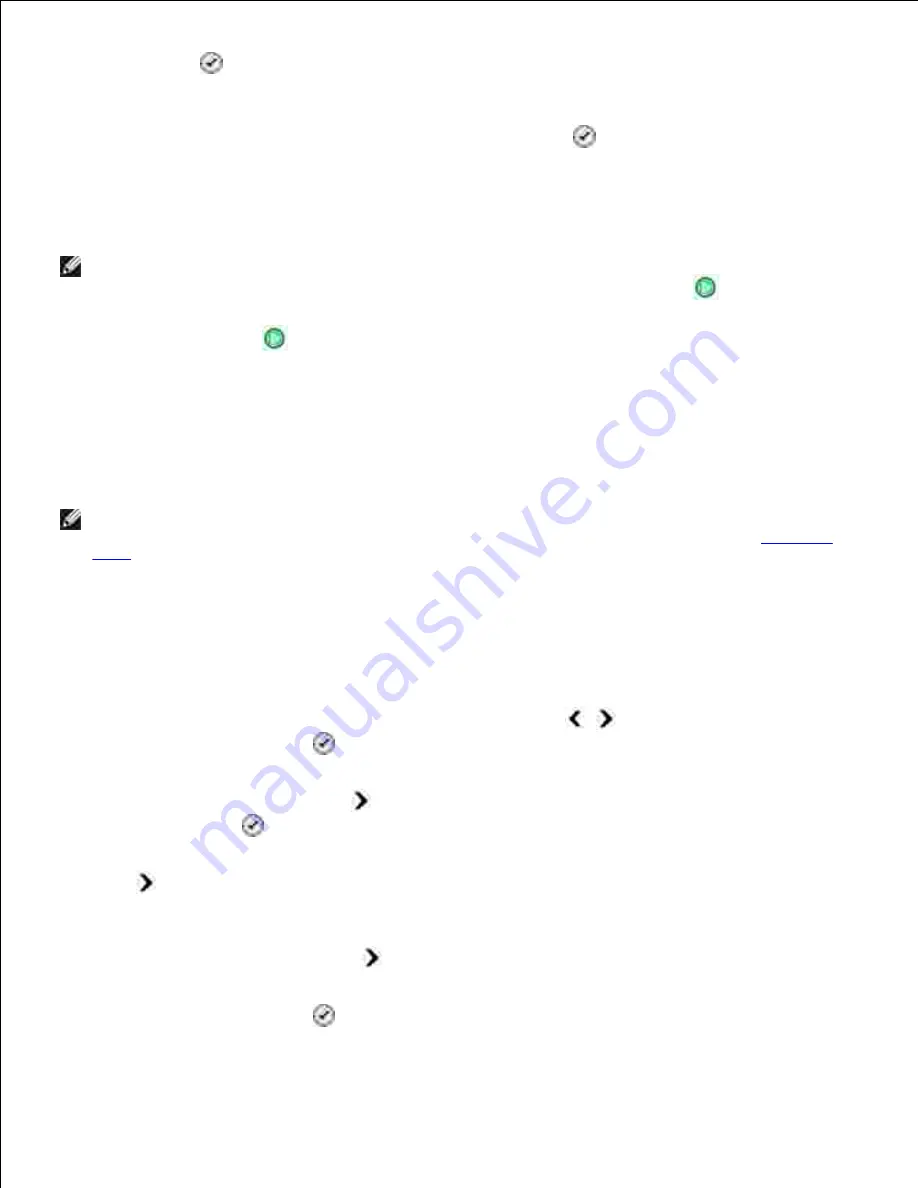
2.
Select
button
.
3.
Use the keypad to enter the fax number.
4.
If you want to enter another fax number, press the
Select
button
.
5.
Use the keypad to enter the fax number.
6.
Repeat this process until you have entered all numbers to which the fax needs to be sent.
7.
NOTE:
You can also use the
Phonebook
or
Redial History
options to select phone numbers. Each
number you select or enter is added to the fax list until you press the
Start
button
.
Press the
Start
button
.
8.
After you initiate the fax, the printer dials the first number, establishes a connection, sends the fax, breaks
the connection, and moves to the next number in the list. This continues until the list has been completed. If
the printer is unable to make a connection to a fax number, the printer moves to the next number in the list.
The number to which a connection was not established is moved to the end of the list, and it is tried again
when the rest of the list has been completed.
NOTE:
Fax numbers to which the printer could not establish a connection are retried based on the
number of retries specified in the
Dialing and Sending options
. For more information, see
Fax Setup
Menu
.
Receiving a Fax Automatically
Make sure your printer is on and connected to an active telephone line.
1.
Make sure
Auto Answer
is turned on or is currently within the scheduled on period.
From the main menu, use the left and right
Arrow
buttons
to scroll to
Fax
, and then
press the
Select
button
.
a.
Press the right
Arrow
button
until
Auto Answer
appears on the display, and then press the
Select
button
.
b.
If you always want the printer to answer the phone when it rings
, press the right
Arrow
button
until
Yes
appears on the display.
c.
2.
If you want to schedule a timeframe during which the printer answers the phone when it rings
,
press the right
Arrow
button
until
Scheduled
appears on the display, and then use the
keypad to specify the times you want to turn
Auto
Answer
on and off.
Press the
Select
button
.
d.






























