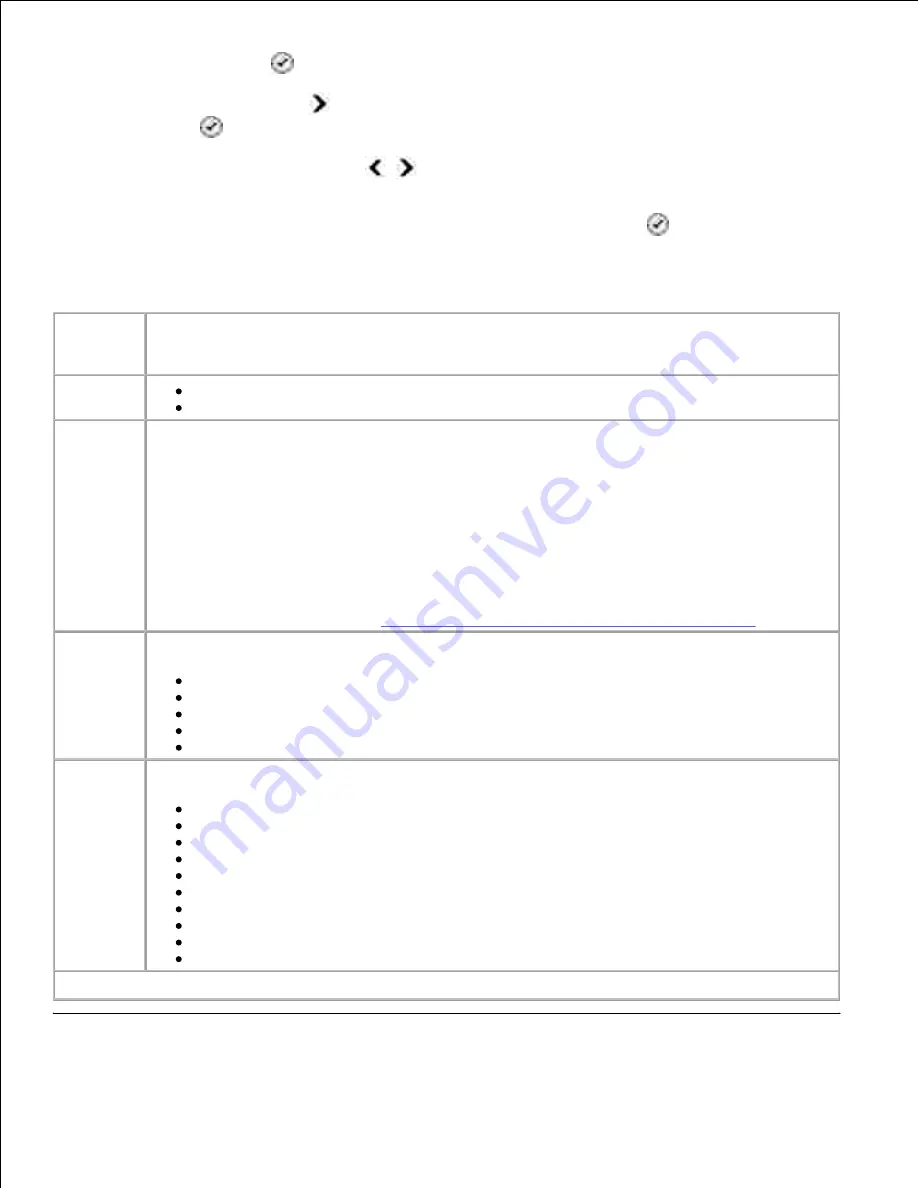
press the
Select
button
.
2.
Press the right
Arrow
button
until the heading you want appears on the display, and then press the
Select
button
.
3.
Use the left and right
Arrow
buttons
to scroll through the available menu items.
4.
When the setting you want appears on the display, press the
Select
button
to save the setting.
Scan Mode Menu
From this
menu:
You can:
Scan Color
Color*
Black
Scan To
If your printer is connected locally:
Select the application to which you want your scanned image or document to be sent.
If your printer is connected to a network:
Select the computer on the network and the application on the selected computer to which
you want your scanned image or document to be sent.
NOTE:
If the computer you are sending scanned images or documents to requires a PIN, you
are prompted to enter the PIN before the scan is initiated. For more information about
scanning across a network, see
Scanning Single-Page Documents and Single Photos
.
Quality
Specify the resolution for which you want your original document or image to be scanned.
Automatic
75 dpi
150 dpi*
300 dpi
600 dpi
Original
Size
Specify the size of the original document you want to scan.
Auto Detect*
8.5x11"
2.25x3.25"
3x5"
4x6"
5x7"
8x10"
A6
A5
B5
*Factory default settings





























