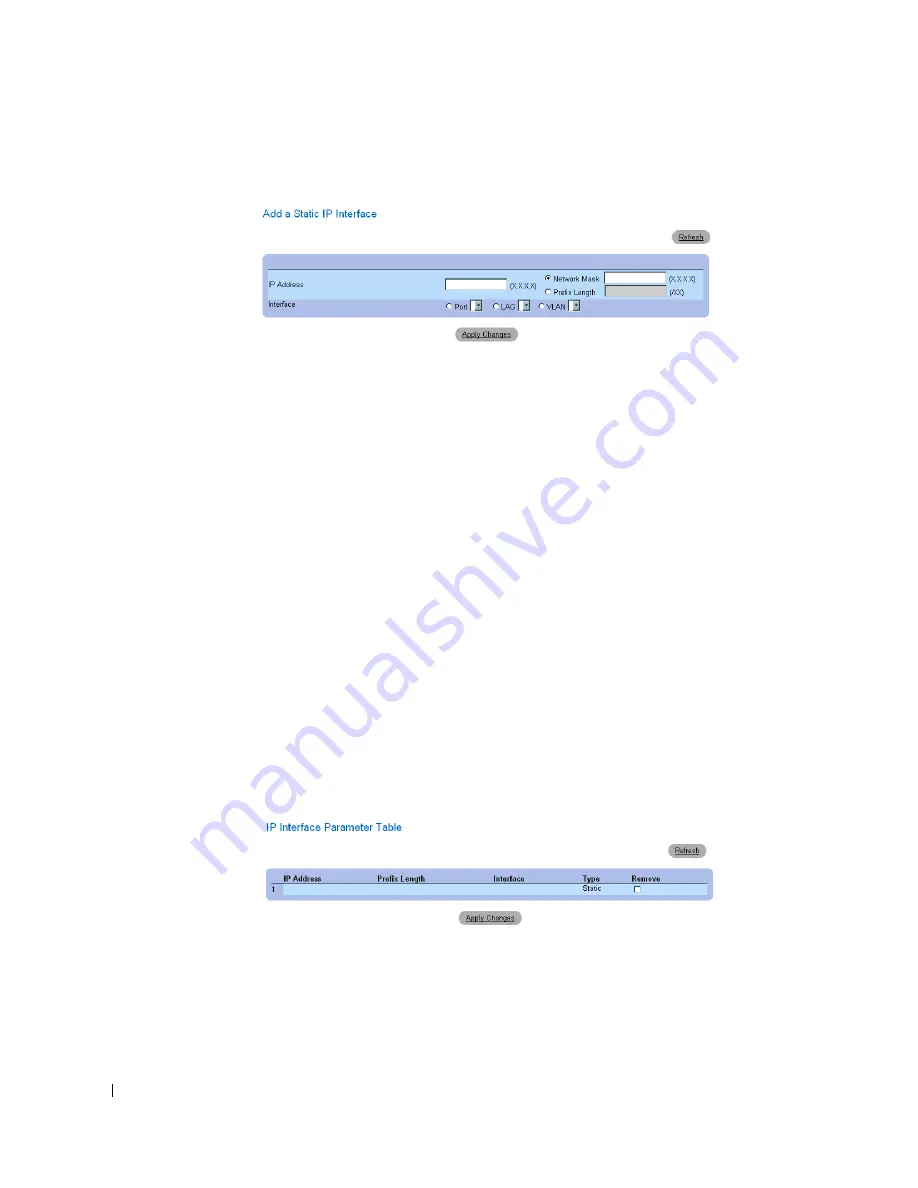
138
Configuring System Information
www
.dell.com | support.dell.com
Figure 6-25.
Add a Static IP Interface
Network Mask
— Indicates the subnetwork mask of the source IP address.
3
Complete the fields on the page.
4
Click
Apply Changes
.
The new IP address is added to the interface, and the device is updated.
Modifying IP Address Parameters
1
Open the
IP Interfaces Parameters
page.
2
Select an IP address in the
IP Address
drop-down menu.
3
Modify the interface type.
4
Click
Apply Changes
.
The parameters are modified, and the device is updated.
Deleting IP Addresses
1
Open the
IP Interfaces Parameters
page.
2
Click
Show All.
The
IP Interface Parameters Table
page opens:
Figure 6-26.
IP Interface Parameter Table
3
Select an IP address and select the
Remove
check box.
4
Click
Apply Changes
.
The selected IP address is deleted, and the device is updated.
Summary of Contents for 48 Port Gigabit Ethernet Switch
Page 1: ...Dell PowerConnect 34XX Systems User s Guide ...
Page 48: ...48 Hardware Description w w w d e l l c o m s u p p o r t d e l l c o m ...
Page 78: ...78 Configuring PowerConnect 3424 P and 3448 P w w w d e l l c o m s u p p o r t d e l l c o m ...
Page 233: ...Configuring Switch Information 233 Figure 7 4 Multiple Hosts Table ...
Page 372: ...372 Viewing Statistics w w w d e l l c o m s u p p o r t d e l l c o m ...
Page 382: ...382 Configuring Quality of Service w w w d e l l c o m s u p p o r t d e l l c o m ...






























