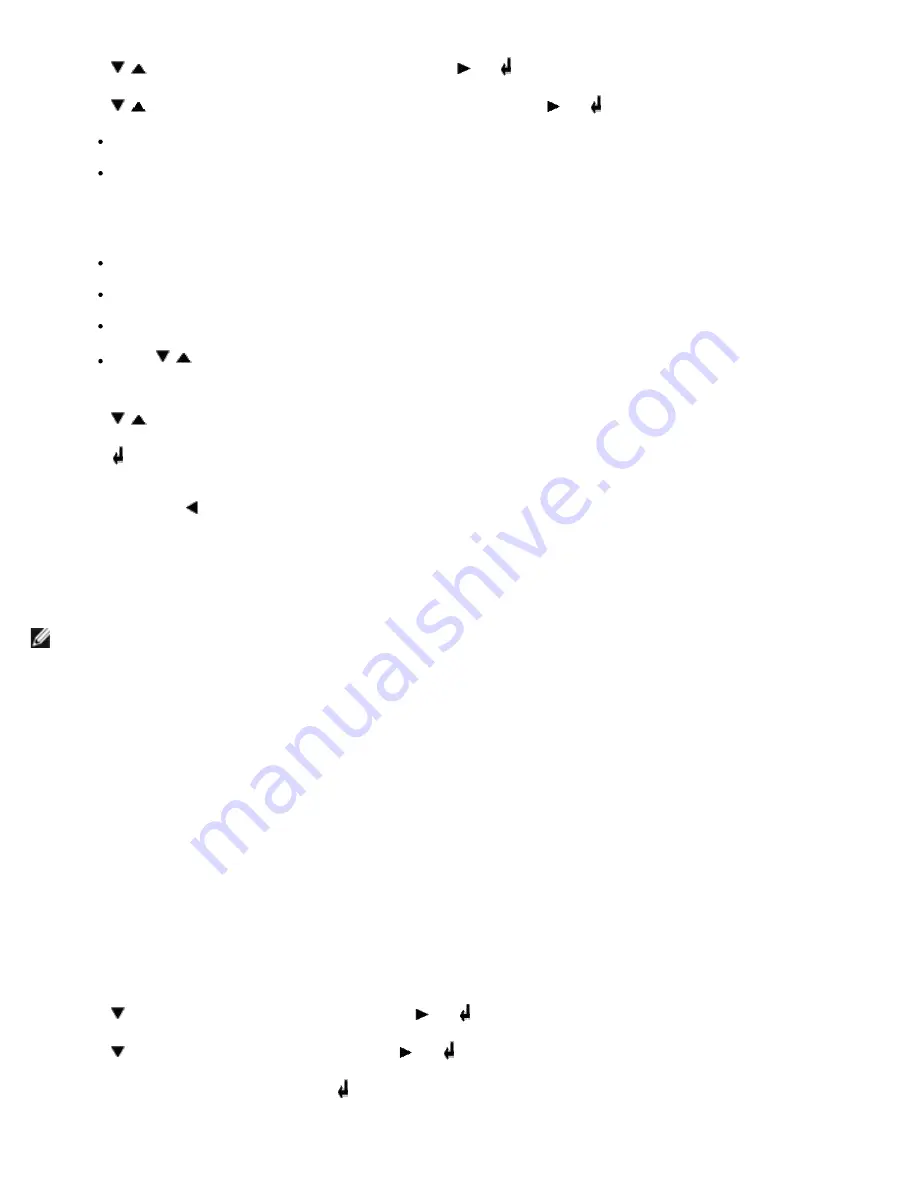
2. Press until the required menu appears, and press or .
3. Press until the desired menu or menu item appears, and press or .
If the selection is a menu, the menu is opened and the first printer setting in the menu appears.
If the selection is a menu item, the default menu setting for the menu item appears.(The current user default
menu setting has an asterisk (*) beside it.)
Each menu item has a list of values for the menu item. A value can be:
A phrase or word to describe a setting
A numerical value that can be changed
An On or Off setting
Press at the same time. This will recover the factory default menu settings.
4. Press to scroll until the desired value appears.
5. Press .
This enables the setting value, which is indicated by an asterisk (*) next to the setting value.
6. Press
Cancel
or to return to the previous menu.
To continue setting other items, select the desired menu. To quit setting new values, press
Cancel
.
User default menu settings remain in effect until you save new settings or restore the factory defaults. Settings you choose
from your software program can also change or override the user default menu settings you select from the operator panel.
NOTE:
Settings you choose from your software program may override the settings you select from the operator panel.
Using the Dell Printer Configuration Web Tool to Change Printer
Settings
If your printer is connected to the network, you can change the operator panel settings from your Web browser. If you are a
network administrator, you can clone the printer settings of one printer to one or all printers on the network.
Type your network printer IP address in your Web browser. Choose
Printer Settings
from the topics list, and then select the
printer settings you want to change.
To copy your printer settings to another printer on the network, choose
Copy Printer Settings
from the topics list, and then
type the other printer's IP address.
If you do not know your printer IP address, it is specified on the Printer Settings page. To print a Printer Settings page:
1. Press
Menu
.
2. Press until
Configure
appears, and then press or .
3. Press until
Reports
appears, and then press or .
4.
Printer Settings
is displayed. Press .
The Printer Settings page is printed.
Summary of Contents for 3000cn Color Laser Printer
Page 2: ...Removing Options Printer Specifications Safety and Regulatory Information Appendix ...
Page 42: ...ping 192 168 0 11 If the printer is active on the network you will receive a reply ...
Page 54: ......
Page 114: ...ISO 69 French Windows 3 0 Latin 1 Windows Baltic Symbol Wingdings ITC ZapfDingbats MS ...
Page 159: ...6 Pull down the lever on the right to lock the drum cartridge in place 7 Close the top cover ...
Page 187: ......
Page 194: ......






























