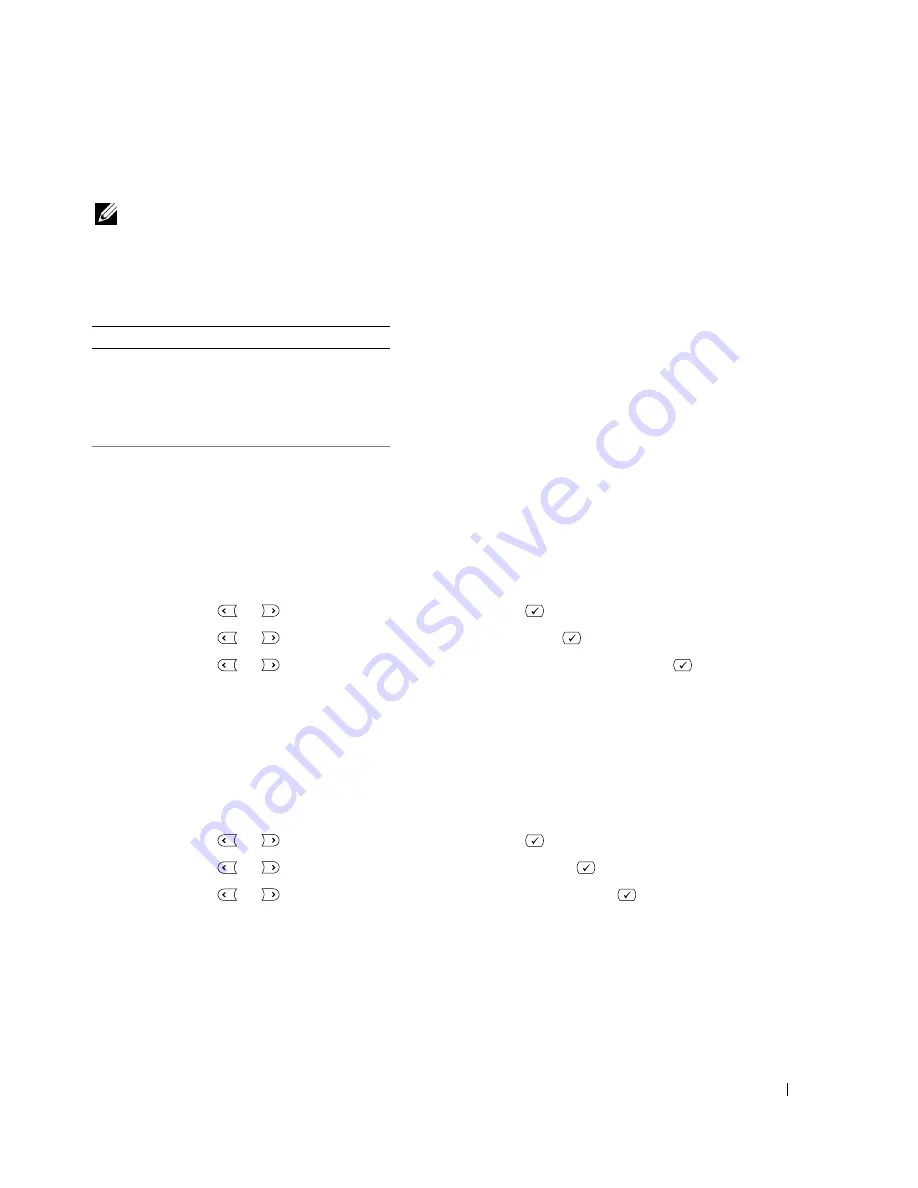
Using Your Multi-Function Printer
65
Faxing
NOTE:
A computer connection is not required for faxing.
It is possible to begin typing the number on the number pad without first selecting fax mode. The
printer will automatically switch to fax mode when the fourth digit is entered on the number pad.
Knowing the Fax Menu
Refer to the following fax settings.
Setting the Basic Fax Options
Adjusting the Document Contrast
Use the Contrast setting to fax your documents lighter or darker.
1
Press
Scroll
(
or ) to highlight
Fax
and press
Select
(
).
2
Press
Scroll
(
or ) to highlight
Contrast
and press
Select
(
).
3
Press
Scroll
(
or ) to select the Contrast mode you want and press
Select
(
).
•
Lighter
works well with dark print.
•
Normal
works well with standard typed or printed documents.
•
Darker
works well with light print or faint pencil markings.
Adjusting the Document Resolution
Use the Resolution setting to improve the output quality of the original or to scan photographs.
1
Press
Scroll
(
or ) to highlight
Fax
and press
Select
(
).
2
Press
Scroll
(
or ) to highlight
Resolution
and press
Select
(
).
3
Press
Scroll
(
or ) to display the mode you want and press
Select
(
).
Fax
Fax to:
Phone Book
Resolution
Contrast
Redials
On Hook Dial
Broadcast Fax
Fax Features
Summary of Contents for 1815 Mono Laser
Page 2: ......
Page 4: ...4 ...
Page 6: ...6 ...
Page 18: ...18 ...
Page 30: ...30 Preparing Your Multi Function Printer ...
Page 50: ...50 Loading Print Media ...
Page 74: ...74 Using Your Multi Function Printer ...
Page 140: ...140 Appendix ...
Page 141: ...Appendix 141 ...
Page 142: ...142 Appendix ...
Page 148: ...148 Appendix ...






























