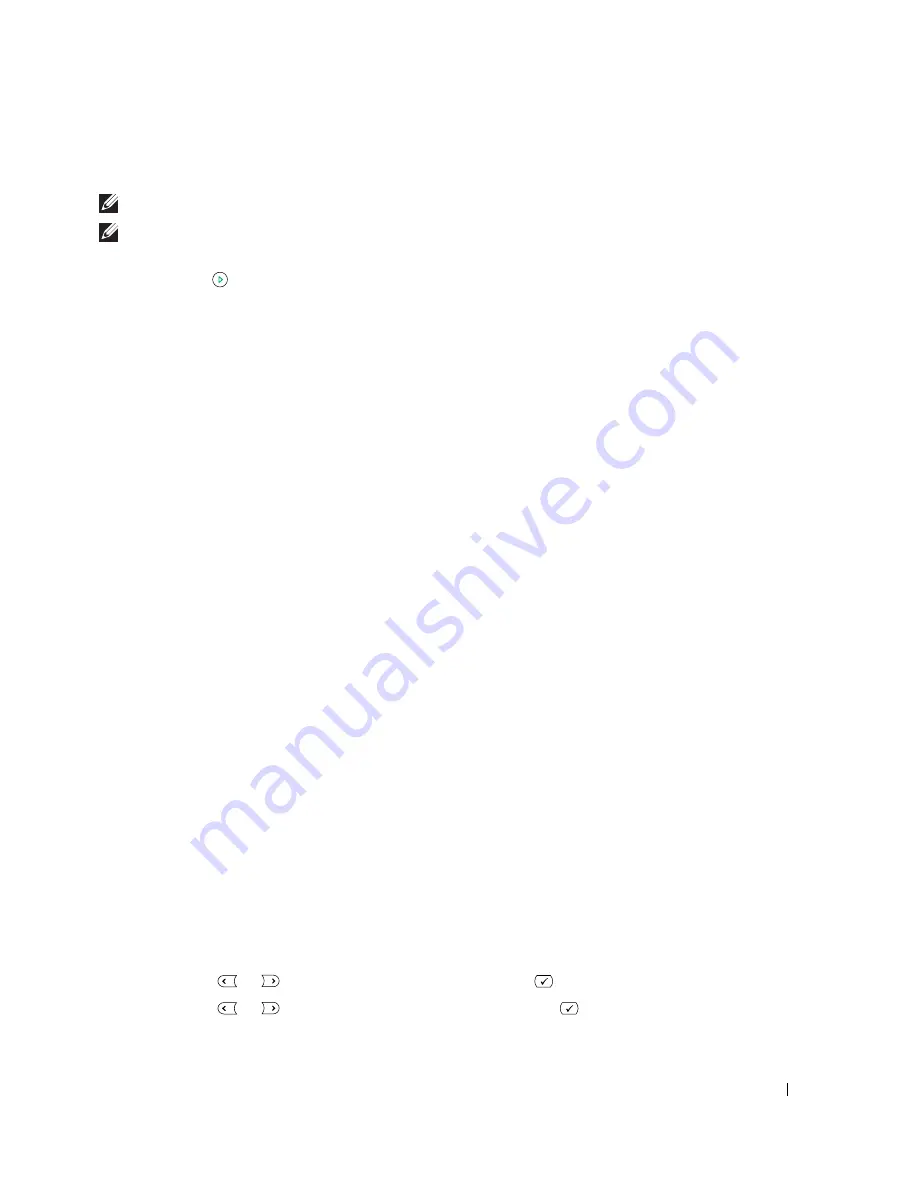
Using Your Multi-Function Printer
59
•
OCR
: Sends the scanned image to OCR.
NOTE:
The operator panel’s application list supports up to 30 applications and is only displayed in English.
NOTE:
You can add more TWAIN-compliant software for scanning, such as Adobe Photoshop Deluxe, or Adobe
Photoshop, from the Printer Settings Utility.
5
Press
Start
( ). The selected application window opens. Adjust the scan settings and start scan. For
details, refer to the
User’s Guide
of the application.
Scanning Using Network Scan
Network Scan allows you to scan a document on your printer as a JPEG, TIFF or PDF and save it to a
network-connected computer. To use this feature, you must install the Network Scan program on your
computer.
Adding a Scanner
To register your scanner as an authorized network scanner, use the Dell Network Scan Manager window.
1
In the Dell Network Scan Manager window, click the
Add Device
button, or double-click the
Add
Device
icon.
2
Click
Next
.
3
Select
Browse for a scanner. (Recommended)
, or
Connect to this scanner
. If you select
Connect to
this scanner
, enter an IP address and then click
Next
.
4
A list of scanners on your network appears. Select your printer from the list and enter your printer
name, the ID and Personal Identification Number (PIN). Click
Next
.
• You can enter an ID of up to 8 characters. The first character must be a letter.
• The PIN must be 4 digits. This is optional. You can select the default password option.
5
When you have added your printer to the network, Click
Finish
. Your printer appears on the Dell
Network Scan Manager window and you can now scan through the network.
Scanning Using Network Scan
Using Network Scan you can scan a document from your printer to your computer through the network.
1
Load the document(s) face up with top edge in first into the ADF.
OR
Place a single document face down on the document glass.
For details about loading a document, see "Placing Documents on the Scanner Glass" on page 48 or
"Loading Documents Into the ADF" on page 49.
2
Press
Scroll
(
or ) to highlight
Scan
and press
Select
(
).
3
Press
Scroll
(
or ) to highlight
Network
and press
Select
(
).
Summary of Contents for 1815 Mono Laser
Page 2: ......
Page 4: ...4 ...
Page 6: ...6 ...
Page 18: ...18 ...
Page 30: ...30 Preparing Your Multi Function Printer ...
Page 50: ...50 Loading Print Media ...
Page 74: ...74 Using Your Multi Function Printer ...
Page 140: ...140 Appendix ...
Page 141: ...Appendix 141 ...
Page 142: ...142 Appendix ...
Page 148: ...148 Appendix ...






























