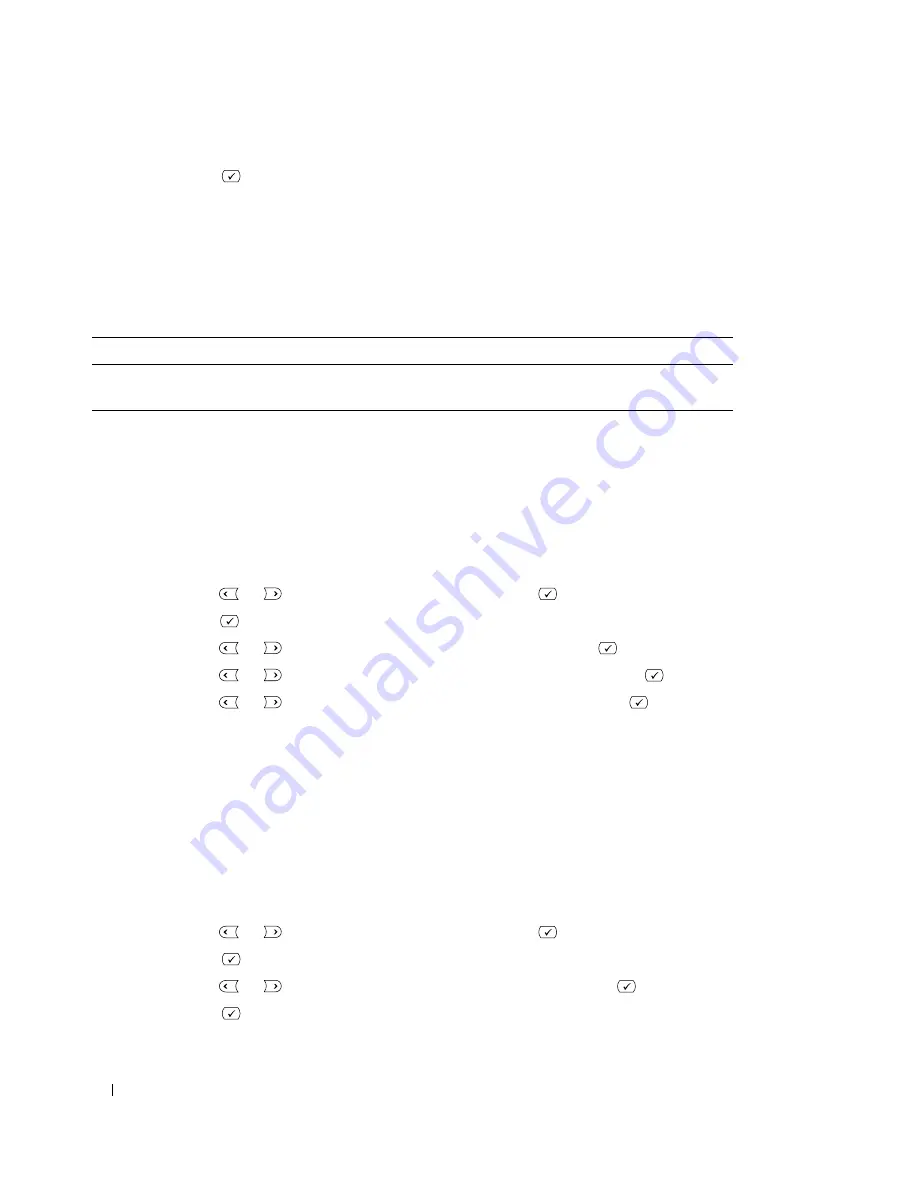
62
Using Your Multi-Function Printer
5
Press
Select
(
) to access
Quick Scan
.
Your printer begins scanning the document and save it to your USB memory key.
For the document loaded on the document glass, the display asks if you want to load another page.
Select
Yes
or
No
.
Scanning Using My Settings
The following table shows the scan options you can select.
1
Insert the USB memory key into the USB memory port on your printer.
2
Load the document(s) face up with top edge in first into the ADF.
OR
Place a single document face down on the document glass.
For details about loading a document, see "Placing Documents on the Scanner Glass" on page 48 or
"Loading Documents Into the ADF" on page 49.
3
Press
Scroll
(
or
) to highlight
Scan
and press
Select
(
).
4
Press
Select
(
) to access
USB key
.
5
Press
Scroll
(
or
) to highlight
Custom Scan
and press
Select
(
).
6
Press
Scroll
(
or
) to select the image size you want and press
Select
(
).
7
Press
Scroll
(
or
) to select the file type you want and press
Select
(
).
If you select
BMP
, select scan color and resolution.
If you select
TIFF
or
, select resolution and multi page option.
8
Scanning is started.
For the document loaded on the document glass, the display asks if you want to load another page.
Select
Yes
or
No
.
Changing the Default Settings
To change the defaults in the quick scan, follow the steps below.
1
Press
Scroll
(
or
) to highlight
Scan
and press
Select
(
).
2
Press
Select
(
) to access
USB key
.
3
Press
Scroll
(
or
) to highlight
Default Change
and press
Select
(
).
4
Press
Select
(
) to access
Image Size
.
Image Size
File Format
Color
Resolution
Letter, A4, Legal, Folio,
Executive, A5, A6, B5
JPEG, BMP, TIFF, PDF
Color, Gray, Mono
100, 200, 300 dpi
Summary of Contents for 1815 Mono Laser
Page 2: ......
Page 4: ...4 ...
Page 6: ...6 ...
Page 18: ...18 ...
Page 30: ...30 Preparing Your Multi Function Printer ...
Page 50: ...50 Loading Print Media ...
Page 74: ...74 Using Your Multi Function Printer ...
Page 140: ...140 Appendix ...
Page 141: ...Appendix 141 ...
Page 142: ...142 Appendix ...
Page 148: ...148 Appendix ...






























