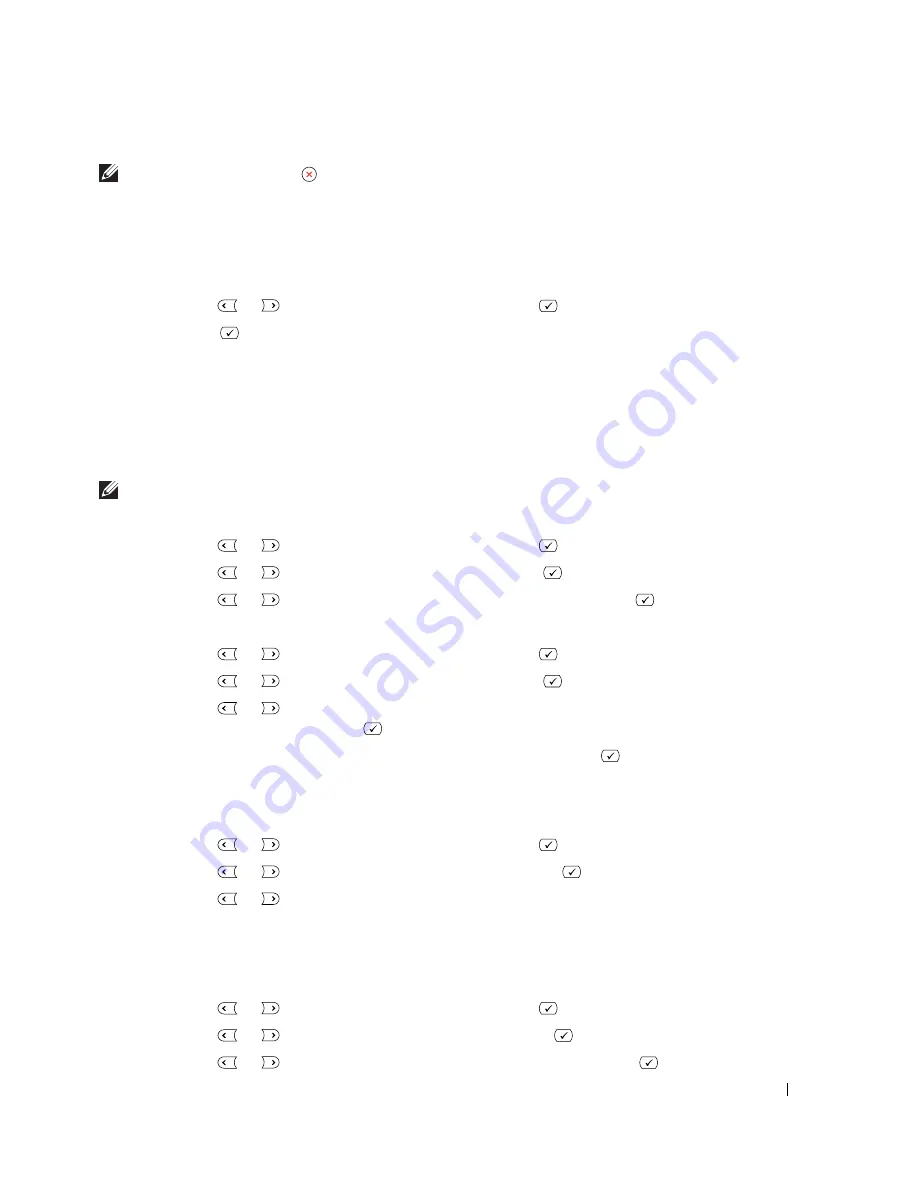
Using Your Multi-Function Printer
53
NOTE:
If you press Cancel (
) while you set the copy options, all of the options you have set for the current copy
job may be canceled and return to their default status. Or, they automatically return to their default status after
copying.
Number of Copies
You can select the number of copies from 1 to 199.
1
Press
Scroll
(
or ) to highlight
Copy
and press
Select
(
).
2
Press
Select
(
) to access
# of Copies
.
3
Enter the value you want using the number keypad.
Reduced/Enlarged Copy
You can reduce or enlarge the size of a copied image, from 25 percent to 400 percent when you copy
original documents from the document glass or from 25 percent to 100 percent from the ADF. Note that
the zoom rate available is different depending on the document loading method.
NOTE:
When you make a reduced copy, black lines may appear at the bottom of your copy.
To select from the predefined copy sizes:
1
Press
Scroll
(
or ) to highlight
Copy
and press
Select
(
).
2
Press
Scroll
(
or ) to highlight
Zoom
and press
Select
(
).
3
Press
Scroll
(
or ) to find the size setting you want and press
Select
(
).
To fine-tune the size of copies:
1
Press
Scroll
(
or ) to highlight
Copy
and press
Select
(
).
2
Press
Scroll
(
or ) to highlight
Zoom
and press
Select
(
).
3
Press
Scroll
(
or
) to display
Other (25-400)
(from the document glass) or
Other (25-100)
(from the ADF) and press
Select
(
).
4
Enter the value you want using the number keypad and press
Select
(
).
Contrast
You can adjust the contrast to make the copy lighter or darker than the original.
1
Press
Scroll
(
or ) to highlight
Copy
and press
Select
(
).
2
Press
Scroll
(
or ) to highlight
Contrast
and press
Select
(
).
3
Press
Scroll
(
or ) to adjust the contrast.
Quality
You can use the Quality settings to improve the image quality by selecting the document type for the
current copy job.
1
Press
Scroll
(
or ) to highlight
Copy
and press
Select
(
).
2
Press
Scroll
(
or ) to highlight
Quality
and press
Select
(
).
3
Press
Scroll
(
or ) to select the image quality mode and press
Select
(
).
Summary of Contents for 1815 Mono Laser
Page 2: ......
Page 4: ...4 ...
Page 6: ...6 ...
Page 18: ...18 ...
Page 30: ...30 Preparing Your Multi Function Printer ...
Page 50: ...50 Loading Print Media ...
Page 74: ...74 Using Your Multi Function Printer ...
Page 140: ...140 Appendix ...
Page 141: ...Appendix 141 ...
Page 142: ...142 Appendix ...
Page 148: ...148 Appendix ...






























