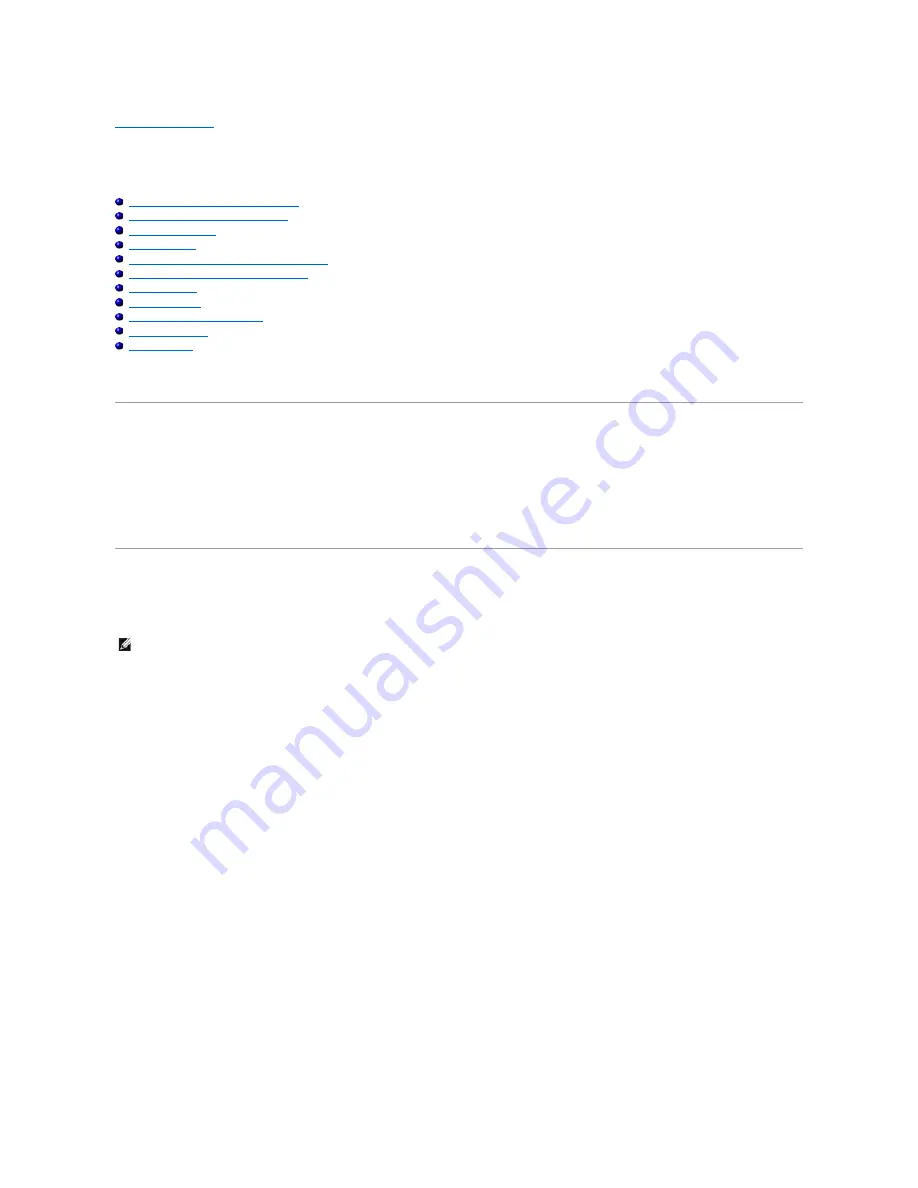
Back to Contents Page
Printing
Dell™ Multi
-Function Printer 1125
User's Guide
About Sharing the Printer on a Network
Setting Up the Locally Shared Printer
Printing a Document
Printer Settings
Printing Multiple Pages on One Sheet of Paper
Printing a Reduced or Enlarged Document
Printing Posters
Printing Booklets
Printing on Both Sides of Paper
Using Watermarks
Using Overlays
This chapter provides information on how to print from an application and how to set the various options provided by the print driver to achieve the best
printing results.
About Sharing the Printer on a Network
Locally Shared Printer
You can connect the printer directly to a selected computer, which is called the
host computer
on the network. The printer can then be shared by other users
on the network through a Microsoft
®
Windows
®
XP or Windows Vista™ network printer connection.
Setting Up the Locally Shared Printer
You can connect the printer directly to a selected computer, which is called the
host computer
, on the network. Your printer can be shared by other users on
the network through a Windows XP or Vista network printer connection.
For Windows XP
Setting Up the Host Computer
1.
Click the
Start
®
Printers and Faxes
.
2.
Right click your printer icon.
3.
Click
Properties
.
4.
Click the
Sharing tab
.
5.
Check the
Share this Printer
box.
6.
Fill in the
Share Name
field and click
OK
.
Setting Up the Client Computer
1.
Click the
Start
®
Printers and Faxes
.
2.
Click
Add a Printer
to launch the
Add Printer Wizard
.
3.
Click
Next
.
NOTE:
Start Menu must be set to its original, default settings to view the following procedures.
Summary of Contents for 1125
Page 36: ...Back to Contents Page ...
Page 42: ......
Page 103: ...Click OK and Apply to save any changes Back to Contents Page ...
















































