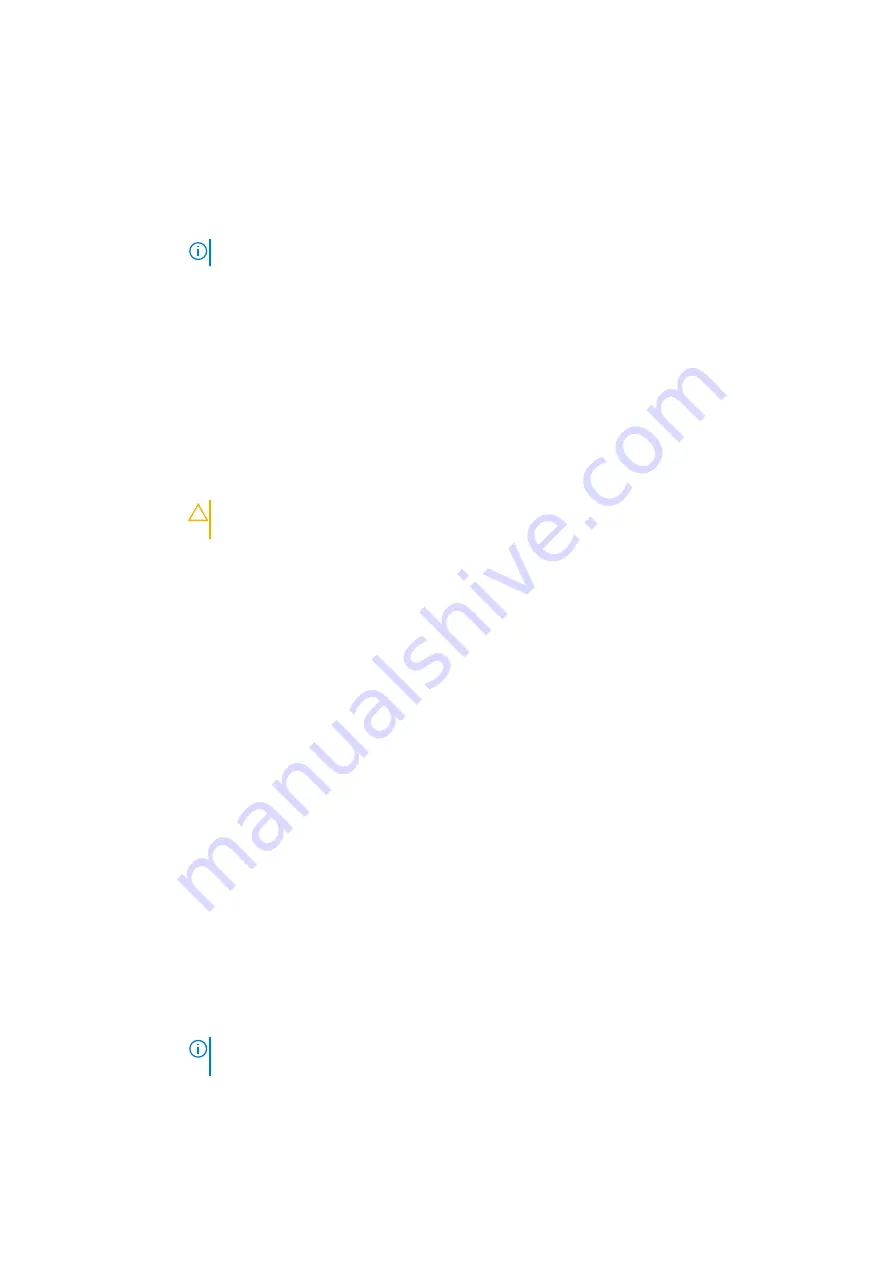
Option
Description
System Password
Enables you to set the system password. This option is set to
Enabled
by default and is read-only if the password
jumper is not installed in the system.
Setup Password
Enables you to set the system setup password. This option is read-only if the password jumper is not installed in
the system.
Password Status
Enables you to lock the system password. This option is set to
Unlocked
by default.
TPM Security
NOTE:
The TPM menu is available only when the TPM module is installed.
Enables you to control the reporting mode of the TPM. The
TPM Security
option is set to
Off
by default. You
can only modify the TPM Status TPM Activation, and the Intel TXT fields if the
TPM Status
field is set to either
On with Pre-boot Measurements
or
On without Pre-boot Measurements
.
When TPM 1.2 is installed, the
TPM Security
option is set to
Off
,
On with Pre-boot Measurements
, or
On
without Pre-boot Measurements
.
When TPM 2.0 is installed, the
TPM Security
option is set to
On
or
Off
. This option is set to
Off
by default.
TPM Information
Enables you to change the operational state of the TPM. This option is set to
No Change
by default.
TPM Status
Specifies the TPM status.
TPM Command
Controls the Trusted Platform Module (TPM). When set to
None
, no command is sent to the TPM. When set to
Activate
, the TPM is enabled and activated. When set to
Deactivate
, the TPM is disabled and deactivated.
When set to
Clear
, all the contents of the TPM are cleared. This option is set to
None
by default.
CAUTION:
Clearing the TPM results in the loss of all keys in the TPM. The loss of TPM keys may
affect booting to the operating system.
This field is read-only when
TPM Security
is set to
Off
. The action requires an additional reboot before it can
take effect.
TPM Advanced
Settings
This setting is enabled only when TPM Security is set to ON.
Intel(R) TXT
Enables you to set the Intel Trusted Execution Technology (TXT) option. To enable the
Intel TXT
option,
virtualization technology and TPM Security must be enabled with Pre-boot measurements. This option is set to
Off
by default.
When TPM 2.0 is installed,
TPM 2 Algorithm
option is available. It enables you to select a hash algorithm from
those supported by the TPM (SHA1, SHA256).
TPM 2 Algorithm
option must be set to
SHA256
, to enable TXT.
Power Button
Enables you to set the power button on the front of the system. This option is set to
Enabled
by default.
AC Power
Recovery
Sets how the system behaves after AC power is restored to the system. This option is set to
Last
by default.
AC Power
Recovery Delay
Enables you to set the time that the system should take to turn on after AC power is restored to the system. This
option is set to
Immediate
by default.
User Defined
Delay (60 s to 600
s)
Enables you to set the
User Defined Delay
option when the
User Defined
option for
AC Power Recovery
Delay
is selected.
UEFI Variable
Access
Provides varying degrees of securing UEFI variables. When set to
Standard
(the default), UEFI variables are
accessible in the operating system per the UEFI specification. When set to
Controlled
, selected UEFI variables
are protected in the environment, and new UEFI boot entries are forced to be at the end of the current boot
order.
In-Band
Manageability
Interface
When set to
Disabled
, this setting hides the Management Engine's (ME), HECI devices, and the system's IPMI
devices from the operating system. This prevents the operating system from changing the ME power capping
settings, and blocks access to all in-band management tools. All management should be managed through out-of-
band. This option is set to
Enabled
by default.
NOTE:
BIOS update requires HECI devices to be operational and DUP updates require IPMI
interface to be operational. This setting needs to be set to Enabled to avoid updating errors.
Secure Boot
Enables Secure Boot, where the BIOS authenticates each pre-boot image by using the certificates in the Secure
Boot Policy. Secure Boot is set to
Disabled
by default.
Pre-operating system management applications
63
















































