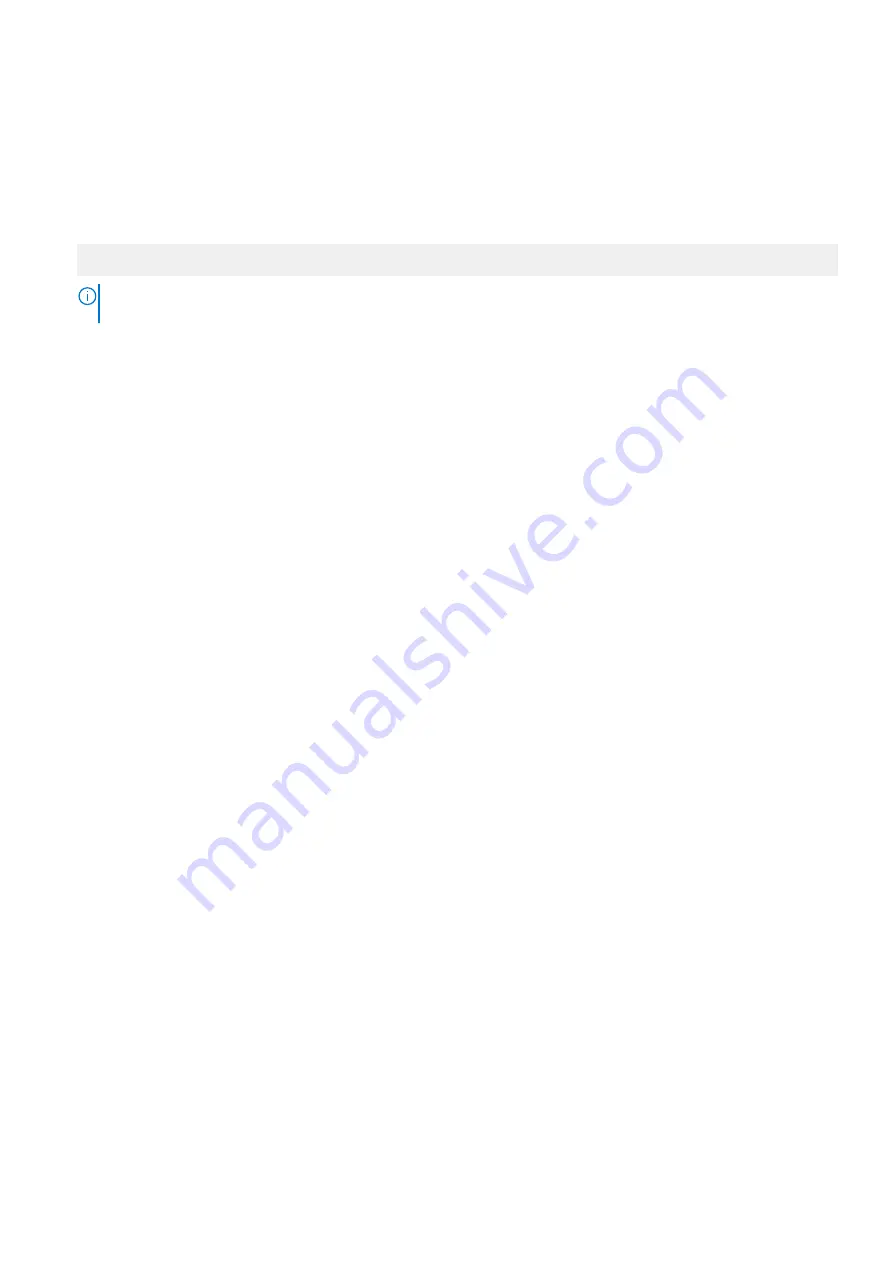
Viewing System Setup
To view the
System Setup
screen, perform the following steps:
Steps
1. Power on, or restart your system.
2. Press F2 immediately after you see the following message:
F2 = System Setup
NOTE:
If your operating system begins to load before you press F2, wait for the system to finish booting, and then
restart your system and try again.
Related concepts
on page 45
System Setup details
The
System Setup Main Menu
screen details are explained as follows:
Option
Description
System BIOS
Enables you to configure BIOS settings.
iDRAC Settings
Enables you to configure the iDRAC settings.
The iDRAC settings utility is an interface to set up and configure the iDRAC parameters by using UEFI (Unified
Extensible Firmware Interface). You can enable or disable various iDRAC parameters by using the iDRAC settings
utility. For more information about this utility, see
Integrated Dell Remote Access Controller User’s Guide
at
Device Settings
Enables you to configure device settings.
Related concepts
on page 68
Related tasks
System BIOS
You can use the
System BIOS
screen to edit specific functions such as boot order, system password, and setup password, set the SATA
and PCIe NVMe RAID mode, and enable or disable USB ports.
Related concepts
on page 46
on page 52
on page 54
on page 47
on page 51
Pre-operating system management applications
45






























