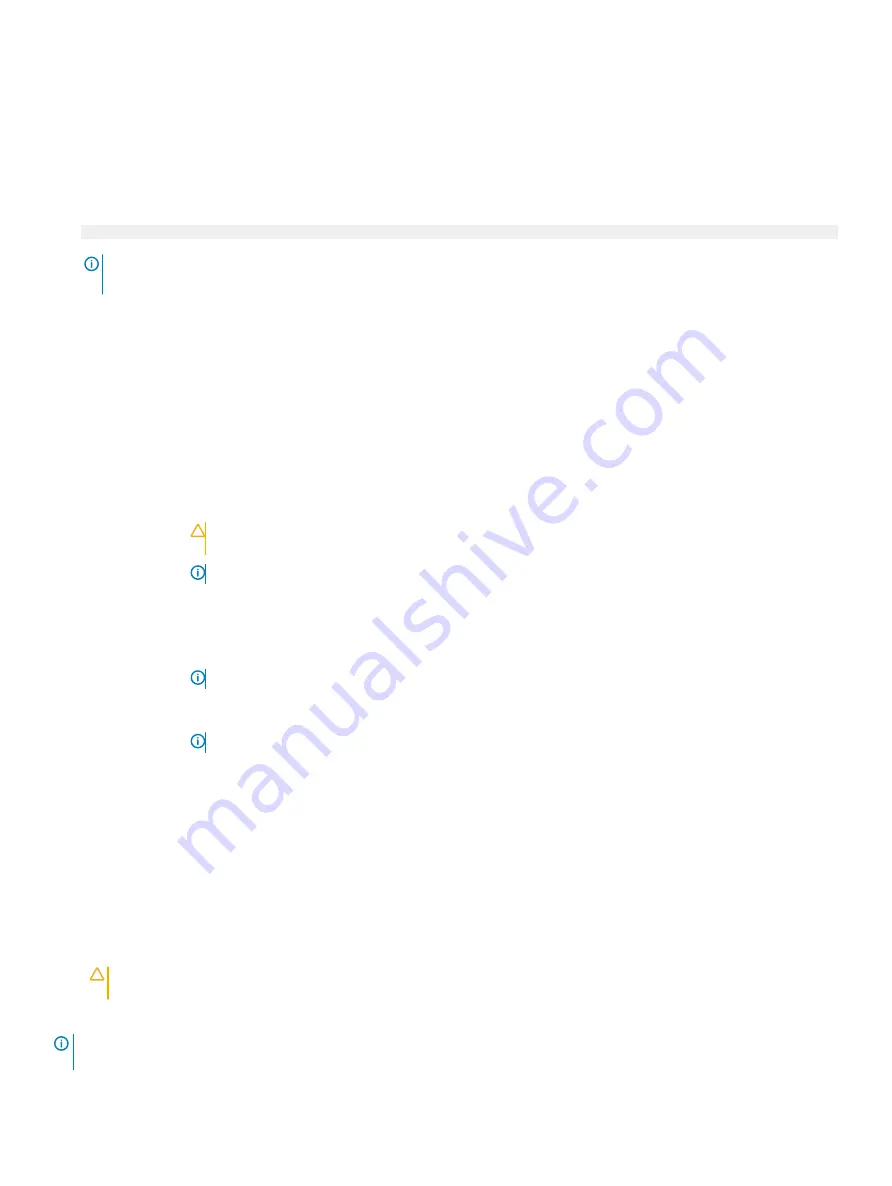
Viewing Boot Settings
To view the
Boot Settings
screen, perform the following steps:
1
Turn on, or restart your system.
2
Press F2 immediately after you see the following message:
F2 = System Setup
NOTE:
If your operating system begins to load before you press F2, wait for the system to finish booting, and then restart
your system and try again.
3
On the
System Setup Main Menu
screen, click
System BIOS
.
4
On the
System BIOS
screen, click
Boot Settings
.
Boot Settings details
The
Boot Settings
screen details are explained as follows:
Option
Description
Boot Mode
Enables you to set the boot mode of the system. If the operating system supports UEFI, you can set this option to
UEFI. Setting this field to BIOS allows compatibility with non-UEFI operating systems. This option is set to
UEFI
by
default.
CAUTION:
Switching the boot mode may prevent the system from booting if the operating system is not
installed in the same boot mode.
NOTE:
Setting this field to UEFI disables the BIOS Boot Settings menu.
Boot Sequence
Retry
Enables or disables the
Boot Sequence Retry
feature. If this option is set to
Enabled
and the system fails to boot,
the system re-attempts the boot sequence after 30 seconds. This option is set to
Enabled
by default.
BIOS Boot Settings
Enables or disables BIOS boot options.
NOTE:
This option is enabled only if the boot mode is BIOS.
UEFI Boot Settings
Enables or disables UEFI Boot options.
NOTE:
This option is enabled only if the boot mode is UEFI.
Choosing system boot mode
System Setup enables you to specify one of the following boot modes for installing your operating system:
•
UEFI boot mode (the default), is an enhanced 64-bit boot interface.
If you have configured your system to boot to UEFI mode, it replaces the system BIOS.
1
From the
System Setup Main Menu
, click
Boot Settings
, and select
Boot Mode
.
2
Select the UEFI boot mode you want the system to boot into.
CAUTION:
Switching the boot mode may prevent the system from booting if the operating system is not installed in the
same boot mode.
3
After the system boots in the specified boot mode, proceed to install your operating system from that mode.
NOTE:
Operating systems must be UEFI-compatible to be installed from the UEFI boot mode. DOS and 32-bit operating systems
do not support UEFI and can only be installed from the BIOS boot mode.
42
Pre-operating system management applications






























