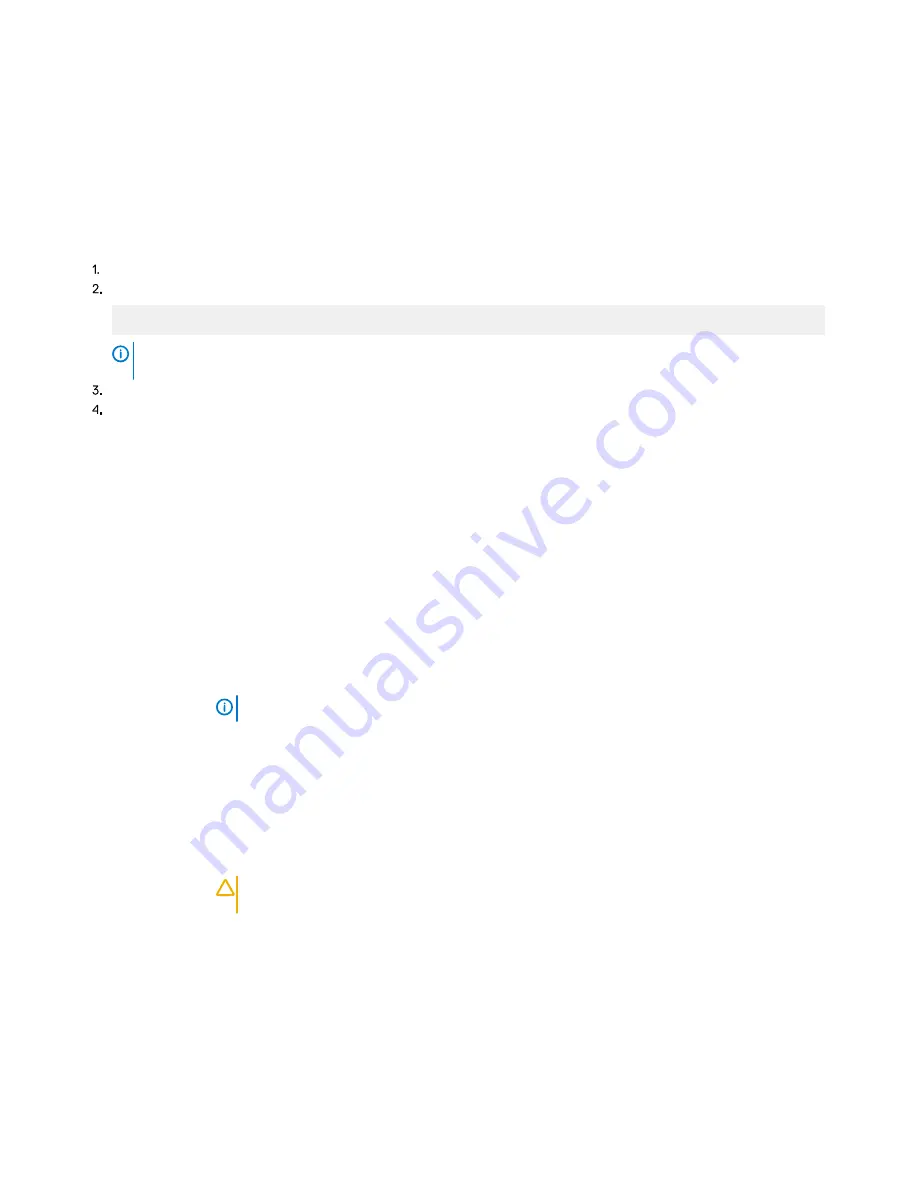
System Security
You can use the
System Security
screen to perform specific functions such as setting the system password, setup password and
disabling the power button.
Viewing System Security
To view the
System Security
screen, perform the following steps:
Steps
Power on, or restart your system.
Press F2 immediately after you see the following message:
F2 = System Setup
NOTE:
If your operating system begins t o load before you press F2, wait for the system to finish booting, and then
restart your system and try again.
On the
System Setup Main Menu
screen, click
System BIOS
.
On the
System BIOS
screen, click
System Security
.
System Security Settings details
About this task
The
System Security Settings
screen details are explained as follows:
Option
Description
CPU AES-NI
Improves the speed of applications by performing encryption and decryption by using the Advanced Encryption
Standard Instruction Set (AES-NI). This option is set to
Enabled
by default.
System Password
Enables you to set the system password. This option is set to
Enabled
by default and is read-only if the password
jumper is not installed in the system.
Setup Password
Enables you to set the system setup password. This option is read-only if the password jumper is not installed in
the system.
Password Status
Enables you to lock the system password. This option is set to
Unlocked
by default.
TPM Security
NOTE:
The TPM menu is available only when the TPM module is installed.
Enables you to control the reporting mode of the TPM. The
TPM Security
option is set to
Off
by default. You
can only modify the TPM Status TPM Activation, and the Intel TXT fields if the
TPM Status
field is set to either
On with Pre-boot Measurements
or
On without Pre-boot Measurements
.
TPM Information
Enables you to change the operational state of the TPM. This option is set to
No Change
by default.
TPM Status
Specifies the TPM status.
TPM Command
Controls the Trusted Platform Module (TPM). When set to
None
, no command is sent to the TPM. When set to
Activate
, the TPM is enabled and activated. When set to
Deactivate
, th e TPM is disabled and deactivated.
When set to
Clear
, all the contents of the TPM are cleared. This option is set to
None
by default.
CAUTION:
Clearing the TPM results in the loss of all keys in the TPM. The loss of TPM keys may
affect booting to the operating system.
This field is read-only when
TPM Security
is set to
Off
. The action requires an additional reboot before it can
take effect.
TPM Advanced
Settings
This setting is enabled only when TPM Security is set to ON.
Intel(R) TXT
Enables you to set the Intel Trusted Execution Technology (TXT) option. To enable the
Intel TXT
option,
virtualization technology and TPM Security must be enabled with Pre-boot measurements. This option is set to
Off
by default.
Power Button
Enables you to set the power button on the front of the system. This option is set to
Enabled
by default.
74
Pre-operating system management applications






























